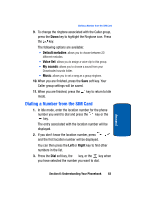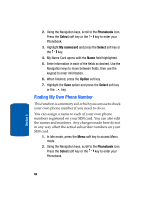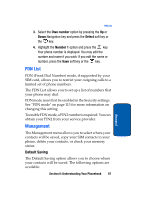Samsung T619 User Manual (ENGLISH) - Page 68
Copying all SIM Phonebook Entries, Deleting all of the Phonebook Entries
 |
View all Samsung T619 manuals
Add to My Manuals
Save this manual to your list of manuals |
Page 68 highlights
Copying all SIM Phonebook Entries You can copy all SIM entries to the Phone using this option. When you copy entries to the phone, duplicate entries are created. 1. In Idle mode, press the Menu soft key to access Menu mode. 2. Using the Navigation keys, scroll to the Phonebook icon. Press the Select soft key or the key to enter your Phonebook. 3. Highlight Management and press the Select soft key or the key. 4. Highlight Copy all to and press the Select soft key or the key. 5. Highlight SIM card and press the Select soft key or the key 6. Press the Add soft key. Note: Options are available for phone entries that are not available when stored to the SIM card. For details see "Storing a Number in the Phone's Memory" on page 54. Deleting all of the Phonebook Entries You can delete all your entries from your phone's memory, your SIM card, FDN, or All. Important! Once Phonebook entries have been deleted, they cannot be recovered. 1. In Idle mode, press the Menu soft key to access Menu 64 Section 6