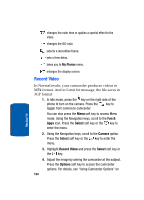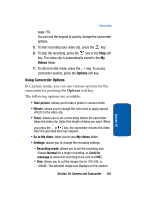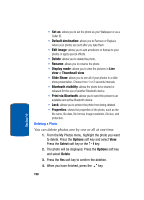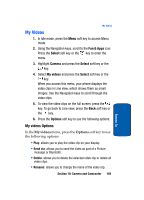Samsung T619 User Manual (ENGLISH) - Page 158
Record Video
 |
View all Samsung T619 manuals
Add to My Manuals
Save this manual to your list of manuals |
Page 158 highlights
changes the color tone or applies a special effect to the video. changes the ISO ratio. selects a decorative frame. sets a time delay. takes you to My Photos menu. enlarges the display screen. Record Video In Normal mode, your camcorder produces videos in MP4 format. And in Limit for message, the file saves in 3GP format. 1. In Idle mode, press the key on the right side of the phone to turn on the camera. Press the key to toggle from camera to camcorder. You can also press the Menu soft key to access Menu mode. Using the Navigation keys, scroll to the Fun & Apps icon. Press the Select soft key or the key to enter the menu. 2. Using the Navigation keys, scroll to the Camera option. Press the Select soft key or the key to enter the menu. 3. Highlight Record Video and press the Select soft key or the key. 4. Adjust the image by aiming the camcorder at the subject. Press the Options soft key to access the camcorder options. For details, see "Using Camcorder Options" on 154 Section 10