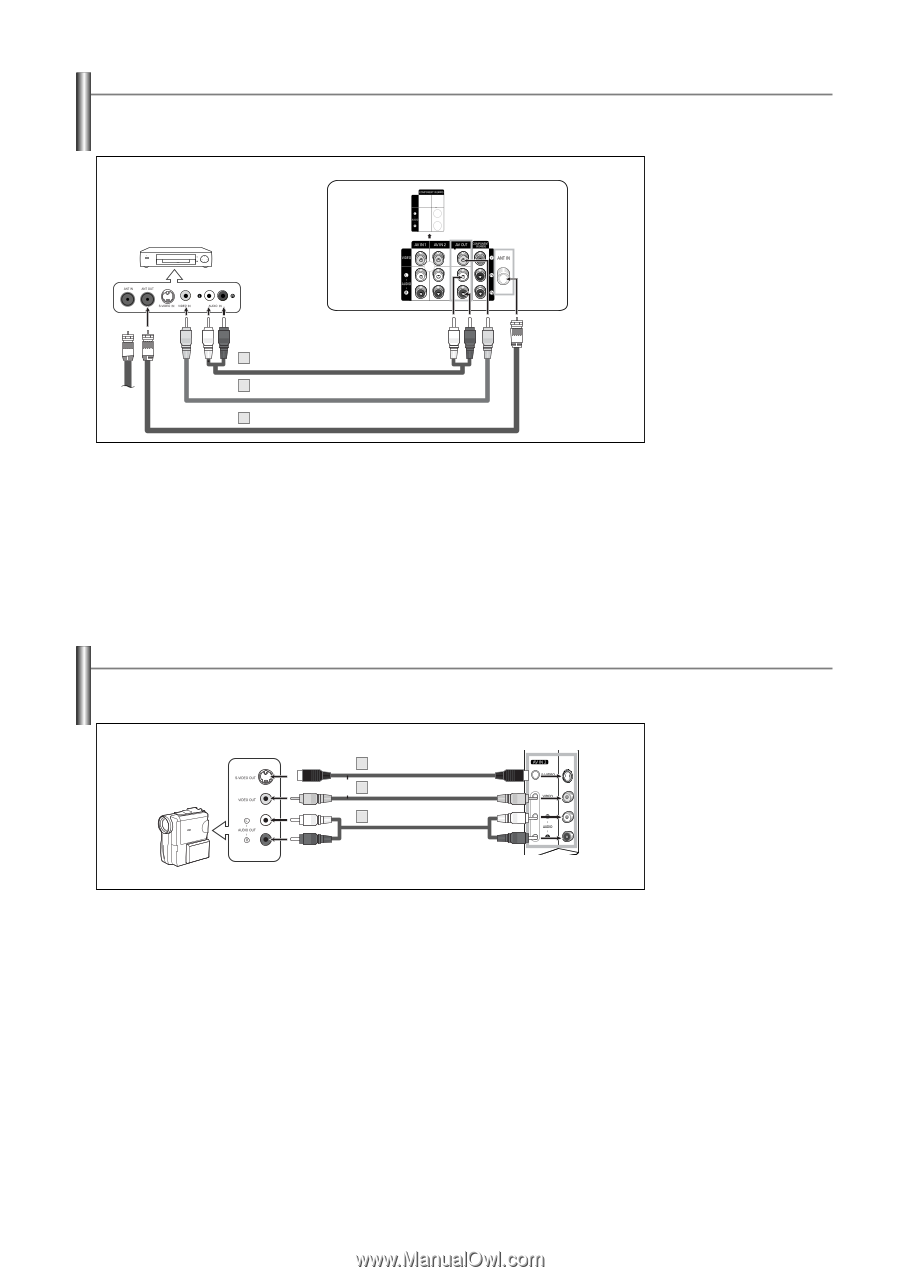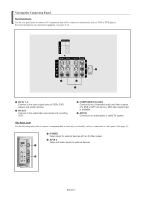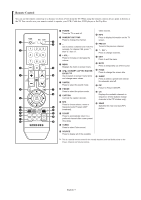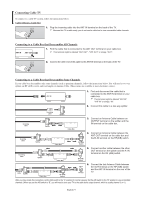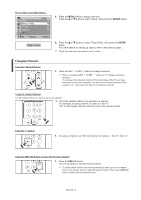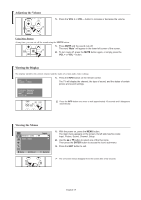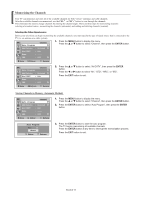Samsung TX-T2742 User Manual (user Manual) (ver.1.0) (English) - Page 11
Connecting a Second VCR to Record from the TV, Connecting a Camcorder, VCR. The VCR input
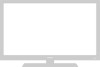 |
View all Samsung TX-T2742 manuals
Add to My Manuals
Save this manual to your list of manuals |
Page 11 highlights
Connecting a Second VCR to Record from the TV Your TV can send out signals of its picture and sound to be recorded by a second VCR. To do this, connect your second VCR as follows: VCR Rear Panel TV Rear Panel 3 Audio Cable (Not supplied) 2 Video Cable (Not supplied) 1 Antenna Cable (Not supplied) ➢ When connecting an external device, match the color of the connection terminal to the cable. 1. To begin, follow steps 1-3 in the previous section to connect the antenna or cable to your VCR and your TV. 2. Connect a video cable between the AV OUT [VIDEO] jack on the TV and the VIDEO IN jack on the VCR. Refer to your VCR's instructions for more information about how to record using this kind of connection. 3. Connect a set of audio cables between the AV OUT [L-AUDIO-R] jacks on the TV and the AUDIO IN jacks on the VCR. (The VCR input jacks might be either on the front or on back of the VCR.) Connecting a Camcorder The side panel jacks on your TV make it easy to connect a camcorder to your TV. They allow you to view the camcorder tapes without using a VCR. Camcorder 1 S-Video Cable (Not supplied) or 1 Video Cable (Not supplied) 2 Audio Cable (Not supplied) TV Side Panel ➢ Each external input source device has a different back panel configuration. ➢ When connecting an external device, match the color of the connection terminal to the cable. 1. Connect a Video Cable (or S-Video Cable) between the AV IN 2 [VIDEO] (or S-VIDEO) jack on the TV and the VIDEO (or S-VIDEO) jack on the camcorder. 2. Connect Audio Cables between the AV IN 2 [L-AUDIO-R] jacks on the TV and the AUDIO OUT jacks on the camcorder. English-11