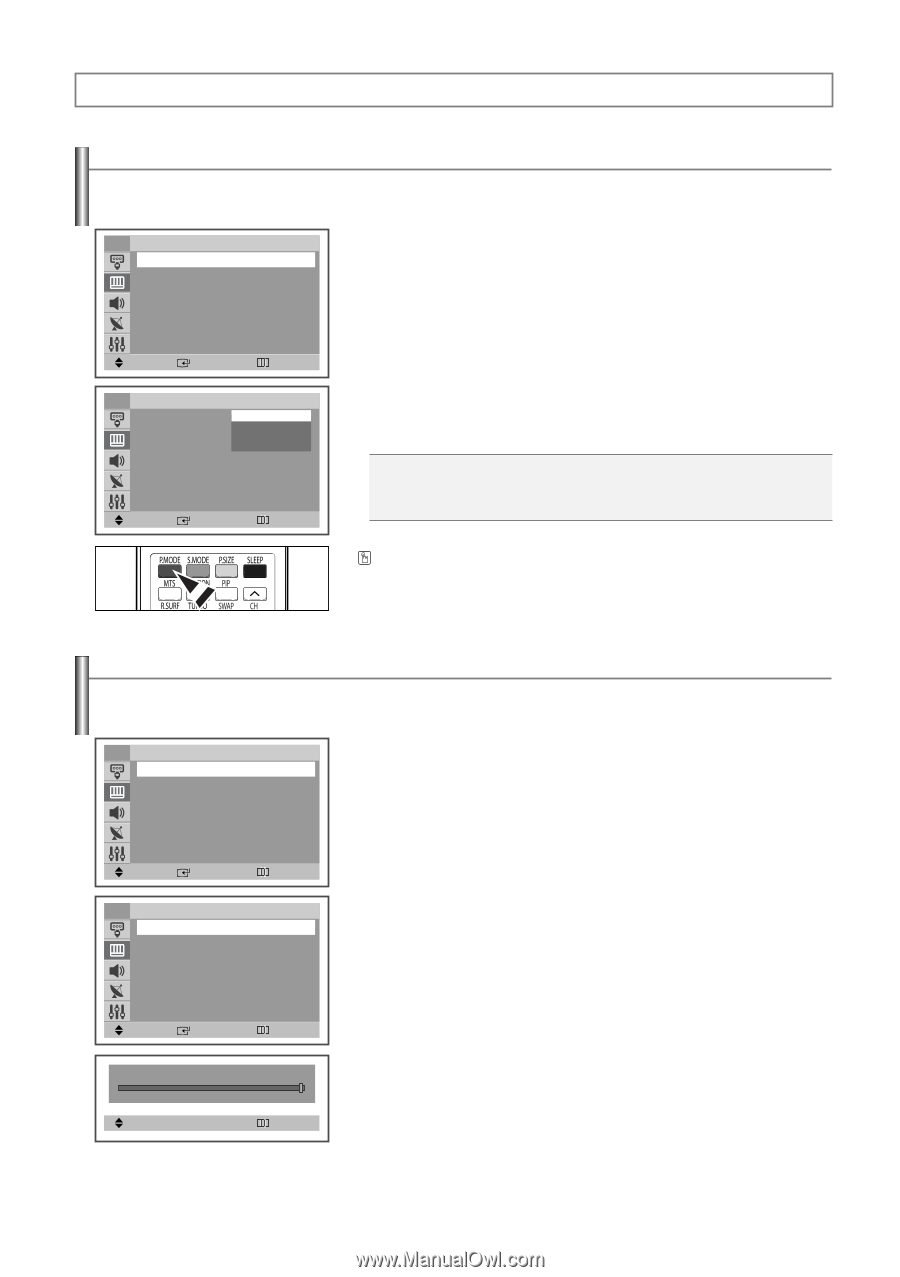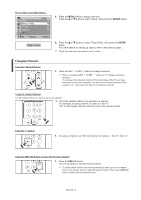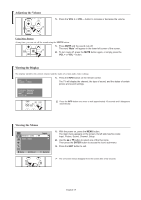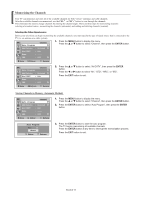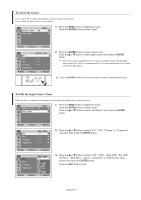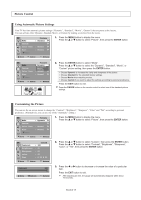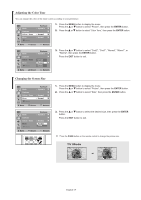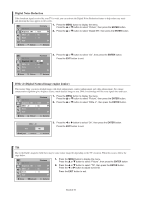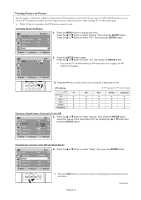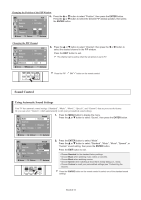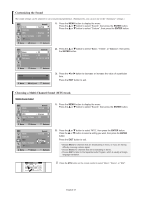Samsung TX-T2742 User Manual (user Manual) (ver.1.0) (English) - Page 18
Picture Control, Using Automatic Picture Settings, Customizing the Picture
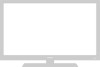 |
View all Samsung TX-T2742 manuals
Add to My Manuals
Save this manual to your list of manuals |
Page 18 highlights
Picture Control Using Automatic Picture Settings Your TV has four automatic picture settings ("Dynamic", "Standard", "Movie", "Custom") that are preset at the factory. You can activate either Dynamic, Standard, Movie, or Custom by making a selection from the menu. TV Mode Picture : Dynamic √ Custom √ Color Tone : Normal √ Size : Normal √ † More 1. Press the MENU button to display the menu. Press the ... or † button to select "Picture", then press the ENTER button. Move Enter Return TV Picture Mode : DDyynnaammiicc √ Custom Standard Movie √ Custom Color Tone : Normal √ Size : Normal √ † More Move Enter Return 2. Press the ENTER button to select "Mode". Press the ... or † button to select the "Dynamic", "Standard", "Movie", or "Custom" picture setting, then press the ENTER button. Choose Dynamic to increase the clarity and sharpness of the picture. Choose Standard for the standard factory settings. Choose Movie when watching movies. Choose Custom if you want to adjust the settings according to personal preference. Press the EXIT button to exit. Press the P.MODE button on the remote control to select one of the standard picture settings. Customizing the Picture You can use the on-screen menus to change the "Contrast", "Brightness", "Sharpness", "Color" and "Tint" according to personal preference. (Alternatively, you can use one of the "Automatic" setting.) TV Mode Picture : Dynamic √ Custom √ Color Tone : Normal √ Size : Normal √ † More 1. Press the MENU button to display the menu. Press the ... or † button to select "Picture", then press the ENTER button. Move Enter Return TV Contrast Custom : 100 Brightness : 45 Sharpness : 65 color : 43 Tint : G 50 R 50 Move Enter Return 2. Press the ... or † button to select "Custom", then press the ENTER button. Press the ... or † button to select "Contrast", "Brightness", "Sharpness", "Color", or "Tint", then press the ENTER button. Contrast Move œ √ Adjust 100 Return 3. Press the œ or √ button to decrease or increase the value of a particular item. Press the EXIT button to exit. ➢ After adjusting an item, the gauge will automatically disappear (after about 10 seconds). English-18