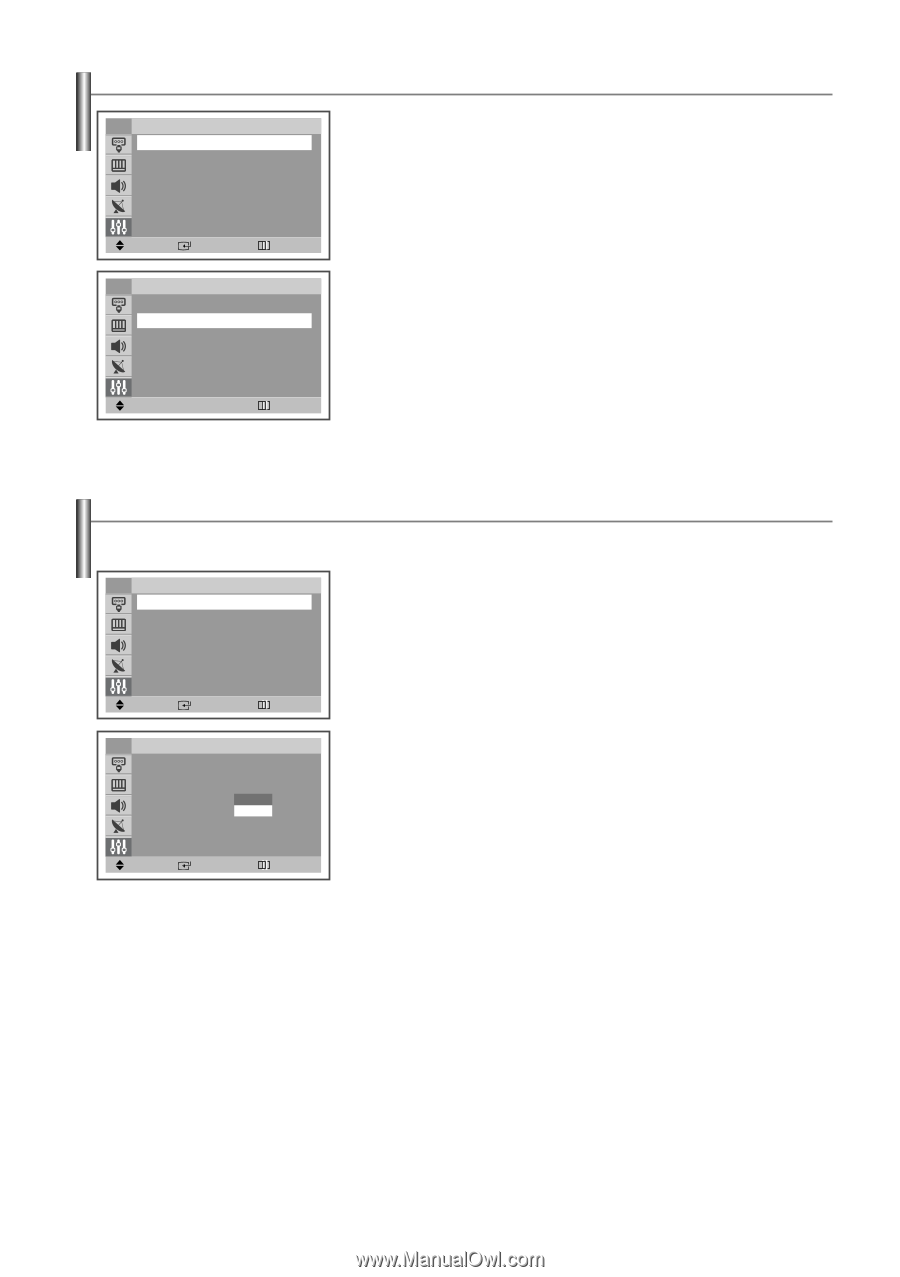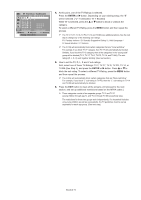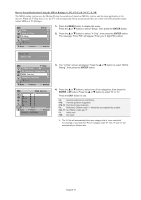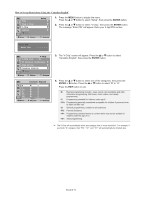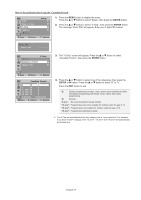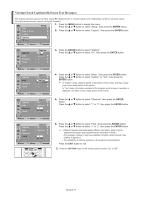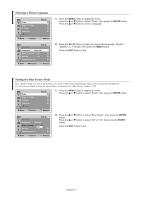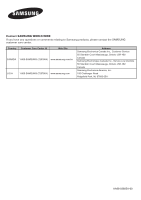Samsung TX-T2742 User Manual (user Manual) (ver.1.0) (English) - Page 37
Selecting a Menu Language, Setting the Blue Screen Mode, Language, English, Melody, Demonstration
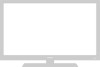 |
View all Samsung TX-T2742 manuals
Add to My Manuals
Save this manual to your list of manuals |
Page 37 highlights
Selecting a Menu Language TV Time Plug & Play V-Chip Caption † More Move Enter Setup Return TV ... More Setup Language : English Blue Screen : On √ Melody : On √ Demonstration √ Move œ √ Adjust Return 1. Press the MENU button to display the menu. Press the ... or † button to select "Setup", then press the ENTER button. Press the ... or † button to select "Language". 2. Press the œ or √ button to select the appropriate language: "English", "Español", or "Français", then press the MENU button. Press the EXIT button to exit. Setting the Blue Screen Mode If no signal is being received or the signal is very weak, a blue screen automatically replaces the noisy picture background. If you wish to continue viewing the poor picture, you must set the "Blue Screen" mode to "Off" TV Time Plug & Play V-Chip Caption † More Setup 1. Press the MENU button to display the menu. Press the ... or † button to select "Setup", then press the ENTER button. Move Enter Return TV ... More Setup Language : English Blue Screen : Ofnf Melody On : On √ Demonstration √ 2. Press the ... or † button to select "Blue Screen", then press the ENTER button. Press the ... or † button to select "Off" or "On", then press the ENTER button. Press the EXIT button to exit. Move Enter Return English-37