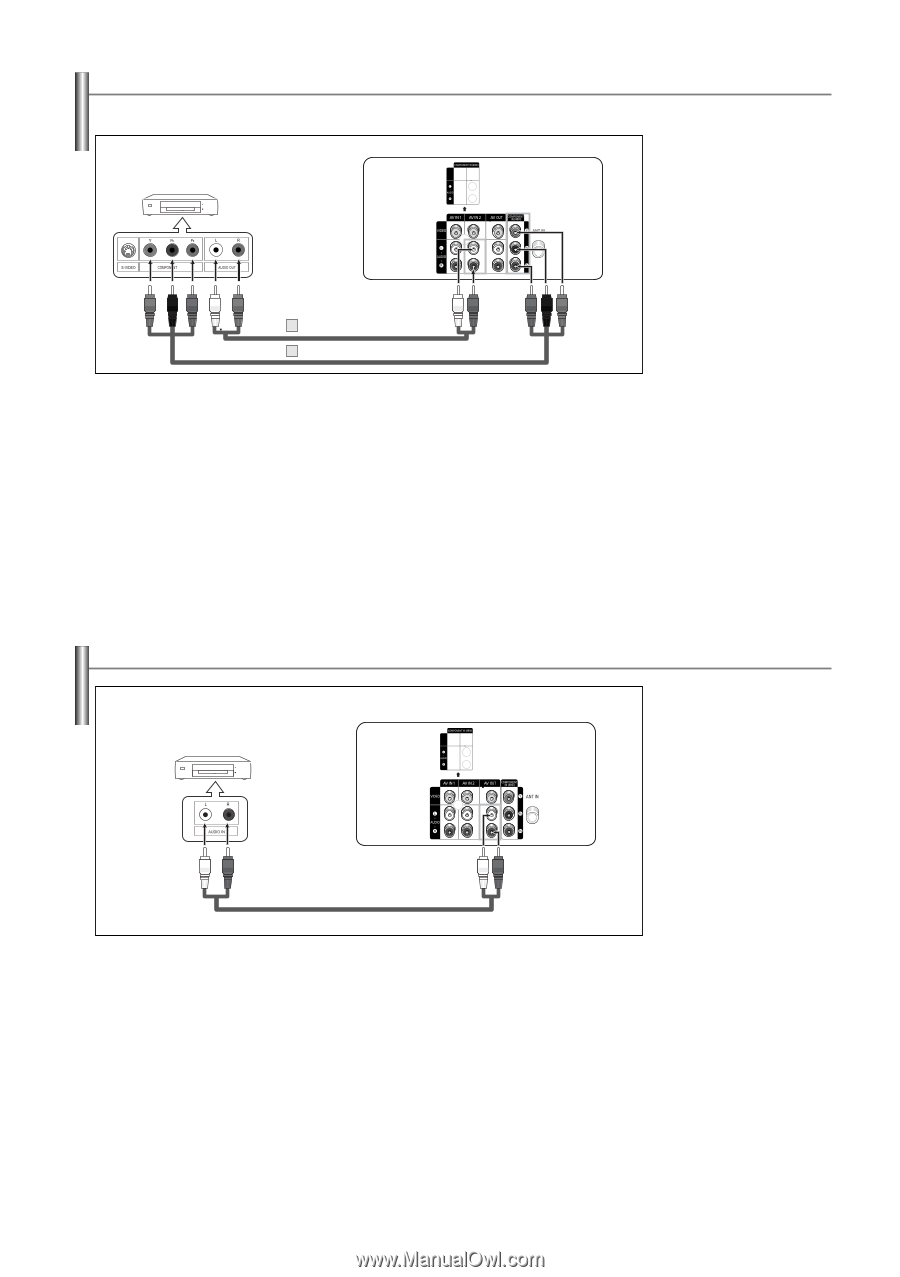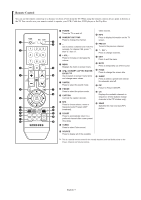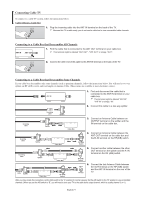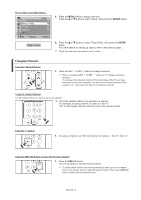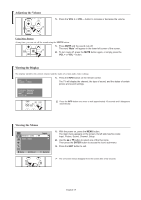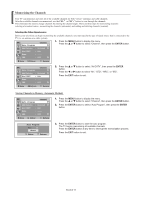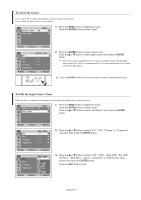Samsung TX-T2742 User Manual (user Manual) (ver.1.0) (English) - Page 12
Connecting a DVD Player/Set-Top Box, Connecting an Amplifier/DVD Home Theater, Connect a Component
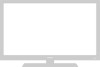 |
View all Samsung TX-T2742 manuals
Add to My Manuals
Save this manual to your list of manuals |
Page 12 highlights
Connecting a DVD Player/Set-Top Box The rear panel jacks on your TV make it easy to connect a DVD player/Set-Top Box to your TV. DVD Player/Set-Top Box TV Rear Panel 2 Audio Cable (Not supplied) 1 Component Cable (Not supplied) 1. Connect a Component Cable between the COMPONENT IN (480i) [Y, PB, PR] jacks on the TV and the COMPONENT Y, PB, PR jacks on the DVD Player/Set-Top Box. 2. Connect Audio Cables between the AV IN 2 [L-AUDIO-R] jacks on the TV and the AUDIO OUT jacks on the DVD Player/Set-Top Box. ➢ Component video separates the video into Y (Luminance (brightness)), PB (Blue) and PR (Red) for enhanced video quality. Be sure to match the component video and audio connections. For example, if connecting the video cable to COMPONENT IN, connect the audio cable to AV IN 2 [L-Audio-R] also. ➢ Each external input source device has a different back panel configuration. ➢ When connecting an external device, match the color of the connection terminal to the cable. Connecting an Amplifier/DVD Home Theater Amplifier/DVD Home Theater TV Rear Panel Audio Cable (Not supplied) ➢ Each external input source device has a different back panel configuration. ➢ When connecting an external device, match the color of the connection terminal to the cable. 1. Connect Audio Cables between the AV OUT [L-AUDIO-R] on the TV and AUDIO IN on the Amplifier/DVD Home Theater. When an audio amplifier is connected to the "AUDIO OUT [L-AUDIOR]" terminals: Decrease the gain (volume) of the TV, and adjust the volume level with the Amplifier's volume control. English-12