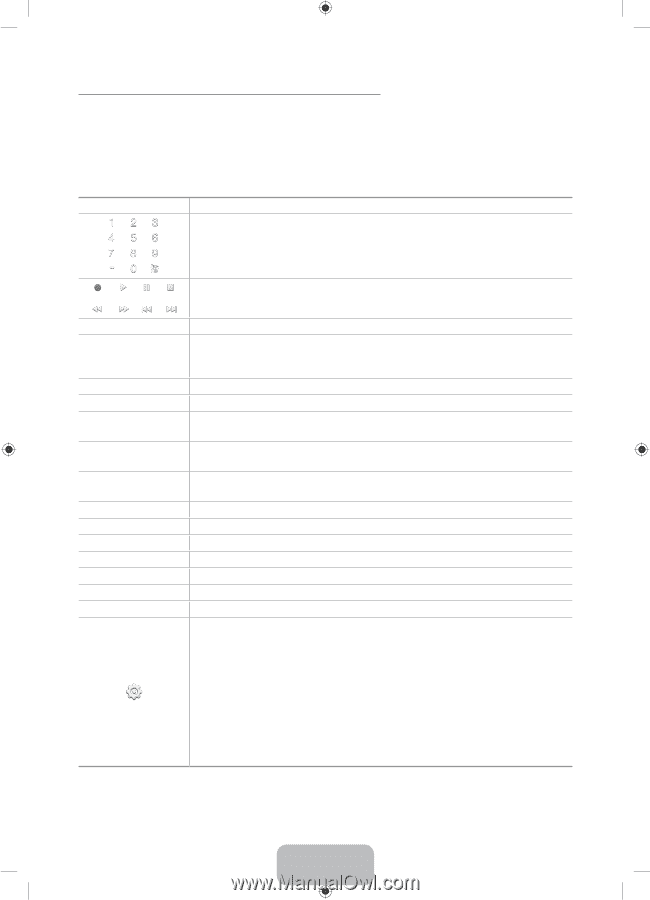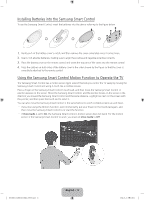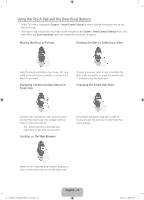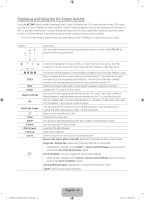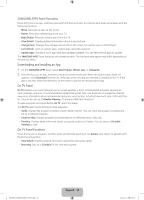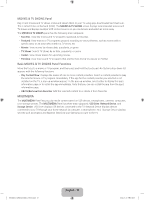Samsung UN65H8000AF Quick Guide Ver.1.0 (English) - Page 14
Displaying and Using the On-Screen Remote
 |
View all Samsung UN65H8000AF manuals
Add to My Manuals
Save this manual to your list of manuals |
Page 14 highlights
Displaying and Using the On-Screen Remote Press the KEYPAD button on the Samsung Smart Control to display the On-Screen Remote on the TV's screen. Use the On-Screen Remote to enter numbers, control content playback, and use the features and functions of the TV, just like a real remote. Use the directional buttons on the Samsung Smart Control to move the cursor on the On-Screen Remote. Press the touch pad on the Samsung Smart Control to select. ‐‐ The On-Screen Remote buttons may vary depending on the TV features or functions you are using. Button Description Lets you switch channels by entering channel numbers directly. Select Pre-CH to return to the previous channel. a, b, {, } TOOLS INFO MENU Speaker Settings PIP Multi-Link Screen CC P.Size SLEEP P.Mode Web Browser e-Manual Sign In Controls the playback of video, photo, or music files from all sources, and the playback of media content on external devices (for example, a Blu-ray player). Use these colored buttons to access additional options specific to the feature in use. Press to display the Tools menu while you are watching TV. The Tools menu gives you easy access to frequently used functions. The functions listed are contextsensitive and vary depending on how you are currently using the TV. Shows information about the current digital broadcast program or content. Displays the TV's menu on the screen. Lets you select the speakers which will play the TV's audio. You must connect a home theater or amplifier with external speakers to the TV to use this function. Lets you display video from an external device or computer on the main screen and a TV broadcast in a picture-in-picture window. Lets you split the TV screen and use multiple functions - such as watching TV, surfing the web, and playing a video - at the same time. Select to turn subtitles on or off. Changes the picture size. This function automatically shuts off the TV after a preset period of time. Lets you select the Picture Mode. Launches the Web Browser. Opens the e-manual. Select to log in to or out of your Samsung account. Move to the right / Move to the left: Moves the Onscreen Remote on the screen. Large size / Normal size: Resizes the Onscreen Remote on the screen. ‐‐ Alternatively, navigate to the System > Smart Control Settings menu and select and set the Onscreen Remote Size option. Touch Sensitivity: Lets you change the touch pad sensitivity. ‐‐ Alternatively, navigate to the System > Smart Control Settings menu and select and set the Touch Sensitivity option. Universal Remote Setup: Displays the Universal Remote Setup screen. Cancel: Select to close a pop up menu. [UH8000-ZA]BN68-05868A-03ENG.indb 14 English - 14 2014-03-13 6:06:02