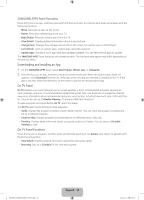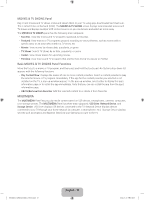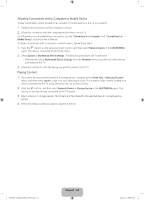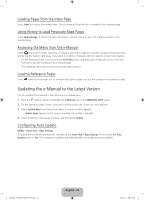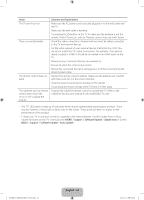Samsung UN65H8000AF Quick Guide Ver.1.0 (English) - Page 22
Updating the e-Manual to the Latest Version
 |
View all Samsung UN65H8000AF manuals
Add to My Manuals
Save this manual to your list of manuals |
Page 22 highlights
Loading Pages from the Index Page Select Index to bring up the index screen. Select a keyword from the list to navigate to the relevant page. Using History to Load Previously Read Pages Select Opened page. A list of previously read pages is shown. Select a page. The e-Manual jumps to the selected page. Accessing the Menu from the e-Manual Select (Try Now) from the right side of a feature-description page to access the corresponding menu item and try out the feature right away. If you want to read the e-Manual entry on a specific screen menu feature: ••On the Samsung Smart Control, press the KEYPAD button, and then select e-Manual on the On-Screen Remote to load the corresponding e-Manual page. ‐‐ The e-Manual cannot be accessed from some menu screens. Loading Reference Pages Select (Link) from the right side of a feature-description page to access the corresponding reference page. Updating the e-Manual to the Latest Version You can update the e-Manual in the same way you update apps. 1. Press the button, and then highlight the e-Manual item in the SAMSUNG APPS screen. 2. On the Samsung Smart Control, press and hold the touch pad. A pop-up menu appears. 3. Select Update Apps from the pop-up menu. A pop-up window appears. ‐‐ Update Apps appears on the screen only when an update is available. 4. Select e-Manual in the popup window, and then select Update. Configuring Auto Update MENU > Smart Hub > Apps Settings To update the e-manual automatically, navigate to the Smart Hub > Apps Settings menu and set the Auto Update option to On. The e-manual is updated automatically when an update becomes available. [UH8000-ZA]BN68-05868A-03ENG.indb 22 English - 22 2014-03-13 6:06:04