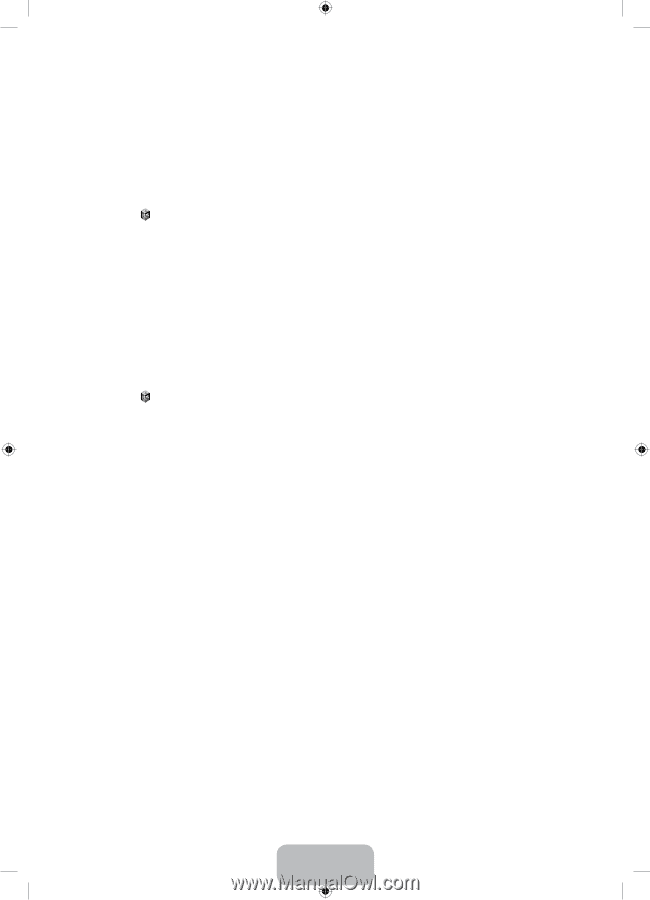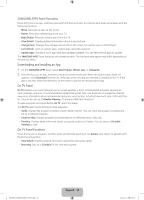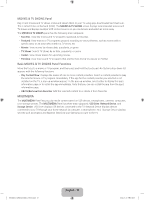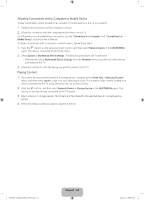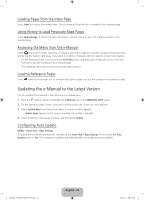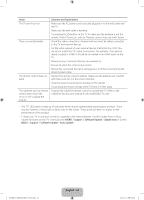Samsung UN65H8000AF Quick Guide Ver.1.0 (English) - Page 20
Allowing Connections with a Computer or Mobile Device, Playing Content
 |
View all Samsung UN65H8000AF manuals
Add to My Manuals
Save this manual to your list of manuals |
Page 20 highlights
Allowing Connections with a Computer or Mobile Device To play multimedia content located on a computer or mobile device on the TV, you need to: 1. Establish the connection to the computer or device. 2. Allow the connection with the computer/mobile device on the TV. For information about establishing connections, see the "Connecting to a Computer" and "Connecting to a Mobile Device" sections of the e-Manual. To allow a connection with a computer or mobile device, follow these steps: 1. Press the button on the Samsung Smart Control, and then select Network Device in the MULTIMEDIA panel. The devices connected to the TV are listed. 2. Select Options > Multimedia device settings. The devices connected to the TV are listed. ••Alternatively, select Multimedia Device Settings from the Network menu to see the list of the devices connected to the TV. 3. Allow the connection with the device you want to connect to the TV. Playing Content 1. If you want to play content located in a Storage Service, navigate to the Smart Hub > Samsung Account menu, and then select Log In to sign in to your Samsung account. If you want to play content located on a device connected to the TV using Samsung Link, go to Step 2 below. 2. Press the button, and then select Network Device or Storage Service in the MULTIMEDIA panel. The devices or storage services connected to the TV appear. 3. Select a device or storage service. The folders and files shared by the selected device or storage service appear. 4. Select the media content you want to play from the list. [UH8000-ZA]BN68-05868A-03ENG.indb 20 English - 20 2014-03-13 6:06:03