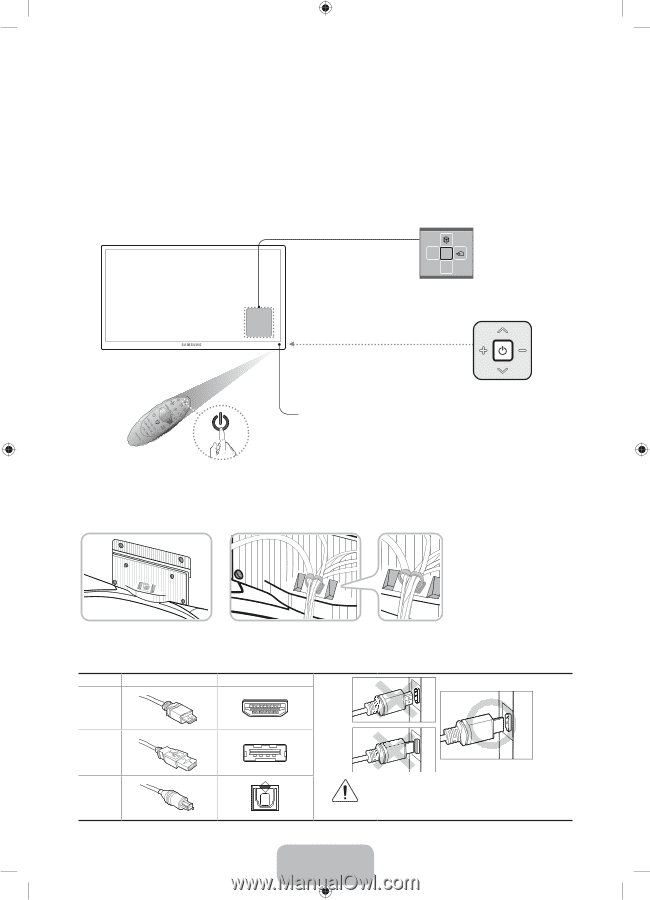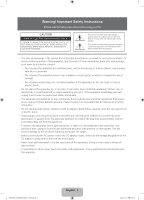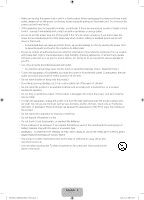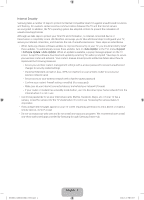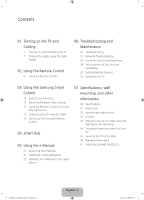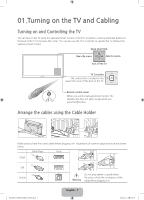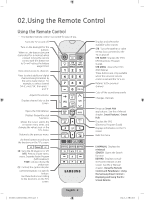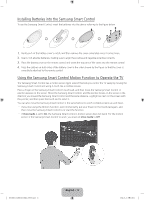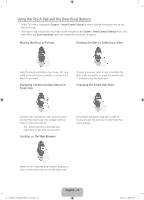Samsung UN65H8000AF Quick Guide Ver.1.0 (English) - Page 7
Turning on the TV and Cabling
 |
View all Samsung UN65H8000AF manuals
Add to My Manuals
Save this manual to your list of manuals |
Page 7 highlights
01.Turning on the TV and Cabling Turning on and Controlling the TV You can turn on the TV using the Samsung Smart Control or the TV's Controller, a small joystick-like button on the back of the TV in its lower-left corner. You can also use the TV's Controller to operate the TV without the Samsung Smart Control. Open Smart Hub. Open the menu. m R P Select a source. Turn off the TV. TV Controller The control stick is located on the lower-left corner of the back of the TV. Remote control sensor When you use the Samsung Smart Control, the standby LED does not light, except when you press the P button. Arrange the cables using the Cable Holder Make sure you have the correct cable before plugging it in. Illustrations of common plugs and ports are shown below. Cable Plugs Ports HDMI USB Optical Warning Do not plug cables in upside down. Be sure to check the orientation of the plug before plugging it in. [UH8000-ZA]BN68-05868A-03ENG.indb 7 English - 7 2014-03-13 6:05:59