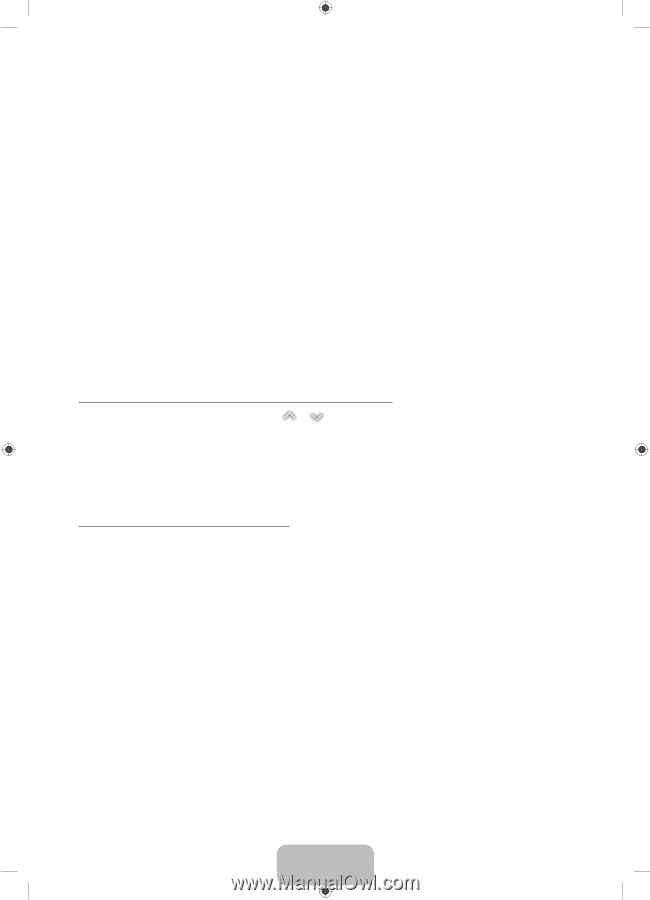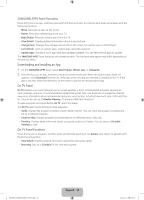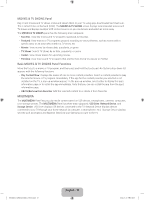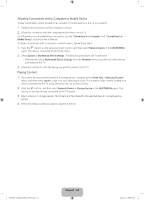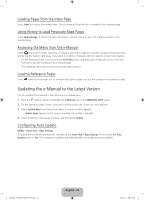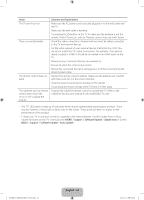Samsung UN65H8000AF Quick Guide Ver.1.0 (English) - Page 21
Using the e-Manual
 |
View all Samsung UN65H8000AF manuals
Add to My Manuals
Save this manual to your list of manuals |
Page 21 highlights
05.Using the e-Manual Launching the e-Manual MENU > Support > e-Manual The embedded e-manual contains information about your TV's key features. ‐‐ Alternatively, you can download a copy of the e-manual from Samsung's website, and read it on your computer or print it out. ‐‐ Words in yellow (e.g., Picture Mode) indicate a menu item and bold words in white (e.g., Smart Hub) indicate remote control buttons. ‐‐ Arrows are used to indicate the menu path. (Example: MENU > Picture > Picture Mode) 1. On the Samsung Smart Control, press the KEYPAD button, and then select e-Manual on the On-Screen Remote. You can also select Support > e-Manual in the TV's menu. 2. Select a category from the left side of the screen. Once a selection has been made, the contents of the selected category appear on the right side of the screen. 3. Select an item from the list. This opens the e-manual on the corresponding page. If a description doesn't fit on a single screen... ••Position the focus on the page to display / on the screen. Press the < or > buttons to scroll the page up and down. Additional e-Manual Features Loading Pages using Keywords Select Search to bring up the search screen. Enter a search term, and then select Done. Select an item from the search results to load the corresponding page. [UH8000-ZA]BN68-05868A-03ENG.indb 21 English - 21 2014-03-13 6:06:03