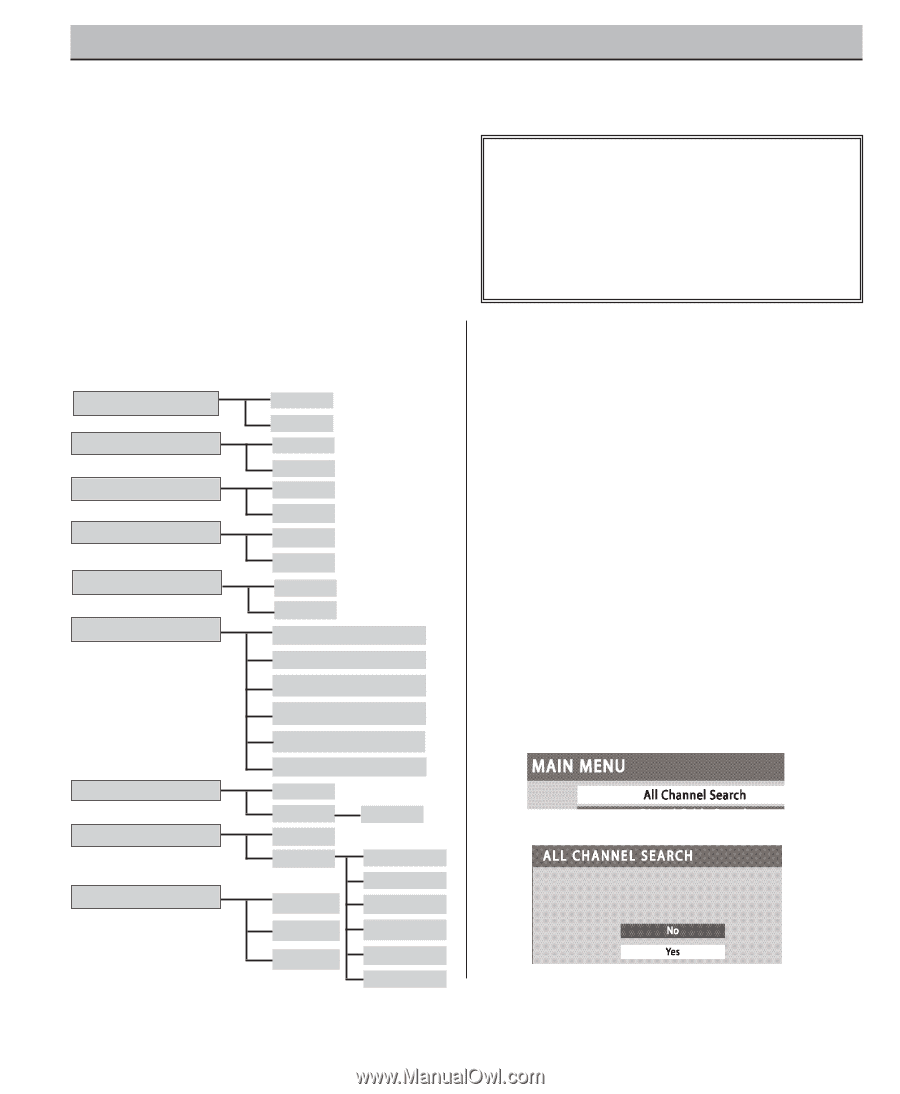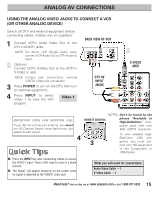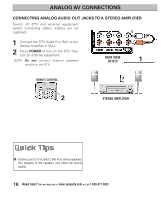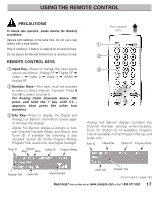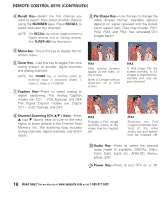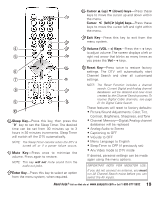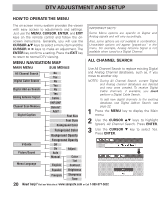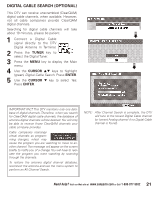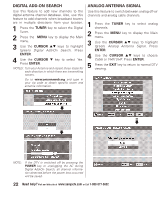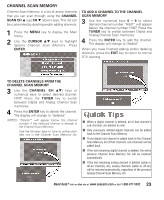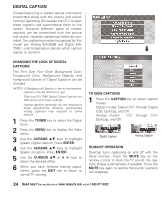Sanyo DP26746 Owners Manual - Page 20
Dtv Adjustment And Setup - manual
 |
UPC - 086483058660
View all Sanyo DP26746 manuals
Add to My Manuals
Save this manual to your list of manuals |
Page 20 highlights
DTV ADJUSTMENT AND SETUP HOW TO OPERATE THE MENU The on-screen menu system provides the viewer with easy access to adjustments and settings. Just use the MENU, CURSOR, ENTER, and EXIT keys on the remote control and follow the onscreen instructions. Generally, you will use the CURSOR LM keys to select a menu item and the CURSOR < > keys to make an adjustment. The ENTER key confirms a setting. Press the EXIT key to return to normal DTV viewing. MENU NAVIGATION MAP IMPORTANT FACTS: Some Menu options are specific to Digital and Analog signals and will vary accordingly. Also, some options are not available in combination. Unavailable options will appear "grayed-out" in the menu. For example, Analog Antenna Signal is not available when tuned to a Digital Channel. ALL CHANNEL SEARCH MAIN MENU All Channel Search Digital Cable Search Digital Add-on Search Analog Antenna Signal Channel Scan Memory Digital Caption SUB MENUS No Yes No Yes No Yes Cable VHF/UHF Delete? Add? Font Size Font Style Background Color Foreground Color Background Opacity Use All Channel Search to replace existing Digital and Analog Channel databases, such as, if you move to another city. NOTES: During All Channel Search, current Digital and Analog channel databases are deleted and new ones created. To receive Digital Cable channels, if available, you must perform a Digital Cable Search. To add new digital channels to the existing database, use Digital Add-on Search, see page 22. 1 Press the MENU key to display the Main menu. 2 Use the CURSOR LM keys to highlight (green) All Channel Search. Press ENTER. 3 Use the CURSOR M key to select Yes. Press ENTER. « V-Guide Picture/Sound Menu Language Foreground Opacity Off On Adjust Auto Manual Color Tint English Contrast Español Brightness Français Sharpness Tone 20 Need help? Visit our Web site at www.sanyoctv.com or Call 1-800-877-5032