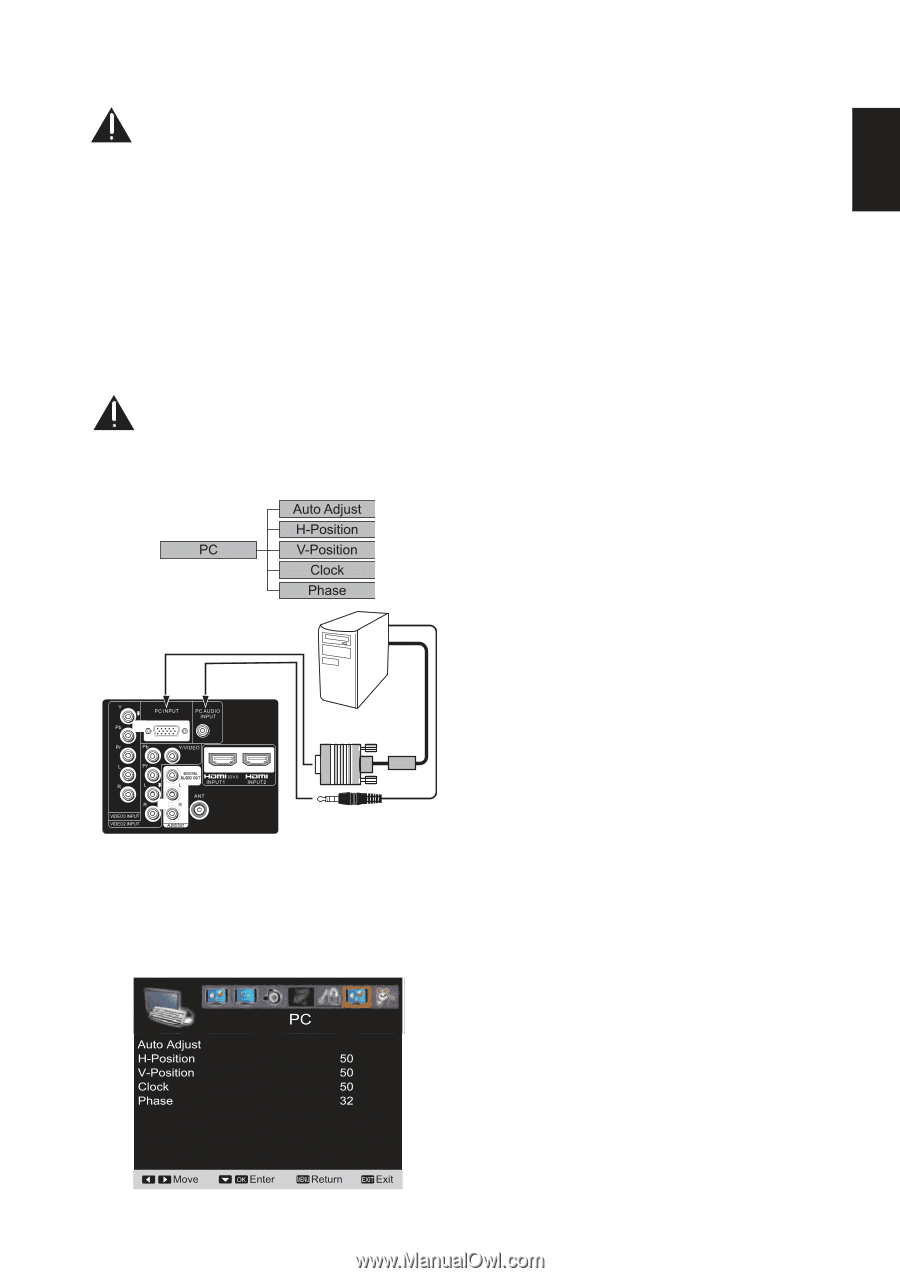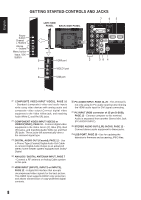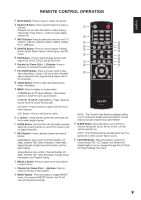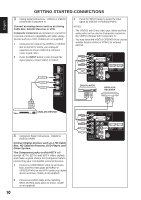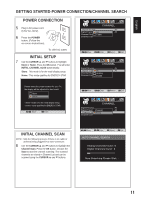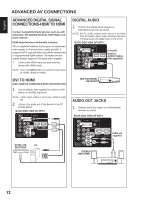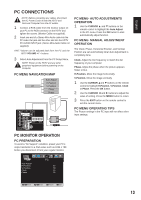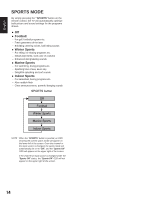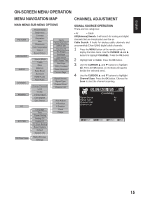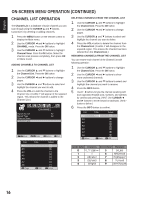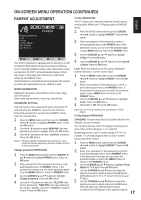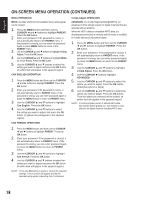Sanyo DP55441 Owners Manual - Page 14
Pc Connections - setup
 |
View all Sanyo DP55441 manuals
Add to My Manuals
Save this manual to your list of manuals |
Page 14 highlights
English PC CONNECTIONS NOTE: Before connecting any cables, disconnect the AC Power Cords of both the HDTV and Personal Computer from the AC outlets. 1 Connect a RGB cable from the monitor output on your PC to the RGB connector on the HDTV and tighten the screws. (Monitor Cable not supplied). 2 Insert one end of a Stereo Mini-Audio cable into the PC Audio Out jack and the other end into the HDTV PC AUDIO INPUT jack. (Stereo Mini-Audio Cable not supplied). HINT: Volume can be adjusted both from the PC and the HDTV VOLUME + / - buttons. 3 Select Auto Adjustment from the PC Setup Menu. NOTE: Power on the HDTV and any other peripheral equipment before powering on the computer. PC MENU NAVIGATION MAP PC MENU- AUTO ADJUSTMENTS OPERATION 1 Use the CURSOR ▲ and ▼ buttons on the remote control to highlight the Auto Adjust in the PC menu. Press the OK button to start automatically adjust function. PC MENU- MANUAL ADJUSTMENT OPERATION The Clock, Phase, Horizontal Position, and Vertical Position are set automatically when Auto Adjustment is completely done. Clock- Adjust the Dot frequency to match the dot frequency of your computer. Phase- Adjust the phase when the picture appears flicker or blur. H-Position- Move the image horizontally. V-Position- Move the image vertically. 1 Use the CURSOR ▲and ▼ buttons on the remote control to highlight H-Position, V-Position, Clock or Phase. Press the OK button. 2 Use the CURSOR ◄ and ► buttons to adjust the value of setting. Press the MENU button to return. 3 Press the EXIT button on the remote control to exit the current menu. PC MENU OPERATING TIPS The Picture settings in the PC input will not affect other input settings. PC MONITOR OPERATION PC PREPARATION To avoid a "No Support" condition, preset your PC's output resolution to a XGA value such as 1024 x 768 before you disconnect it from your regular monitor. 13