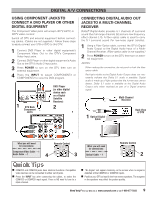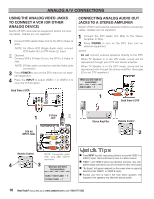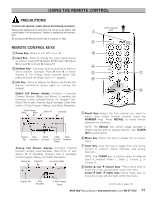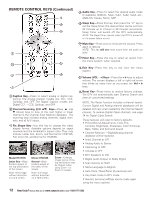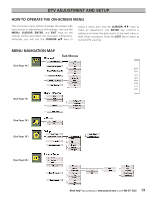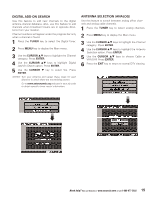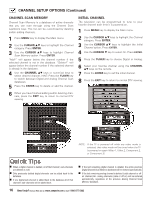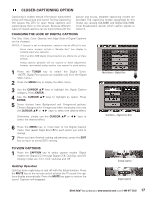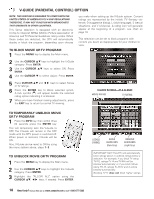Sanyo HT28745 Owners Manual - Page 14
Channel Setup Options
 |
View all Sanyo HT28745 manuals
Add to My Manuals
Save this manual to your list of manuals |
Page 14 highlights
CHANNEL SETUP OPTIONS CHANNEL SEARCH Use Channel Search to replace existing Digital and Analog Channel Scan databases, such as, if you move to another city or have cable service installed. NOTES:During Channel Search, current Digital and Analog channel databases are deleted and new ones created. To receive Digital Cable channels, you will have to perform a Digital Cable Search. To add new channels to existing databases, use Digital Add-on Search on page 15. 1 Press the MENU key to display the Main menu. 2 Use the CURSOR LM keys to highlight the Channel category. Press ENTER. 3 Use the CURSOR LM keys to highlight the Channel Search option. Press ENTER. 4 Use the CURSOR M key to select Yes. Press ENTER. DIGITAL CABLE SEARCH (OPTIONAL) This DTV can receive unscrambled (ClearQAM) digital cable channels, when available. However, not all cable companies provide ClearQAM digital channels. Searching for digital cable channels will take about 10 minutes, please be patient. 1 Connect a Digital Cable signal directly to the DTV Digital Antenna In Terminal. 2 Press the TUNER key to select the Digital Tuner. 3 Press the MENU key to display the Main menu. 4 Use the CURSOR LM keys to highlight the Channel category. Press ENTER. 5 Use the CURSOR LM keys to highlight Digital Cable Search option. Press ENTER. 6 Use the CURSOR M key to select Yes. Press ENTER. NOTE: After Channel Search is complete, the DTV will tune to the lowest Digital Cable channel (or lowest Analog channel if no Digital Cable channel is found). IMPORTANT FACT: This DTV maintains only one database of digital channels. Therefore, when you search for ClearQAM digital cable channels, the database of antenna digital channels will be deleted. You will only be able to receive those ClearQAM channels your cable company provides. Cable companies rearrange virtual channels as programming changes, which may cause the program you are watching to move to another channel. This message will appear on the screen briefly to notify you of a change. You will have to relocate the program you were watching by scanning through the channels. To restore the antenna digital channel database, reconnect the antenna and use the menu system to perform a normal Channel Search. 14 Need help? Visit our Web site at www.sanyoctv.com or Call 1-800-877-5032