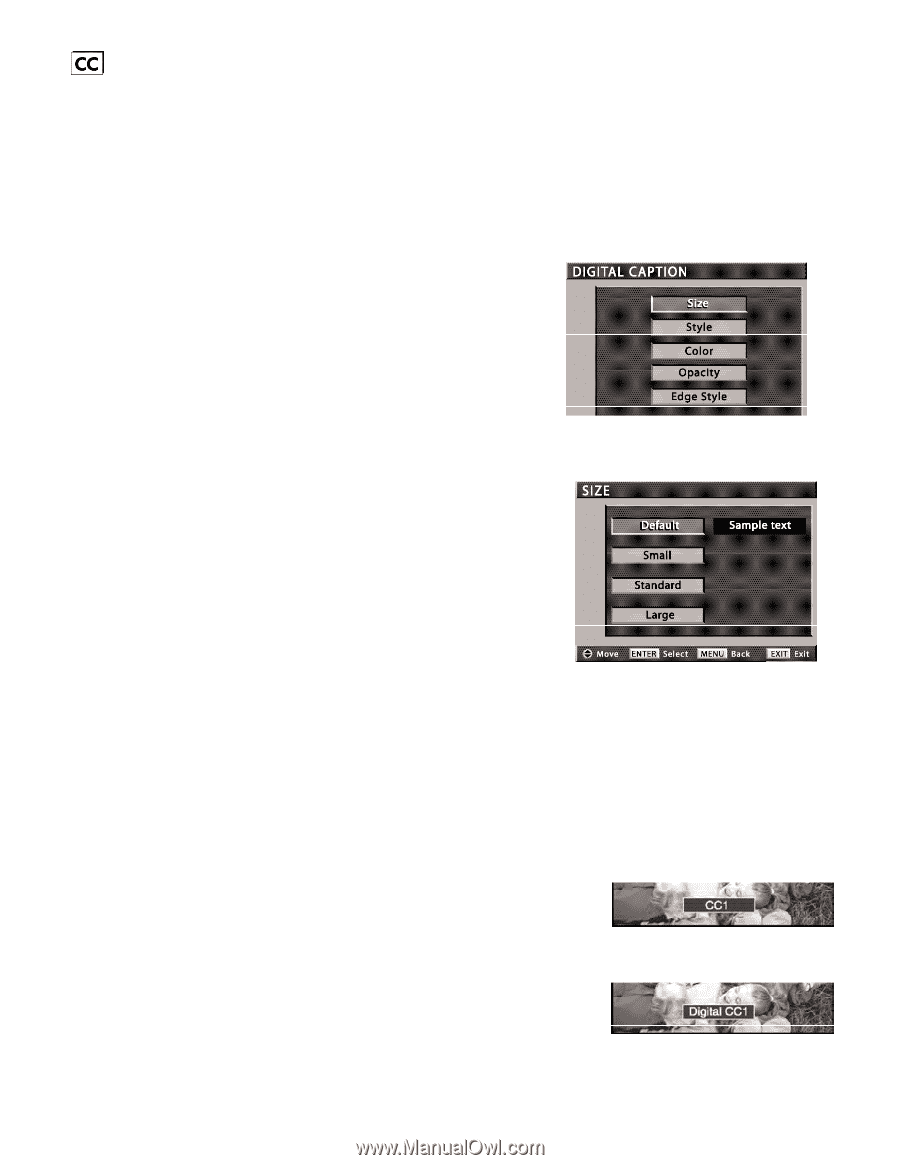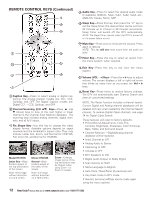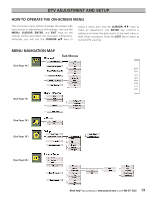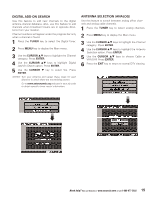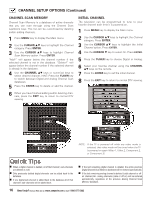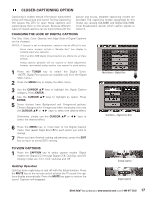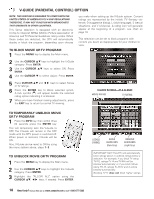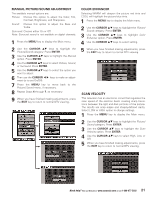Sanyo HT28745 Owners Manual - Page 17
Closed-captioning Option - model
 |
View all Sanyo HT28745 manuals
Add to My Manuals
Save this manual to your list of manuals |
Page 17 highlights
« CLOSED-CAPTIONING OPTION Captioning is hidden textual information transmitted along with the picture and sound. Turning Captioning ON causes the DTV to open these captions and superimpose them on the screen. Because different types of closed captions can be transmitted with the picture and sound, separate captioning modes are provided. The captioning modes recognized by this model are: Analog EIA-608B and Digital EIA-708B. Local broadcasters decide which caption signals to transmit. CHANGING THE LOOK OF DIGITAL CAPTIONS This Size, Style, Color, Opacity, and Edge Style of Digital Captions can be changed. NOTES: If Opacity is set to transparent, captions may be difficult to see. Some menu screens include a "Sample Text" box display to instantly view your selection. Only true EIA 708B Digital Closed-Captions are affected by all these settings. Analog captions generally will not respond to these adjustments, however, upconverted analog captions may respond to some options. 1 Press the TUNER key to select the Digital Tuner. (NOTE: Digital Font options are available only from the Digital Main menu.) 2 Press the MENU key to display the Main menu. Main Menu-Digital Font 3 Use the CURSOR LM keys to highlight the Digital Caption category. Press ENTER. 4 Use the CURSOR LM keys to highlight an option. Press ENTER. 5 Some choices have Background and Foreground options. Choose Background or Foreground when necessary, then use the CURSOR LM or keys to select the desired effect. L M L M Otherwise, simply use the CURSOR LM or select the desired effect. keys to Sub Menu-Digital Font Size 6 Press the MENU key to move back to the Digital Caption menu, then repeat Steps 4 and 5 for each option you want to change. 7 When you have finished making adjustments, press the EXIT key to return to normal DTV viewing. TO VIEW CAPTIONS 1 Press the CAPTION key to select caption modes. Digital modes are: Digital CC1 through Digital CC6, QuikCap, and Off. Analog modes are: CC1, CC2, QuikCap and Off. QuikCap Operation QuikCap turns captioning on and off with the Mute function. Press the MUTE key on the remote control to block the TV sound; the captions display automatically. Press the MUTE key again to restore the sound. Captions will disappear. Analog Caption Digital Caption 17 Need help? Visit our Web site at www.sanyoctv.com or Call 1-800-877-5032