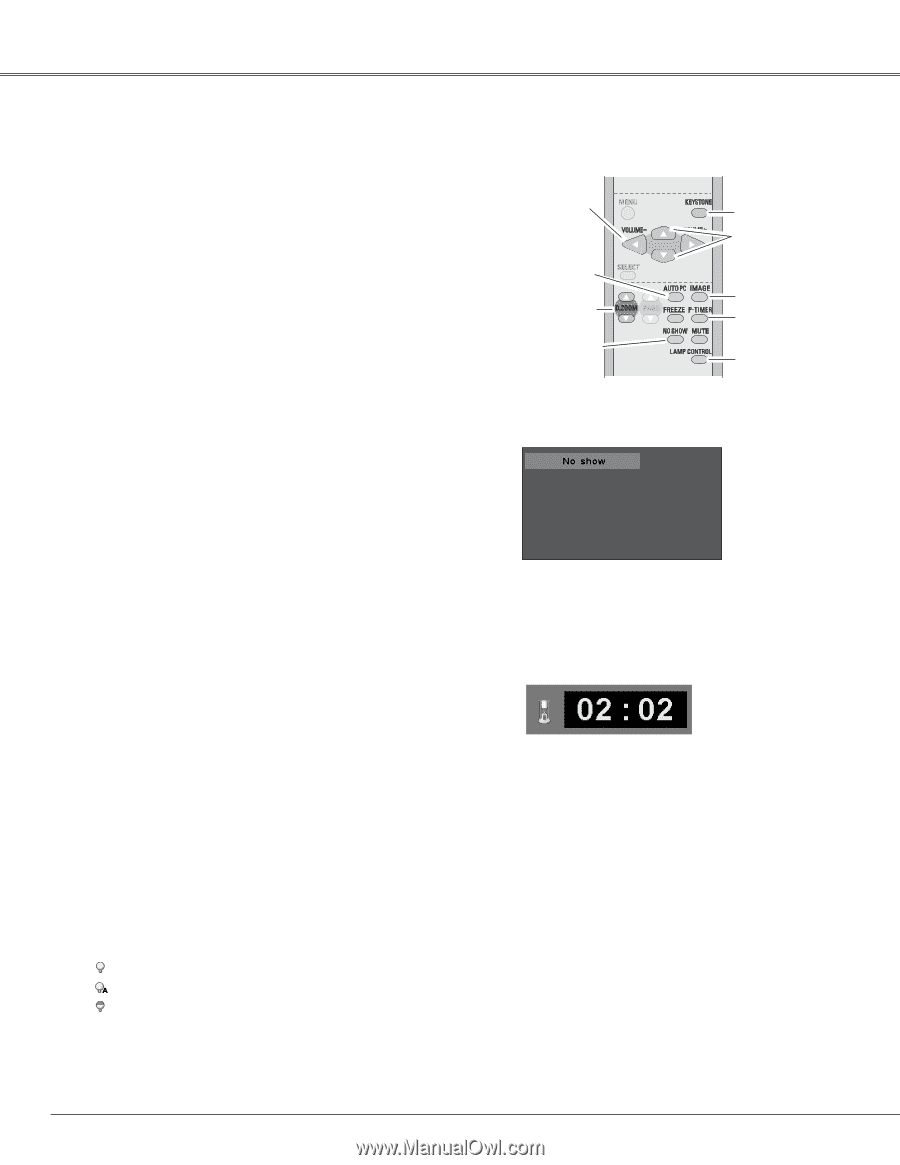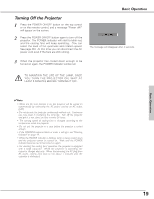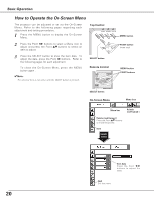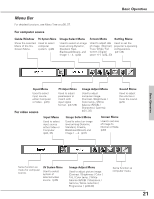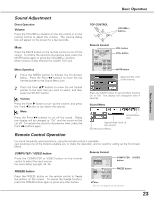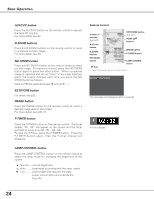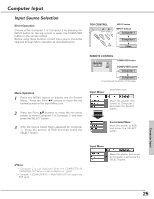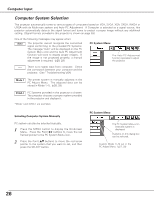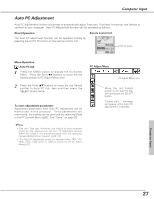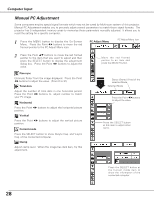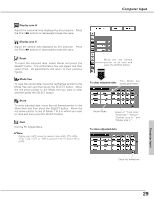Sanyo PLC XU73 Owners Manual - Page 24
NO SHOW button, AUTO PC button, D.ZOOM buttons, P-TIMER button, LAMP CONTROL button, IMAGE button - lamp life
 |
View all Sanyo PLC XU73 manuals
Add to My Manuals
Save this manual to your list of manuals |
Page 24 highlights
Basic Operation AUTO PC button Press the AUTO PC button on the remote control to operate the Auto PC function. For more detail, see 27. D.ZOOM buttons Press the D.ZOOM buttons on the remote control to zoom in and zoom out the images. For more detail, see 33. NO SHOW button Press the NO SHOW button on the remote control to black out the image. To restore to normal, press the NO SHOW button again or press any other button. When a projected image is captured and set as "User" in the Logo selection (p42), the screen changes each time you press the NO SHOW button as follows. black out ➜ the captured image ➜ normal KEYSTONE button For detail, see p22. IMAGE button Press the IMAGE button on the remote control to select a desired image level of the screen. For more detail, see p30, 37. P-TIMER button Press the P-TIMER button on the remote control. The timer display "00 : 00" will appear on the screen and the timer will start to count time (00 : 00 ~ 59 : 59). To stop the P-Timer, press the P-TIMER button. Press the P-TIMER button again, then the P-timer display will disappear. Remote Control Volume +/buttons (See p23) KEYSTONE button (See p22) POINT ed buttons AUTO PC button D.ZOOM buttons IMAGE button P-TIMER button NO SHOW button ✔Note: LAMP CONTROL button •See the previous page for the other buttons. The message will disappear after 4 seconds. P-Timer display LAMP CONTROL button Press the LAMP CONTROL button on the remote control to select the lamp mode for changing the brightness of the screen. Normal ....normal brightness Auto ........brightness according with the input signal Eco ..........lower brightness reduces the lamp power consumption and extends the lamp life. 24