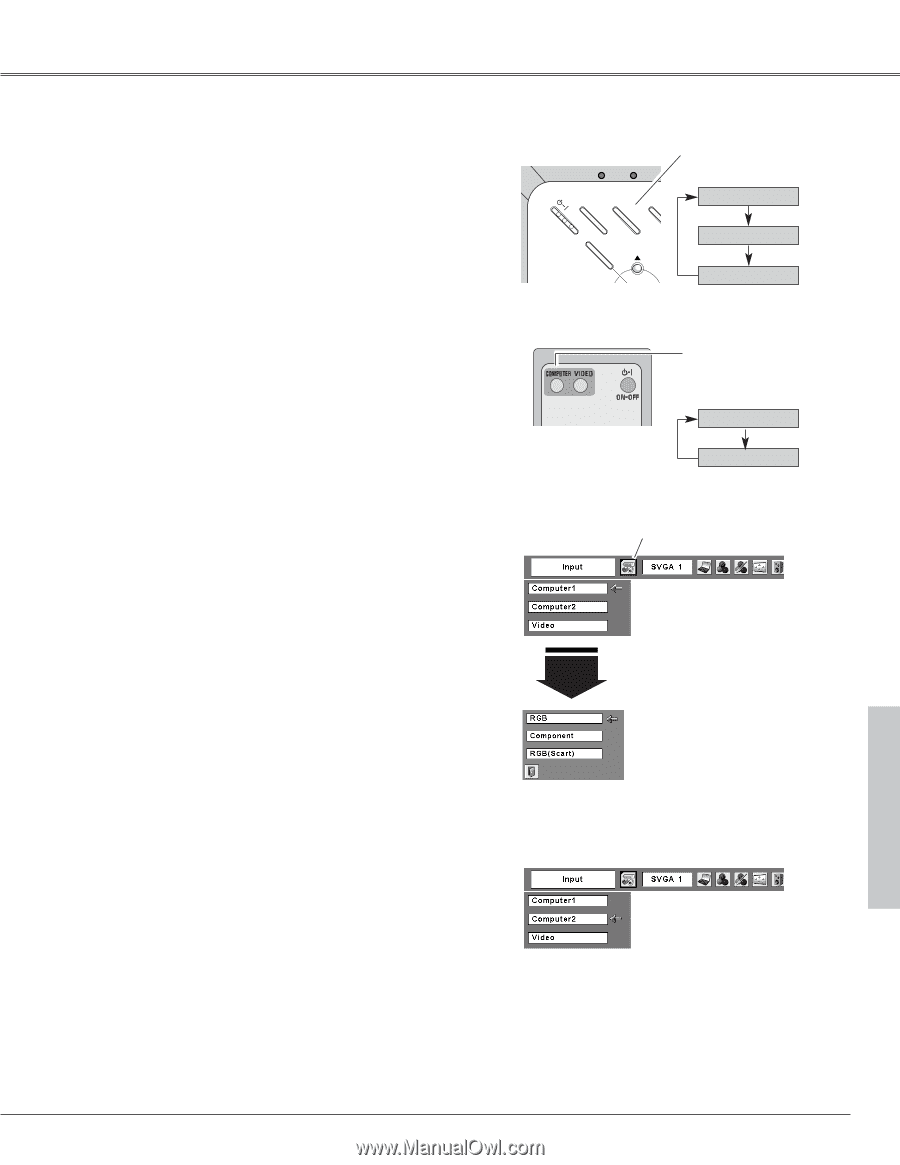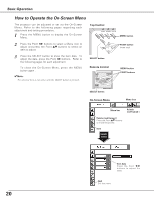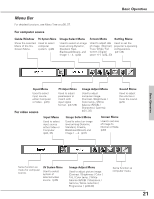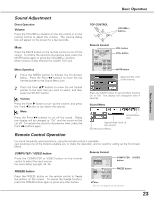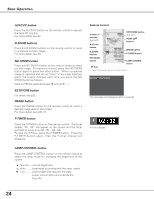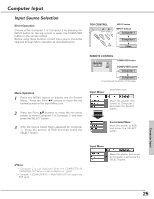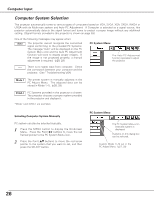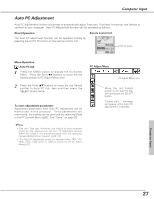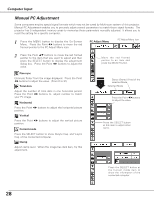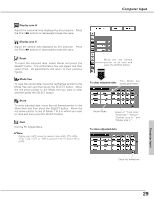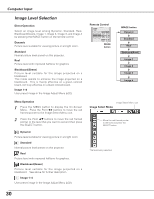Sanyo PLC XU73 Owners Manual - Page 25
Computer Input, Input Source Selection
 |
View all Sanyo PLC XU73 manuals
Add to My Manuals
Save this manual to your list of manuals |
Page 25 highlights
Computer Input Input Source Selection Direct Operation Choose either Computer 1 or Computer 2 by pressing the INPUT button on the top control or press the COMPUTER button on the remote control. Before using these buttons, correct input source should be selected through Menu operation as described below. TOP CONTROL INPUT button INPUT button POWER WARNING LA ON - OFF MENU INPUT KE SELECT Computer 1 Computer 2 ✳ Video Menu Operation 1 Press the MENU button to display the On-Screen Menu. Press the Point 7 8 buttons to move the red framed pointer to the Input Menu icon. 2 Press the Point ed buttons to move the red arrow pointer to either Computer 1 or Computer 2, and then press the SELECT button. 3 After the Source Select Menu appeared for Computer 1, move the pointer to RGB and then press the SELECT button. REMOTE CONTROL COMPUTER button COMPUTER button Computer 1 Computer 2 ✳ ✳ See Note at the bottom of this page. Input Menu Input Menu icon Computer 1 Move the pointer (red arrow) to Computer 1 and press the SELECT button. Source Select Menu Move the pointer to RGB and press the SELECT button. ✔Note: • Computer 2 is not displayed when the COMPUTER IN 2/MONITOR OUT terminal is set as Monitor out. (p44) • Computer 2 (COMPUTER IN 2 / MONITOR OUT) can accept only RGB signal. Input Menu Move the pointer (red arrow) to Computer 2 and press the SELECT button. Computer Input 25