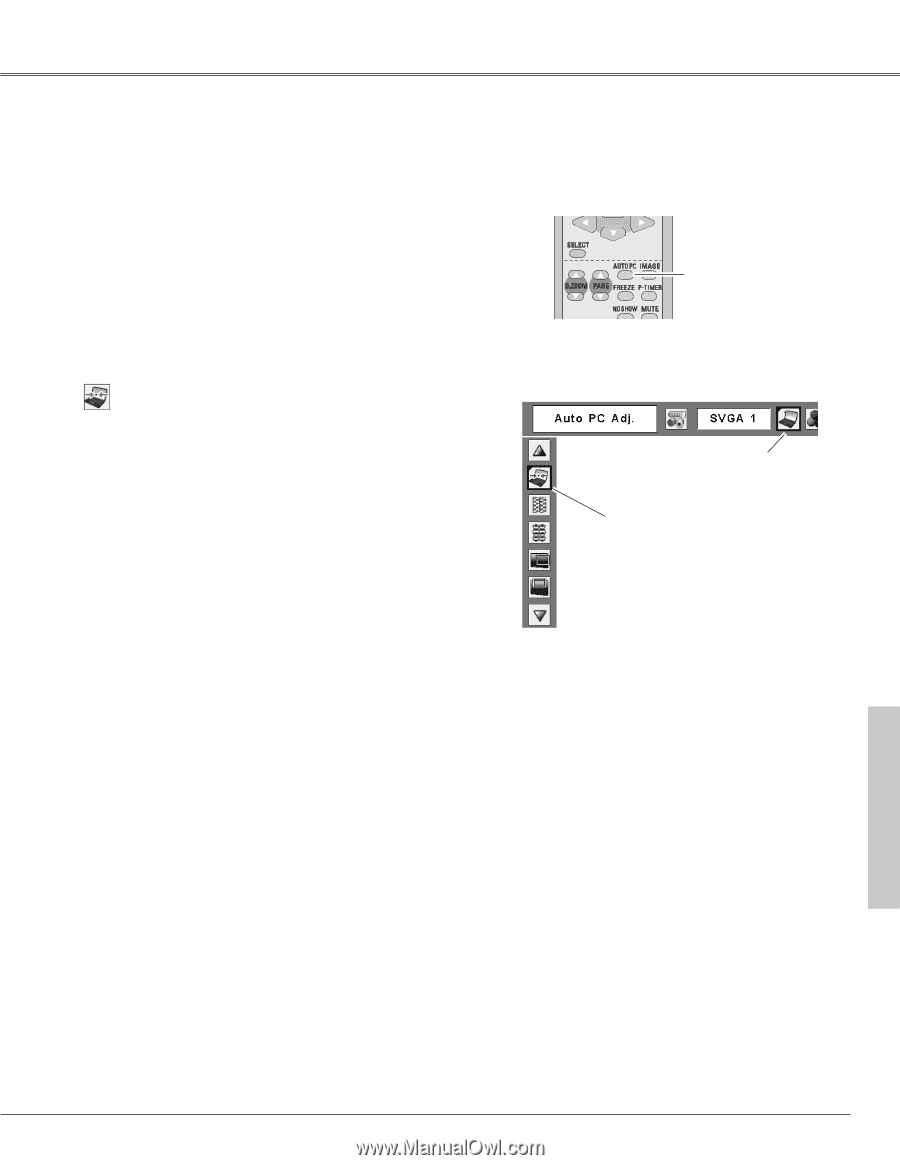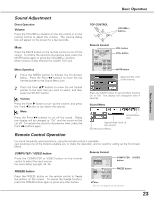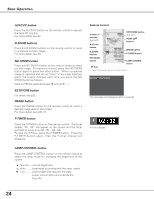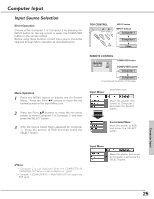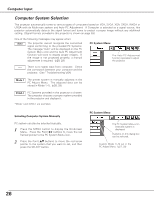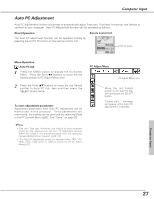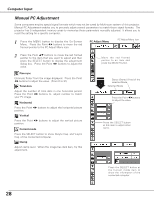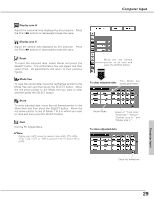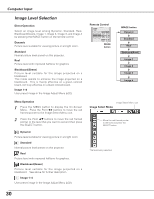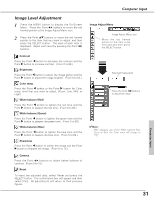Sanyo PLC XU73 Owners Manual - Page 27
Auto PC Adjustment - projector manual
 |
View all Sanyo PLC XU73 manuals
Add to My Manuals
Save this manual to your list of manuals |
Page 27 highlights
Computer Input Auto PC Adjustment Auto PC Adjustment function is provided to automatically adjust Fine sync, Total dots, Horizontal, and Vertical to conform to your computer. Auto PC Adjustment function can be operated as follows. Direct Operation The Auto PC adjustment function can be operated directly by pressing the AUTO PC button on the remote control unit. Remote Control Unit AUTO PC button Menu Operation Auto PC Adj. 1 Press the MENU button to display the On-Screen Menu. Press the Point 7 8 buttons to move the red framed pointer to PC Adjust Menu item. 2 Press the Point ed buttons to move the red framed pointer to Auto PC Adj. item and then press the SELECT button twice. To store adjustment parameters Adjustment parameters from Auto PC Adjustment can be memorized in this projector. Once parameters are memorized, the setting can be done just by selecting Mode in the PC System Menu (p26). See "Store" on page 29. ✔Note: • Fine sync, Total dots, Horizontal, and Vertical of some computers cannot be fully adjusted with this Auto PC Adjustment function. When the image is not provided properly with this operation, manual adjustments are required. (p28, 29) • The Auto PC Adjustment cannot be operated when 480i, 575i, 480p, 575p, 720p,1035i, or 1080i is selected in the PC System Menu(p26) PC Adjust Menu PC Adjust Menu icon Move the red framed pointer to the Auto PC Adj. item and press the SELECT button. "Please wait..." message will appear while Auto PC adjustment is in process. Computer Input 27