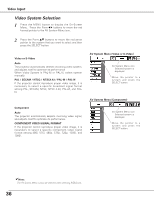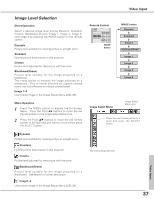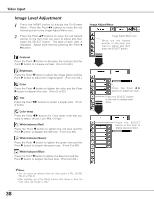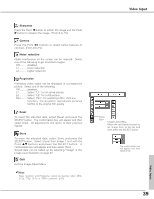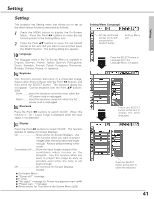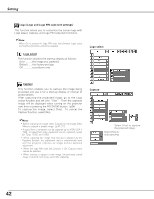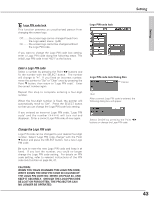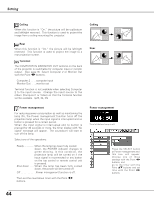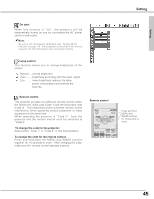Sanyo PLC XU73 Owners Manual - Page 40
Screen Size Adjustment, Press the Point
 |
View all Sanyo PLC XU73 manuals
Add to My Manuals
Save this manual to your list of manuals |
Page 40 highlights
Video Input Screen Size Adjustment This projector has the picture screen resize function, which enables you to customize the image size. 1 Press the MENU button to display the On-Screen Menu. Press the Point 7 8 buttons to move the red framed pointer to the Screen Menu icon. 2 Press the Point ed buttons and move the red framed pointer to the function that you want to select and then press the SELECT button. Normal Provide the image at a normal video aspect ratio of 4 : 3. Screen Menu Screen Menu icon Move the red framed pointer to a function and press the SELECT button. Wide Provide the image at a wide screen ratio of 16 : 9. ✔Note: Screen Menu cannot be operated when 720p, 1035i, or 1080i is selected in the AV System Menu (p36). 40
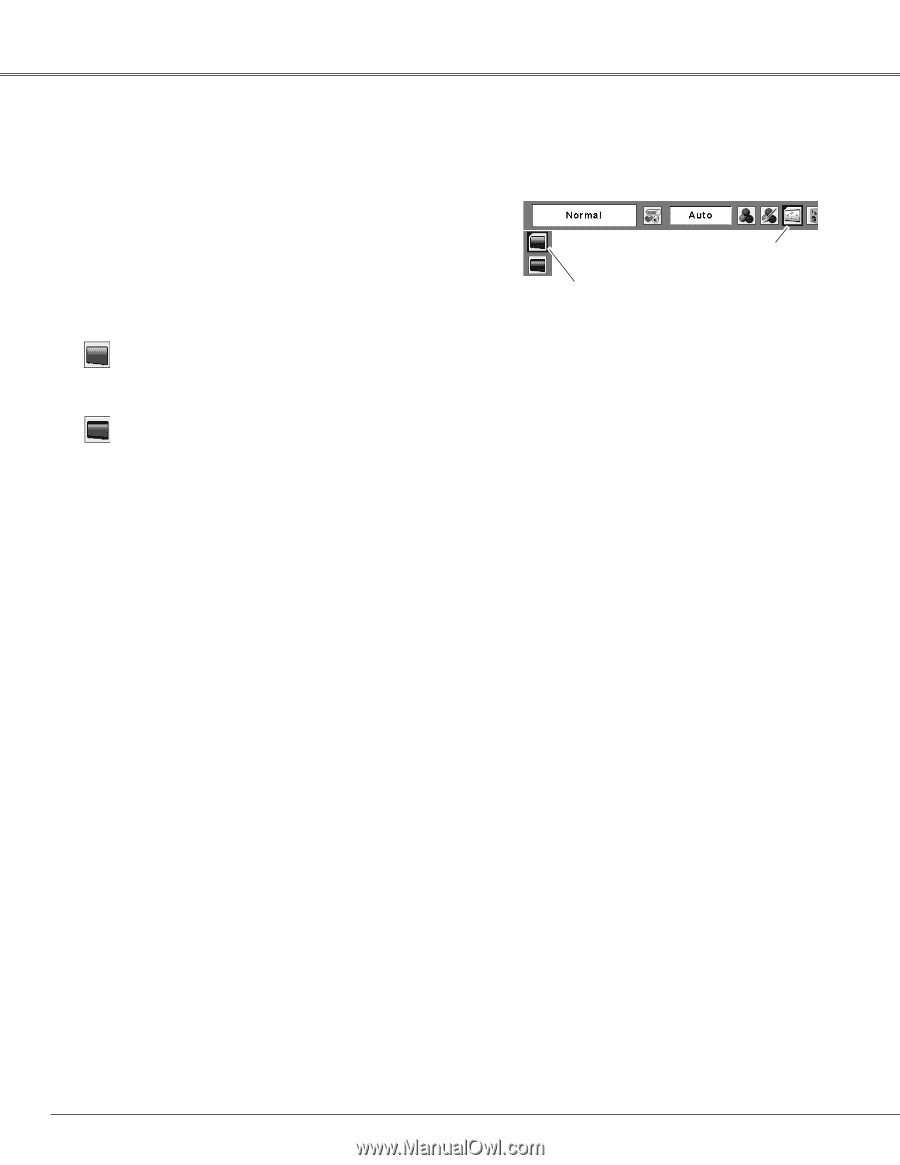
40
Video Input
This projector has the picture screen resize function, which enables you to customize the image size.
Press the MENU button to display the On-Screen
Menu.
Press the Point
7 8
buttons to move the red
framed pointer to the Screen Menu icon.
Press the Point
ed
buttons and move the red framed
pointer to the function that you want to select and
then press the SELECT button.
1
2
Move the red framed pointer to a
function and press the SELECT
button.
Screen Menu
Screen Menu icon
Provide the image at a wide screen ratio of 16 : 9.
Wide
Provide the image at a normal video aspect ratio of 4 : 3.
Normal
Screen Size Adjustment
✔
Note:
Screen Menu cannot be operated when 720p, 1035i, or 1080i is
selected in the AV System Menu (p36).