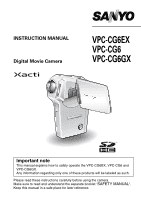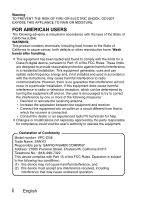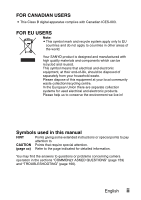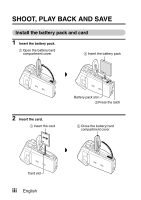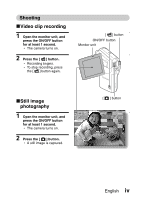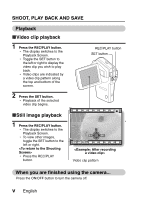Sanyo VPC CG6 Owners Manual
Sanyo VPC CG6 - Xacti Camcorder With Digital player/voice Recorder Manual
 |
UPC - 683728123048
View all Sanyo VPC CG6 manuals
Add to My Manuals
Save this manual to your list of manuals |
Sanyo VPC CG6 manual content summary:
- Sanyo VPC CG6 | Owners Manual - Page 1
INSTRUCTION MANUAL Digital Movie Camera VPC-CG6EX VPC-CG6 VPC-CG6GX Important note This manual explains how to safely operate the VPC-CG6EX, VPC-CG6 and VPC-CG6GX. Any information regarding only one of these products will be labeled as such. Please read these instructions carefully before using - Sanyo VPC CG6 | Owners Manual - Page 2
to comply with the limits for a Class B digital device, pursuant to Part 15 of the FCC and used in accordance with the instructions, may cause harmful interference to user's authority to operate the equipment. Declaration of Conformity Model number: VPC-CG6 Trade Name: SANYO Responsible party: SANYO - Sanyo VPC CG6 | Owners Manual - Page 3
to. CAUTION Points that require special attention. (page xx) Refer to the page indicated for detailed information. You may find the answers to questions or problems concerning camera operation in the sections "COMMONLY ASKED QUESTIONS" (page 159) and "TROUBLESHOOTING" (page 166). English ii - Sanyo VPC CG6 | Owners Manual - Page 4
SHOOT, PLAY BACK AND SAVE Install the battery pack and card 1 Insert the battery pack. 1 Open the battery/card compartment cover 3 Insert the battery pack 2 Insert the card. 1 Insert the card Battery pack slot 2Press the latch 2 Close the battery/card compartment cover Card slot iii English - Sanyo VPC CG6 | Owners Manual - Page 5
Shooting kVideo clip recording 1 Open the monitor unit, and press the ON/OFF button for at least 1 second. h The camera turns on. 2 Press the [ ] button. h Recording begins. h To stop recording, press the [ ] button again. [ ] button ON/OFF button Monitor unit kStill image photography 1 Open the - Sanyo VPC CG6 | Owners Manual - Page 6
the Shooting Screen> h Press the REC/PLAY button. 2006.12.24 Video clip pattern When you are finished using the camera... Press the ON/OFF button to turn the - Sanyo VPC CG6 | Owners Manual - Page 7
to your computer and store them on a DVD. Detailed information about the SANYO Software Pack can be found on page 4 in the SANYO Software Pack INSTRUCTION MANUAL. Install application programs 1 Set the supplied CD-ROM (SANYO Software Pack) in your computer's CD-ROM drive. h The installation window - Sanyo VPC CG6 | Owners Manual - Page 8
service appears. Check the [No thanks !] option button, and then click on the [OK] button. Connect your camera to a computer Use the supplied dedicated USB interface cable to connect your camera to a computer (page 8 in the SANYO Software Pack INSTRUCTION MANUAL). To USB terminal on the camera - Sanyo VPC CG6 | Owners Manual - Page 9
Burn video clips onto a DVD 1 Click on your desktop's [Ulead DVD MovieFactory 5 Launcher] icon to run MovieFactory. h The MovieFactory launcher appears. h If the product registration screen appears, select [Register Later]. English viii - Sanyo VPC CG6 | Owners Manual - Page 10
SHOOT, PLAY BACK AND SAVE 2 Click on [New Project]. h The [Create Video Disc] window opens. ix English - Sanyo VPC CG6 | Owners Manual - Page 11
3 Set the [DVD] option to ON, and click on the [OK] button. h The [Select source and import] window opens. 4 Click on the [Add video files] icon. [Add video files] icon h The [Open Video File] dialog box opens. h Open the folder that contains the video files (My Documents\SANYO_PEX\datefolder). 5 - Sanyo VPC CG6 | Owners Manual - Page 12
SHOOT, PLAY BACK AND SAVE 6 Click on the [Open] button. h The [Open Video File] dialog box closes. h The [Rearrange clip order] dialog box opens. h You can drag the clip file names to change the video clip playback order. h - Sanyo VPC CG6 | Owners Manual - Page 13
9 Click on the [Next] button. h The window to export the video files to the DVD appears. 10 Set the [Recording format] to [DVD-Video]. 11 Set a blank DVD in your computer's disc burner, and click on the [Burn] icon. h A confirmation dialog box appears. 12 Click on the [OK] button. h Disc writing - Sanyo VPC CG6 | Owners Manual - Page 14
h The DVD is completed. h MovieFactory is exited. How was that? The convenient accessories not only let you immediately view images captured with the camera, but you can also upload images to your computer and create your original DVDs. Read the following explanations to find out how you can fully - Sanyo VPC CG6 | Owners Manual - Page 15
18 „ SETUP PARTS NAMES 19 CHARGING THE BATTERY PACK 21 Recharging the battery pack 22 INSTALLING THE BATTERY PACK AND CARD 23 Install the battery pack 23 Install the card 25 TURNING THE CAMERA ON AND OFF 26 Turning on the camera 26 Turning on the camera when the power save (sleep) function - Sanyo VPC CG6 | Owners Manual - Page 16
SCENE SELECT 67 FILTERS 69 SETTING THE FLASH MODE 70 SELF-TIMER 72 MOTION COMPENSATION (IMAGE STABILIZER 74 FOCUS RANGE 76 How to use the manual focus 77 FOCUS AREA SETTING 78 LIGHT-MEASURING MODE SETTING 79 ISO SENSITIVITY 80 WHITE BALANCE 81 „ PLAYBACK DISPLAYING THE PLAYBACK MENU 83 - Sanyo VPC CG6 | Owners Manual - Page 17
CAMERA 111 PRINTING INSTRUCTIONS 112 Display the Printing Instructions Screen 112 Clearing all the printing instructions 117 SMOOTH PLAYBACK 129 FLICKER-REDUCTION 130 DIGITAL ZOOM SETTING 131 ASSIGN INTERNAL MEMORY .... 142 RESETTING THE CAMERA SETTINGS 144 CHECKING THE REMAINING INTERNAL - Sanyo VPC CG6 | Owners Manual - Page 18
images (change printer settings 157 „ APPENDICES COMMONLY ASKED QUESTIONS 159 TROUBLESHOOTING 166 Camera 166 Notes regarding the Scene Select feature and filters 174 SPECIFICATIONS 176 Camera 176 Camera connectors 179 Battery life 179 Possible No. of Images/Possible Shooting Time/ Possible - Sanyo VPC CG6 | Owners Manual - Page 19
QUICK SEARCH BY OPERATION Your camera has an abundance of convenient features and functions. photography • "FOCUS RANGE" (super macro mode) on page 76 For more accurate focus • "How to use the manual focus" on page 77 Set the focus to a narrow range • "FOCUS AREA SETTING" on page 78 Reduce video - Sanyo VPC CG6 | Owners Manual - Page 20
SETTING THE FLASH MODE" on page 70 • "SCENE SELECT" (night view portrait mode/fireworks mode/lamp mode) on page 67 Increase the camera's sensitivity • "ISO SENSITIVITY" on page 80 Photographing people • "SCENE SELECT" (portrait mode/night view portrait mode) on page 67 • "FILTERS" (cosmetic filter - Sanyo VPC CG6 | Owners Manual - Page 21
QUICK SEARCH BY OPERATION Playback Basic operation Convenient functions Additional functions Getting started viewing images • "Playing back a video clip" on page 42 Adjust the speaker volume • "PLAYBACK VOLUME" on page 91 • "CONNECTING HEADPHONES" on page 149 Smooth out video clip playback • " - Sanyo VPC CG6 | Owners Manual - Page 22
clip and join video clips • "EDITING VIDEO CLIPS" on page 102 Specify the number of prints, index prints, and date imprinting • "PRINTING INSTRUCTIONS" on page 112 View the settings that were in effect when the image/audio data was recorded • "DISPLAYING IMAGE PROPERTIES (INFORMATION SCREEN)" on - Sanyo VPC CG6 | Owners Manual - Page 23
ACCESSORIES i Neckstrap and soft case (pages 11 and 13): 1 set i SANYO Software Pack (CD-ROM) (page 4 in the SANYO Software Pack INSTRUCTION MANUAL): 2 i Li-ion battery pack (pages 21 and 23): 1 i Lithium-ion battery pack charger and power cord (page 21): 1 i Dedicated USB interface cable (page - Sanyo VPC CG6 | Owners Manual - Page 24
i Lens cap and strap: 1 i QUICK GUIDE i "SAFETY MANUAL" (safety precautions booklet) Please read this booklet carefully before using the camera. English 10 - Sanyo VPC CG6 | Owners Manual - Page 25
CHECKING THE INCLUDED ACCESSORIES How to use the accessories k Neckstrap 11 English - Sanyo VPC CG6 | Owners Manual - Page 26
k Lens cap English 12 - Sanyo VPC CG6 | Owners Manual - Page 27
CHECKING THE INCLUDED ACCESSORIES k Soft case 2 1 2 13 English - Sanyo VPC CG6 | Owners Manual - Page 28
Media cards that can be used with this camera The type of card that can be inserted into and used with this camera is: i SD Memory Card English 14 - Sanyo VPC CG6 | Owners Manual - Page 29
SPECIAL FEATURES Your movie camera can not only record video clips, you can also take still photos and make audio angle The movable LCD monitor lets you shoot from any angle. Hold the camera high to get a great view of a parade, or swivel the monitor around to snap a photo of yourself. 15 - Sanyo VPC CG6 | Owners Manual - Page 30
Easy to shoot vertically oriented photos (page 66) A grip-type camera is compact and very easy to hold securely, but trying to take vertically oriented photos by changing the camera angle is a problem. However, your camera features a vertical shooting mode that allows you to take vertical (portrait - Sanyo VPC CG6 | Owners Manual - Page 31
use of your captured images (page 18) Use the accessory cables to view images on a TV or computer. Or connect the camera directly to a printer to make prints of your photos. And with the software in the supplied CD-ROM (SANYO Software Pack), you can create your original DVDs and CDs. 17 English - Sanyo VPC CG6 | Owners Manual - Page 32
SYSTEM MAP You can connect the camera to various devices to expand its capabilities. Internet Dedicated USB interface cable Computer Printer Dedicated AV interface cable TV Commercially available SD Memory Card i Card reader i DPOF-compatible printer i Photo shop English 18 - Sanyo VPC CG6 | Owners Manual - Page 33
SETUP PARTS NAMES Front Flash Lens AV terminal cover Speaker Stereo microphone Monitor unit To open 19 English - Sanyo VPC CG6 | Owners Manual - Page 34
Rear [ ] button Multi-indicator [ ] button Monitor ON/OFF button Battery/card compartment cover Bottom Zoom switch REC/PLAY button SET button MENU button USB terminal Tripod stand hole English 20 - Sanyo VPC CG6 | Owners Manual - Page 35
the power cord from the power outlet, and remove the battery pack from the charger. HINT Recharging when connected to the USB terminal (page 9 in the SANYO Software Pack INSTRUCTION MANUAL) i The battery can be recharged while the camera is connected to a computer. i Note, however, that the time it - Sanyo VPC CG6 | Owners Manual - Page 36
pack Be sure to fully charge the supplied or separately sold battery pack before using it in your camera. For charging the battery pack, use the supplied charger. Charge the battery pack if it is being used for the first time, and recharge it whenever the remaining charge is low (see "CHECKING - Sanyo VPC CG6 | Owners Manual - Page 37
card orientation are correct. Install the battery pack 1 Open the battery/card compartment cover. h While gently pressing the cover, slide it open. 1 Press and slide 2 Open Battery/card compartment cover 2 Insert the battery pack. h Press the latch, insert the battery pack, and firmly push it - Sanyo VPC CG6 | Owners Manual - Page 38
card compartment cover. h Lower the cover, and slide it closed. h At the time of purchase the battery pack is not charged. Be sure to fully charge the battery pack (page 21). HINT When not using the camera for a long time, remove the battery pack. i A small amount of power is still used even if the - Sanyo VPC CG6 | Owners Manual - Page 39
card can be used after it has been formatted with the camera (page 142). 1 Open the battery/card compartment cover. 1 Open 2 Insert 2 Insert the card. h Firmly insert the card until it clicks into place. 3 Close the battery/card compartment cover. h To remove the card - Sanyo VPC CG6 | Owners Manual - Page 40
camera when the power save (sleep) function is active In order to preserve battery pack power, the power save (sleep) function will automatically turn off the camera . i The user can specify the time elapsed before the power save function is activated (page 137). i When the camera is connected to - Sanyo VPC CG6 | Owners Manual - Page 41
time settings have not been completed (page 30), the date and time cannot be recorded with the captured images. For this reason, immediately after the camera is turned on, the "Set date and time" reminder briefly appears, after which the K icon is shown on the Shooting Screen. To have the date - Sanyo VPC CG6 | Owners Manual - Page 42
to control the monitor display. This operation is used very frequently, so it is best to become familiar with it right away. 1 Turn on the camera (page 26). MENU button SET button 2 Press the MENU button. h The Menu Screen appears. To select the icon above - Sanyo VPC CG6 | Owners Manual - Page 43
OPERATION BUTTONS To select the icon to the right, toggle the SET button to the right. RECORDING MENU VIDEO CLIP MPEG4 640×480 30fps HQ To select the icon to the left, toggle the SET button to the left. RECORDING MENU VIDEO CLIP MPEG4 640×480 30fps HQ < - Sanyo VPC CG6 | Owners Manual - Page 44
DATE AND TIME SETTING The camera will record the date and time an image or audio recording and time are set. Example: To set the clock to 7:30 p.m. on December 24, 2006 1 Turn on the camera (page 26), and press the MENU button. h The RECORDING MENU or PLAYBACK MENU appears. 2 Toggle the SET button - Sanyo VPC CG6 | Owners Manual - Page 45
DATE AND TIME SETTING 4 Set the date. 1 Select "DATE". 2 Press the SET button. h The Set Date Screen appears. 3 Set the date to "2006/12/24". h The date is set in the following order: Set the year → Set the month → Set the day. h Toggle the SET button left or right to select year, month or day. - Sanyo VPC CG6 | Owners Manual - Page 46
. (The backup will last for about 7 days.) It is recommended to check that the date and time settings are still correct after replacing the battery pack and before shooting or recording of any type (follow steps 1 through 3). To change the date and time settings i After steps 1 through 3, select the - Sanyo VPC CG6 | Owners Manual - Page 47
SCREEN DISPLAY Specify how to switch the Shooting Screen display mode (page 39), and specify the screen display during playback. 1 Display the OPTION MENU (page 120). 2 Select the info display icon j, and press the SET button. h The Screen Display Screen appears. [ / ]: Specify how to switch the - Sanyo VPC CG6 | Owners Manual - Page 48
When [=] is selected: [OFF]: Show only the images. [DATE & TIME]: Show the date and time (capture date). [COUNTER]: Show the counter. [SHOW ALL]: Show the date/time and the counter. INFO DISPLAY SHOW ALL SET OK 4 Toggle the SET button up or down to select the desired setting, - Sanyo VPC CG6 | Owners Manual - Page 49
the fingers of the right hand, from the little finger to the middle finger, around the camera, and hook the index finger above the lens. A finger is blocking the lens or flash. Example 2: Grip the camera by wrapping the fingers of the right hand, from the little finger to the index finger, around - Sanyo VPC CG6 | Owners Manual - Page 50
the desired subject. i Subjects without vertical lines Use the focus-lock function to lock the focus while framing the subject vertically, then re-orient the camera to compose a horizontally framed image. English 36 - Sanyo VPC CG6 | Owners Manual - Page 51
object at the same distance as the desired subject, then reposition the camera to compose the picture. i Fast-moving subjects Use the focus-lock an object at the same distance as the desired subject, then reposition the camera to compose the picture. HINT i Images captured in the still image shooting - Sanyo VPC CG6 | Owners Manual - Page 52
Switching between the shooting mode and playback mode 1 Press the ON/OFF button to turn the camera on (page 26). 2 Press the REC/PLAY button. h Each time the REC/PLAY button is pressed, the camera switches between the shooting mode and the playback mode. ON/OFF button REC/PLAY button 240 00:19 - Sanyo VPC CG6 | Owners Manual - Page 53
turned off, providing a full view of the subject. 1 Press the ON/OFF button to turn the camera on (page 26). 2 On the Screen Display Screen (page 33), set the [ / ] setting to [ON/OFF]. 3 Set the camera to the shooting mode (page 38), and press the SET button. h Each time the SET button - Sanyo VPC CG6 | Owners Manual - Page 54
. If no card is installed, the data is recorded in the camera's internal memory. Taking pictures in backlight conditions... i When taking pictures with the light coming from behind the subject, due to the characteristics of the lens, light lines or ghost patterns (flare phenomenon) may appear in the - Sanyo VPC CG6 | Owners Manual - Page 55
VIDEO CLIP RECORDING AND PLAYBACK Recording video clips 1 Turn on the camera (page 26). 2 Press the [ ] button. h Recording begins. h It is not necessary to keep the [ ] button pressed while shooting. h When the remaining recording time available for - Sanyo VPC CG6 | Owners Manual - Page 56
Playing back a video clip 4 Press the REC/PLAY button. h The video clip just recorded is shown on the monitor. 5 Press the SET button. h Playback of the video clip begins. REC/PLAY button SET button 2006.12.24 h Display the video clip you wish to delete, and toggle the SET - Sanyo VPC CG6 | Owners Manual - Page 57
: During playback, push the zoom switch toward the [T] side. Softer: During playback, push the zoom switch toward the [W] side. When you are finished using the camera... i Press the ON/OFF button to turn the - Sanyo VPC CG6 | Owners Manual - Page 58
HINT Adjusting the monitor brightness i While the Shooting Screen is active, you can quickly access the screen for adjusting the brightness of the monitor by pressing the MENU button for at least 1 second. The focus can be locked. i By assigning an operation shortcut to the SET button (page 132), - Sanyo VPC CG6 | Owners Manual - Page 59
CAPTURING AND PLAYING BACK STILL IMAGES Shooting still images 1 Turn on the camera (page 26). 2 Press the [ ] button. 1 Press the [ ] button halfway. h The autofocus operates, and the image is focused (focus lock). 2 Continue to gently press the [ ] button - Sanyo VPC CG6 | Owners Manual - Page 60
focusing on? i If the focus range (page 76) is set to a setting other than manual -, a target mark & on the monitor shows the area the camera is focusing on. i The camera automatically determines the correct focus by measuring from 9 different focus points within the shooting area. If the target - Sanyo VPC CG6 | Owners Manual - Page 61
CAPTURING AND PLAYING BACK STILL IMAGES Viewing still images 3 Press the REC/PLAY button. h The image just captured is shown on the monitor. 4 Select the image you wish to view. To display the previous image, toggle the SET button to the left. To display the next image, toggle the SET button to the - Sanyo VPC CG6 | Owners Manual - Page 62
to normal (fullscreen) playback of the selected image. h If the zoom switch is pushed toward the [W] ([P]) side while the 9-image display is shown, the camera changes to the art mode playback (page 49). Video clip SET button Orange frame Still image 100 0001 0002 0003 0004 0005 0006 0007 0008 - Sanyo VPC CG6 | Owners Manual - Page 63
CAPTURING AND PLAYING BACK STILL IMAGES Art mode playback Art mode playback displays all 22 images that immediately follow the image currently shown on the normal display, or the framed image on the 9-image display. [W] (P) [W] (P) - Sanyo VPC CG6 | Owners Manual - Page 64
2 If switching to the art mode playback from normal playback, push the zoom switch toward the [W] ([P]) side two times. Push it one time if switching from the 9-image playback display. h The screen changes to art mode playback. Toggle the SET button up or down: - Sanyo VPC CG6 | Owners Manual - Page 65
CAPTURING AND PLAYING BACK STILL IMAGES Magnifying (zooming in) the image 1 Display the image that you want to magnify. h For a video clip, pause playback at the place you want to magnify. 2 Push the zoom switch toward the [T] ([]]) side. h Magnification is enabled. h The image is magnified, and - Sanyo VPC CG6 | Owners Manual - Page 66
SHOOT A STILL IMAGE WHILE RECORDING A VIDEO CLIP You can capture a still image while recording a video clip. 1 Turn on the camera (page 26). 2 Press the [ ] button. h Recording begins. [ ] button [ ] button 3 When you see a scene you'd like to capture as a still image, press the [ ] button. h A - Sanyo VPC CG6 | Owners Manual - Page 67
can make audio recordings and play them back. Audio recording 1 Turn on the camera (page 26). 2 Press the MENU button. h The menu display appears. Audio memo icon RECORDING MENU VIDEO CLIP MPEG4 640×480 30fps SHQ 3 From the video - Sanyo VPC CG6 | Owners Manual - Page 68
4 Press the [ ] button. h Audio recording begins. During recording, < appears in the monitor. It is not necessary to continue pressing the [ ] button while recording. h The maximum time for recording a continuous audio memo is about 13 hours. Recording time REC00:09:45 5 End the recording. h Press - Sanyo VPC CG6 | Owners Manual - Page 69
AUDIO RECORDING AND PLAYBACK Audio data playback 6 Press the REC/PLAY button. h The playback screen for the audio track that was just recorded appears. 00:00:00 7 Play back the recording. Start forward playback: Press the SET button. Pause: During playback, press the SET button, or toggle the - Sanyo VPC CG6 | Owners Manual - Page 70
h Press the REC/PLAY button. CAUTION If no audio is heard... i The audio is not played back when the audio memo is played back in the fast playback or fast reverse mode. English 56 - Sanyo VPC CG6 | Owners Manual - Page 71
has two zoom functions: optical zoom and digital zoom. You can specify whether or not the digital zoom is enabled (page 131). 1 Point the camera lens at the subject. Zoom switch 2 Push the zoom switch toward the [T] or [W] side to compose the desired image. [T]: Zoom in on the subject. [W]: Zoom - Sanyo VPC CG6 | Owners Manual - Page 72
Exposure correction bar HINT The exposure correction setting is canceled in the following cases: i When the pointer is set to the center position. i When the camera is set to the playback mode. i After the power is turned off. English 58 - Sanyo VPC CG6 | Owners Manual - Page 73
organized into two displays: PAGE 1 and PAGE 2. You can also access the RECORDING MENU from the camera settings screen (OPTION MENU [page 120]). 1 Turn on the camera (page 26). h Turn the camera on in the shooting mode. MENU button 2 Press the MENU button. h The RECORDING MENU appears. h Pressing - Sanyo VPC CG6 | Owners Manual - Page 74
Switching the page Switch to PAGE 1 or PAGE 2, depending on how you wish to use your camera. 1 Display the RECORDING MENU (page 59). 2 Toggle the SET button to the left. h The RECORDING MENU PAGE changes. h Each time the SET button is toggled - Sanyo VPC CG6 | Owners Manual - Page 75
DISPLAYING THE RECORDING MENU Overview of the RECORDING MENU PAGE 1 7 RECORDING MENU VIDEO CLIP MPEG4 640×480 30fps SHQ 8 9 1 2 3 4 5 6 61 English - Sanyo VPC CG6 | Owners Manual - Page 76
is pressed. x: Shooting begins 10 seconds after the [ ] button or [ ] button is pressed. 7 PAGE display (page 60) 8 HELP display (page 59) 9 Remaining battery power (page 146) i When you specify multiple functions that cannot be simultaneously enabled, the function which was last set becomes the - Sanyo VPC CG6 | Owners Manual - Page 77
DISPLAYING THE RECORDING MENU PAGE 2 7 RECORDING MENU IMAGE STABILIZER VIDEO VIEW 8 9 1 2 3 4 5 6 63 English - Sanyo VPC CG6 | Owners Manual - Page 78
function off 2 Focus range menu (page 76) -: All ranges mode *: Normal mode -: Manual mode +: Super macro (close-up) mode 3 Focus mode menu (page 78) B: 9-point PAGE display (page 60) 8 HELP display (page 59) 9 Remaining battery power (page 146) i When you specify multiple functions that cannot be - Sanyo VPC CG6 | Owners Manual - Page 79
IMAGE QUALITY Video clip image quality setting When it comes to video clips, a larger number of pixels and a higher frame rate means better image quality and smoother playback. On the other hand, the file size becomes large and uses more memory. Set the image quality to a setting that's right for - Sanyo VPC CG6 | Owners Manual - Page 80
Still image resolution setting By setting the still image resolution (pixels) to a higher setting, image detail is enhanced for a smoother, finer picture. However, the file size also becomes large and uses more memory. Select the resolution setting that suits your purpose. 1 Display PAGE 1 of the - Sanyo VPC CG6 | Owners Manual - Page 81
speed, etc.) for specific shooting conditions. 1 Display PAGE 1 of the RECORDING MENU (page 60). 2 Select the scene select menu. =: The camera automatically makes the optimum settings suitable for the surrounding conditions (full auto). a: Capture a split-second image of a fast-moving subject - Sanyo VPC CG6 | Owners Manual - Page 82
= from the scene select menu, and press the SET button. HINT i When capturing images using the fireworks +, lamp Q or night view portrait / setting, stabilize the camera. i A table showing the limitations for settings corresponding to scene select icons other than = is on page 174. English 68 - Sanyo VPC CG6 | Owners Manual - Page 83
FILTERS The filter feature changes image characteristics such as color tones, to apply unique effects to the photographed image. 1 Display PAGE 1 of the RECORDING MENU (page 60). 2 Select the filter menu. &: No filter is used (none). %: Skin tones are enhanced in close-up shots (cosmetic filter). W: - Sanyo VPC CG6 | Owners Manual - Page 84
is used not only for taking pictures where there is insufficient light, but also when the subject is in shade or in backlight conditions. Your camera's flash has three modes of operation (automatic flash mode, forced flash mode and flash off mode). Select the flash mode that is appropriate for the - Sanyo VPC CG6 | Owners Manual - Page 85
SETTING THE FLASH MODE 3 Select the desired icon from the flash menu, and press the SET button. h The selected flash mode is set. 4 Take the picture. h Still image shooting → page 45 CAUTION Do not touch the flash unit when shooting. i The flash unit becomes very hot and may cause a burn. Avoid - Sanyo VPC CG6 | Owners Manual - Page 86
SELF-TIMER 1 Display PAGE 1 of the RECORDING MENU (page 60). 2 Select the self-timer menu. N: Turns off the self-timer function. y: The image is captured about 2 seconds after the [ [ ] button is pressed. x: The image is captured about 10 seconds after the [ [ ] button is pressed. ] button or ] - Sanyo VPC CG6 | Owners Manual - Page 87
self-timer menu, and press the SET button. i The self-timer is automatically reset to off N after the power save mode is activated and the camera turned off. When x is selected... i When the [ ] button or [ ] button is pressed, the multi-indicator will blink for about 10 seconds, and then the image - Sanyo VPC CG6 | Owners Manual - Page 88
not seem to be working... i Due to the mechanical characteristics of this function, it may not be possible for the camera to compensate for violent motion. i If the digital zoom (page 131) is being used, the large magnification factor may make it difficult for the motion compensation function to - Sanyo VPC CG6 | Owners Manual - Page 89
MOTION COMPENSATION (IMAGE STABILIZER) i When the motion compensation is set to ON, the field of view during recording standby differs from the recordable field of view as shown below. i When set to the motion compensation - Sanyo VPC CG6 | Owners Manual - Page 90
you set the focus range to match the distance from the camera to the subject, it's easy to bring the subject into cm (31.50 in.) (super macro mode: wide end only) h If manual focus - is selected, please see "How to use the manual focus" (page 77). 3 Select the desired icon from the focus menu, and - Sanyo VPC CG6 | Owners Manual - Page 91
i The focus distance indication shows the distance between the lens surface and the subject. i In some cases there may be a slight variance distance (numerical figure) you set in the manual focus mode and the actual distance. About zoom movement when using the manual focus i If the focus distance is set - Sanyo VPC CG6 | Owners Manual - Page 92
): 9-point range finder focus: The distance to the subject is detected by sampling from multiple areas of the entire shooting screen. Spot focus: The camera focuses on the subject in the center of the monitor. 1 Display PAGE 2 of the RECORDING MENU (page 60). 2 Select the desired focus method from - Sanyo VPC CG6 | Owners Manual - Page 93
LIGHT-MEASURING MODE SETTING You can select from 3 types of light-measuring modes. Multi-section light-measuring: The exposure is adjusted after sampling from multiple areas of the entire shooting screen. Center-weighted light-measuring: The exposure is adjusted after light is measured from the - Sanyo VPC CG6 | Owners Manual - Page 94
ISO SENSITIVITY With the initial settings, the ISO sensitivity is automatically set according to the brightness of the subject. However, the ISO sensitivity can be set to a fixed setting. 1 Display PAGE 2 of the RECORDING MENU (page 60). 2 Select the ISO sensitivity menu. t: Sets the ISO sensitivity - Sanyo VPC CG6 | Owners Manual - Page 95
conditions or change the overall tone of the image, the white balance can be manually set. 1 Display PAGE 2 of the RECORDING MENU (page 60). 2 Select the white balance menu. >: The camera will make the white balance adjustment automatically based on the natural and artificial light conditions - Sanyo VPC CG6 | Owners Manual - Page 96
3 Select the desired icon from the white balance menu, and press the SET button. h This completes the white balance setting. h Once the white balance setting is programmed for the ] icon, it is retained even if another white balance setting (>, r, o, p, or q) is selected. If you changed to another - Sanyo VPC CG6 | Owners Manual - Page 97
organized into two displays: PAGE 1 and PAGE 2. You can also access the PLAYBACK MENU from the camera settings screen (OPTION MENU [page 120]). 1 Turn on the camera (page 26). h Turn the camera on in the playback mode. MENU button 2 Press the MENU button. h The PLAYBACK MENU appears. h Pressing - Sanyo VPC CG6 | Owners Manual - Page 98
Switching the page Switch to PAGE 1 or PAGE 2. 1 Display the PLAYBACK MENU (page 83). 2 Toggle the SET button to the left. h The PLAYBACK MENU changes to the other PAGE. h Each time the SET button is toggled to the left, the display changes as follows: PAGE 2 → OPTION MENU → PAGE 1 PAGE indication - Sanyo VPC CG6 | Owners Manual - Page 99
memory. 6 Copy (page 96) h Copy files from the card to the internal memory, or vice versa. 7 PAGE display (page 84) 8 HELP display (page 83) 9 Remaining battery power (page 146) 85 English - Sanyo VPC CG6 | Owners Manual - Page 100
make eyes look more natural or enhance blurry images due to camera shake. 4 Video clip edit (page 102) h Edit video clips. h Extract a still image from a video clip. 5 Printing instructions (page 112) h Specify the printing instructions (DPOF settings). 6 Smooth playback (page 118) h Smooth out the - Sanyo VPC CG6 | Owners Manual - Page 101
PLAYBACK MODE You can choose to have data played back successively (continuous playback) or have only selected data played back (clip playback). 1 Display PAGE 1 of the PLAYBACK MENU (page 84). 2 Select the playback mode icon =, and press the SET button. h The Playback Mode Screen appears. PLAY - Sanyo VPC CG6 | Owners Manual - Page 102
HINT How to initiate continuous playback i Set the camera to the playback mode, and press the SET button. Continuous playback starts. How is continuous playback different from slideshow playback (page 89)? i With continuous playback, - Sanyo VPC CG6 | Owners Manual - Page 103
SLIDESHOW PLAYBACK Specify the settings for playing back still images and video clips continuously in a "slideshow" format. In a slideshow of still images, you can set the transition time and transition effects. 1 Display PAGE 1 of the PLAYBACK MENU (page 84). 2 Select the slideshow icon V, and - Sanyo VPC CG6 | Owners Manual - Page 104
slideshow playback, press the SET button or MENU button. k About BGM audio files In addition to the three BGM melodies stored in your camera, you can import audio files to the camera's internal memory to use. Imported audio files can be selected from the slideshow screen in the same manner as the - Sanyo VPC CG6 | Owners Manual - Page 105
PLAYBACK VOLUME Adjust the playback volume for video clips and audio data. 1 Display PAGE 1 of the PLAYBACK MENU (page 84). 2 Select the playback volume icon Z, and press the SET button. h The volume control bar appears. PLAY VOLUME 3 Toggle the SET button left or right to adjust the volume, - Sanyo VPC CG6 | Owners Manual - Page 106
IMAGE PROTECT Prevent accidental erasure of image and audio data. 1 Display the data that you want to protect from accidental erasure, and display PAGE 1 of the PLAYBACK MENU (page 84). 2 Select the protect icon A, and press the SET button. h The Protect Screen appears. PROTECT 3 Toggle the SET - Sanyo VPC CG6 | Owners Manual - Page 107
IMAGE PROTECT CAUTION i Even if the protect mode is set for certain data files, they will be deleted if the card is reformatted (page 142). HINT To select a different image in steps 2 and 3... i Toggle the SET button to the left or right. To cancel the protect mode for an image... i Display the - Sanyo VPC CG6 | Owners Manual - Page 108
a time, or all at once. 1 To delete data from the card, perform the delete procedure with the card installed in the camera. To delete data from the camera's internal memory, remove the card before performing the delete procedure. 2 Display PAGE 1 of the PLAYBACK MENU (page 84). 3 Select the delete - Sanyo VPC CG6 | Owners Manual - Page 109
DELETING DATA 5 Toggle the SET button up to select "DELETE", and press the SET button. h The currently displayed image is deleted. h To delete other data, select the data, select "DELETE" and press the SET button. h The Delete Confirmation Screen again appears. To delete - Sanyo VPC CG6 | Owners Manual - Page 110
's internal memory can be copied to the card, and likewise from the card to the internal memory. 1 Insert the card in the camera (page 25). 2 Display PAGE 1 of the PLAYBACK MENU (page 84). 3 Select the copy icon S, and press the SET button. h The screen to copy files appears. 4 - Sanyo VPC CG6 | Owners Manual - Page 111
COPY DATA 5 Press the SET button. h The screen to select the type of copy appears. h The copy source image is shown in the background on the screen. COPY SINGLE: Copy the data for one image. COPY ALL: Copy all the data from the copy source to the copy destination. INT MEM CARD COPY SINGLE COPY - Sanyo VPC CG6 | Owners Manual - Page 112
ROTATE IMAGE Captured still images can be rotated to the correct orientation for viewing. 1 Display the still image you wish to rotate, and display PAGE 2 of the PLAYBACK MENU (page 84). 2 Select the rotate icon L, and press the SET button. h The Rotate Screen appears. RIGHT: Rotates image - Sanyo VPC CG6 | Owners Manual - Page 113
CHANGING IMAGE SIZE (RESIZE) The size of a still image that has already been captured at a resolution higher than t can be changed to 1600 × 1200 pixels or 640 × 480 pixels. The resized image is saved as a separate image. 1 Display the still image whose size you want to change, and display PAGE 2 - Sanyo VPC CG6 | Owners Manual - Page 114
eyes appear more natural, and enhance still images that are blurry due to camera shake. 1 Display the image to be modified, and display PAGE 2 of . h The Edit Photo Screen appears. BLUR CORRECTION: Repairs the effects of camera shake. RED-EYE CORRECT.: Repair the red-eye effect. EDIT PHOTO BLUR - Sanyo VPC CG6 | Owners Manual - Page 115
not possible i Blur correction is not possible for images captured at a shutter speed of 1/8 sec or less, or for images captured using a different digital camera. Also, blur correction may not be possible in cases of extreme blur. If the "Blur correction not successful" or "Red-eye correction not - Sanyo VPC CG6 | Owners Manual - Page 116
EDITING VIDEO CLIPS You can trim away unwanted portions from a video clip and save it as a new video clip (video clip cutting [extracting]). You can also join two video clips together and save them as one separate clip ("joining"), or save a single frame from a video clip as a still image. - Sanyo VPC CG6 | Owners Manual - Page 117
EDITING VIDEO CLIPS Procedure to join video clips Specify the video clip that will come first. J Specify the video clip that you wish to append (join). J Join the video clips. i The two video clips are saved together as a separate video clip. i The original video clips are not affected. (You can - Sanyo VPC CG6 | Owners Manual - Page 118
Pause J Extract the frame as a still image. CAUTION Caution when editing video clips i When editing video clips, do not turn off the camera. If you turn off the camera while editing video clips, not only will the editing not be properly completed, but the original video clip may also be erased. i As - Sanyo VPC CG6 | Owners Manual - Page 119
EDITING VIDEO CLIPS Video clip cutting (extracting) 1 Display the video clip from which you wish to extract a segment. 2 Display PAGE 2 of the PLAYBACK MENU (page 84). 3 Select the edit video icon k, and press the SET button. h The Edit Video Screen appears. EDIT VIDEO EXTRACT STILL CUT JOIN - Sanyo VPC CG6 | Owners Manual - Page 120
5 Specify the start point of the extract. h Use the procedure below to specify the frame from which the video clip extract will start. h Play the video clip until approximately the desired point, pause the video clip, then play the video clip one frame at a time, stopping at the start point of the - Sanyo VPC CG6 | Owners Manual - Page 121
. REVIEW CLIP: Play back the edited video clip before saving it. CUT SAVE AS NEW OVERWRITE FILE REVIEW CLIP problems caused by the battery pack becoming depleted in the middle of video clip editing, before starting to edit be sure that a sufficiently charged battery pack is installed in the camera - Sanyo VPC CG6 | Owners Manual - Page 122
Joining two video clips CAUTION i Video clips that were recorded in different modes cannot be joined. 1 Display PAGE 2 of the PLAYBACK MENU (page 84). 2 Select the edit video icon k, and press the SET button. h The Edit Video Screen appears. EDIT VIDEO EXTRACT STILL CUT JOIN OK 3 Select "JOIN" - Sanyo VPC CG6 | Owners Manual - Page 123
a new file. The original video clips remain unchanged. OVERWRITE FILE: The original video clips will be deleted. Only the joined video clip will be saved. REVIEW CLIP: Play back the joined video clip before saving it. Number JOIN SAVE AS NEW OVERWRITE FILE - Sanyo VPC CG6 | Owners Manual - Page 124
the large amount of data can become quite long. To avoid problems caused by the battery pack becoming depleted in the middle of video clip editing, before starting to edit be sure that a sufficiently charged battery pack is installed in the camera. i It is recommended that a computer be used to edit - Sanyo VPC CG6 | Owners Manual - Page 125
EDITING VIDEO CLIPS Extracting a still image from a video clip You can select one image (scene) from a video clip, copy it, and save it as a still image (the original data remains unchanged). 1 Play back a video clip, and pause at the point you wish to copy and save. 2 Display PAGE 2 of the - Sanyo VPC CG6 | Owners Manual - Page 126
made at shops offering digital print services. Moreover, this camera is DPOF-compatible, so you can use the camera to specify the number of prints, whether or not the date is displayed on the print, and also to request an index print. Display the Printing Instructions Screen 1 Display PAGE 2 of - Sanyo VPC CG6 | Owners Manual - Page 127
) as a still image (page 111). About the DPOF format i DPOF (Digital Print Order Format) is a print order format. You can connect your camera to a DPOF-compatible printer to produce your prints. You can also set the printing instructions for the desired images, and then have the requested images - Sanyo VPC CG6 | Owners Manual - Page 128
Screen appears. h If "EACH IMAGE" was selected, toggle the SET button to the left or right to display the desired image to print. h The printing instructions that are currently active for the displayed image are shown. You can toggle the SET button to the left or right to confirm the printing - Sanyo VPC CG6 | Owners Manual - Page 129
indication is switched on or off. h For images that were captured when the camera's clock was not set (page 30), the date display appears as and dated date indication off. 5 Press the SET button. h The printing instructions for the requested print quantities and dated prints are stored. 6 Press - Sanyo VPC CG6 | Owners Manual - Page 130
on one sheet is called an "index print". This is convenient for use as a list of the images you have captured. 1 Display the Printing Instructions Screen (page 112). 2 Select "INDEX". 3 Press the SET button. h The Index Print Screen appears. SET: Specify an index print copy. EXIT: Discontinue the - Sanyo VPC CG6 | Owners Manual - Page 131
all images. EXIT: Cancel the clear procedure and return to the Printing Instructions Screen. 4 Select "CANCEL", and press the SET button. h All the printing instructions are cleared and you are returned to the Printing Instructions Screen. ALL CLEAR :2006/12/25 :1 copy CANCEL EXIT OK 117 English - Sanyo VPC CG6 | Owners Manual - Page 132
SMOOTH PLAYBACK Suppress the video flicker that occurs when playing back video clips that were recorded with the camera moving fast. 1 Display PAGE 2 of the PLAYBACK MENU (page 84). 2 Select the smooth playback O icon, and press the SET button. h The Smooth Playback Screen appears. - Sanyo VPC CG6 | Owners Manual - Page 133
clip mode settings 7 2 Image or sound number ; 3 Protect setting 4 File size INFO 9 100-0002 2 3 5 Shooting or recording 8 time 6 Remaining battery charge 7 Date and time of image 8 Still image resolution settings 2816 2112 987KB F3.3 1/30 +0.3 2006.12.25 19:00 - Sanyo VPC CG6 | Owners Manual - Page 134
OPTION SETTINGS OPTION SETTINGS DISPLAYING THE OPTION MENU The OPTION MENU is used to adjust various camera settings. 1 Turn on the camera (page 26), and press the MENU button. h The RECORDING MENU or PLAYBACK MENU appears. 2 Toggle the SET button to the left two times to display - Sanyo VPC CG6 | Owners Manual - Page 135
INFO DISPLAY 3 STARTUP DISPLAY 4 OPERATION BEEP 5 POST VIEW 6 WIND NOISE REDUC. I 7 NOISE REDUCTION 8 IMAGE SETTINGS 9 FLICKER REDUCT ; DIGITAL ZOOM A SHORTCUTS B BRIGHTNESS C LANGUAGE D TV SYSTEM E POWER SAVE F FILE NO. RESET G FORMAT H RESET SETTINGS 121 English - Sanyo VPC CG6 | Owners Manual - Page 136
flicker-reduction function on or off. 0 Digital zoom setting (page 131) h Enable or disable the digital zoom. A Shortcuts (page 132) h camera's internal memory or the card installed in the camera. H Settings reset (page 144) h Reset the camera to the factory-preset settings. I Remaining battery - Sanyo VPC CG6 | Owners Manual - Page 137
press the SET button. h The Startup Display Setting Screen appears. DATE & TIME: The camera's date and time setting is shown. Xacti: The Xacti logo is shown. OFF: No startup display. STARTUP DISPLAY DATE & TIME Xacti OFF SET OK 3 Select the desired setting, and press the SET button. h The selected - Sanyo VPC CG6 | Owners Manual - Page 138
the sound that is produced when the SET button, MENU button, etc. are pressed. AUDIO GUIDE: Mute or enable the camera's audio help guide. OPERATION BEEP TURN ON/OFF :ON SHUTTER :D KEY SW :A AUDIO GUIDE :ON CHANGE SETTINGS ALL OFF OK OPERATION BEEP TURN ON/OFF :OFF SHUTTER :OFF KEY SW - Sanyo VPC CG6 | Owners Manual - Page 139
OPERATION BEEP h The screen to change the settings TURN ON/OFF ON appears. SHUTTER D KEY SW A 4 Toggle the SET button up or down AUDIO GUIDE ON OPERATION VOL 4 to select the desired setting, and OK press the SET button. h The screen to select operation sounds appears. - Sanyo VPC CG6 | Owners Manual - Page 140
POST-VIEW SETTING Specify the duration that the captured image appears on the monitor (post-view) after the [ ] button is pressed and released. 1 Display the OPTION MENU (page 120). 2 Select the post-view icon o, and press the SET button. h The Post-view Screen appears. 1 sec: The post-view image - Sanyo VPC CG6 | Owners Manual - Page 141
WIND NOISE REDUCTION This feature reduces the ambient sound of the wind when you are recording a video clip or making an audio recording in a strong wind environment. Set the function to on or off. 1 Display the OPTION MENU (page 120). 2 Select the wind noise reduction icon `, and press the SET - Sanyo VPC CG6 | Owners Manual - Page 142
NOISE-REDUCTION FUNCTION Use this setting to minimize noise in still images and produce a clear image. 1 Display the OPTION MENU (page 120). 2 Select the noise-reduction icon ^, and press the SET button. h The Noise Reduction Screen appears. ON: The noise-reduction function is enabled. OFF: The - Sanyo VPC CG6 | Owners Manual - Page 143
ADJUST THE IMAGE QUALITY The camera can adjust the image quality as the image is captured. 1 Display the OPTION MENU (page 120). 2 Select the image quality icon P, and press the SET - Sanyo VPC CG6 | Owners Manual - Page 144
FLICKER-REDUCTION The flicker-reduction setting reduces the flicker that results when filming video clips under fluorescent lights and the like where the background lighting pulsates at the frequency of the power supply. The flicker-reduction setting is set to a frequency of 50 Hz. 1 Display the - Sanyo VPC CG6 | Owners Manual - Page 145
zoom is enabled during zoom shooting. 1 Display the OPTION MENU (page 120). 2 Select the digital zoom icon Q, and press the SET button. h The Digital Zoom Screen appears. ON: Digital zoom can be used. OFF: Digital zoom cannot be used. 3 Select the desired setting, and press the SET button. h This - Sanyo VPC CG6 | Owners Manual - Page 146
ASSIGN SET BUTTON FUNCTIONS Assign functions (operation shortcuts) to the SET button when it is toggled up, down, left or right when the Shooting Screen is displayed. 1 Display the OPTION MENU (page 120). 2 Select the shortcuts icon m, and press the SET button. h The Shortcuts Screen appears. : - Sanyo VPC CG6 | Owners Manual - Page 147
ASSIGN SET BUTTON FUNCTIONS 4 Toggle the SET button up or down. h Display the function you wish to assign to the key. SHORTCUTS AF LOCK 5 Press the SET button. h The selected function is assigned to the key, and you are returned to the Shortcuts Screen. h To assign functions to the other keys, - Sanyo VPC CG6 | Owners Manual - Page 148
MONITOR BRIGHTNESS Adjust the brightness of the camera's monitor display. Use this adjustment when the monitor image is difficult to view because of ambient lighting. 1 Display the OPTION MENU (page 120). 2 Select the - Sanyo VPC CG6 | Owners Manual - Page 149
SCREEN LANGUAGE You can set the monitor of your camera to display the messages in any one of several languages. 1 Display the OPTION MENU (page 120). 2 Select the language icon z, and press the SET button. h - Sanyo VPC CG6 | Owners Manual - Page 150
TV SYSTEM SETTING Specify the type of image signal that is output from your camera's AV terminal. 1 Display the OPTION MENU (page 120). 2 Select the TV system icon j, and press the SET button. h The TV System Screen appears. NTSC: Outputs - Sanyo VPC CG6 | Owners Manual - Page 151
turns off after a specified period of inactivity. The power save function works to conserve the battery pack power when the camera is not being used, or to prevent the battery pack from dying if the camera has accidentally been left on. You can specify the elapsed time (standby time) before the - Sanyo VPC CG6 | Owners Manual - Page 152
3 Select the desired option, and press the SET button. h The Set Standby Time Screen appears. 4 Toggle the SET button up or down to set the standby time. Up: Increases the standby time. Down: Decreases the standby time. POWER SAVE RECORDING 1 min OK 5 - Sanyo VPC CG6 | Owners Manual - Page 153
reformatted or the card is replaced with another card, the consecutive numbering of file names continues from the last number recorded by the camera. File name (image number) Card A 0001, 0002 ...... 0012, 0013 Replace card Card B 0001, 0002 ...... 0012, 0013 - Sanyo VPC CG6 | Owners Manual - Page 154
i If Card B already has image data in it when it replaces Card A, file names are assigned as follows. When the highest image number on Card B (before replacing) is lower than the highest image number on Card A: the file name of the next recorded image continues from last file name recorded on Card - Sanyo VPC CG6 | Owners Manual - Page 155
FILE NO. RESET FUNCTION 1 Display the OPTION MENU (page 120). 2 Select the file number reset icon i. FILE NO. RESET 3 Press the SET button. h The File Number Reset Screen appears. ON: The file number reset function is on. OFF: The file number reset function is off. ON OFF OK 4 Select "OFF", - Sanyo VPC CG6 | Owners Manual - Page 156
or i If it was formatted using a personal computer or another digital camera. The card cannot be formatted if the lock switch is set to to select this when there is no card installed, or when the remaining battery charge is low. h The screen to confirm formatting appears - Sanyo VPC CG6 | Owners Manual - Page 157
card to someone else to use, it is recommended that you use the camera's full format function to reformat the card, or use commercially available software for erasing card data. Managing data is the responsibility of the user. HINT To cancel reformatting i In step 5, select "NO", and press the SET - Sanyo VPC CG6 | Owners Manual - Page 158
: Do not change the settings, and return to the OPTION MENU. RESET SETTINGS RESET EXIT OK 3 Select "RESET", and press the SET button. h The camera settings are reset to the factory-preset settings. HINT i Note that the following settings do not change with this procedure: Date and time setting - Sanyo VPC CG6 | Owners Manual - Page 159
to capture a few more images by setting a lower resolution setting (page 65), or selecting a different image quality setting. For audio data 1 Set the camera to the audio recording mode (page 53). h The remaining audio recording time is shown. Remaining recording time 12 00:16:00 145 English - Sanyo VPC CG6 | Owners Manual - Page 160
corner of the monitor. h Due to the battery pack characteristics, when the ambient temperature is low, may appear early for an incorrect indication of the remaining charge. Also, depending on the conditions of use of the camera or the ambient conditions (temperature, etc.), the indicated - Sanyo VPC CG6 | Owners Manual - Page 161
CHARGE HINT i If any data is present, you can also check the remaining battery pack charge on the Information Screen (page 119). i Battery life may differ even among battery packs of the same type. i Depending on the usage of the camera (such as the number of times the flash is used, the type of - Sanyo VPC CG6 | Owners Manual - Page 162
to VIDEO White plug: To the AUDIO input (L) terminal Red plug: To the AUDIO input (R) terminal To the AV terminal on the camera Playback i After connecting the camera to the television, set the TV input switch to VIDEO input. i When an AV interface cable is connected, no image appears on the - Sanyo VPC CG6 | Owners Manual - Page 163
's AV terminal. To open the AV terminal cover 1 Pull towards the front of the camera. 2 Rotate AV terminal Headphones To the AV terminal on the camera CAUTION Insert and pull out the cable carefully i When connecting the cables, make sure that the cable plugs are correctly oriented and that - Sanyo VPC CG6 | Owners Manual - Page 164
DIRECT PRINTING Your camera supports the PictBridge function. By connecting the camera directly to a PictBridge-enabled printer, the camera's monitor can be used to select images and initiate printing (PictBridge printing). Print preparations 1 Turn the printer on, and use the supplied USB interface - Sanyo VPC CG6 | Owners Manual - Page 165
disconnect the USB interface cable, turn off the camera, and then reconnect the cable. i During PictBridge printing, the camera's button operation response is slower. i If the camera is powered by the battery pack for printing, make sure that the remaining battery charge is sufficient. 151 English - Sanyo VPC CG6 | Owners Manual - Page 166
To select one image and print it (one image) Procedure to select one still image and print it. 1 Complete the print preparations (page 150). 2 Select the print 1 image icon Y, and press the SET button. h The screen to select images for printing appears. 3 Toggle the SET button to the left or right - Sanyo VPC CG6 | Owners Manual - Page 167
DIRECT PRINTING 4 Specify the number of prints. 1 Toggle the SET button up to select "COPIES", and press the SET button. 2 Toggle the SET button up or down to specify the number of prints. 3 Press the SET button. h "PRINT" is selected. 5 Press the SET button. h Printing begins. Number of prints - Sanyo VPC CG6 | Owners Manual - Page 168
To print all the images (all images) Print all of the images on the card. 1 Complete the print preparations (page 150). 2 Select the all images icon u, and press the SET button. h The Print All Images Screen appears. 3 Select "PRINT", and press the SET button. h Printing begins. PRINT ALL IMAGES - Sanyo VPC CG6 | Owners Manual - Page 169
DIRECT PRINTING Thumbnail prints (index) Make an index print of all the images on the card. 1 Complete the print preparations (page 150). 2 Select the index print icon [, and press the SET button. h The Index Print Screen appears. INDEX 100-0009 3 Select "PRINT", and press the SET button. h - Sanyo VPC CG6 | Owners Manual - Page 170
To print images according to the printing instructions (print requested images) Procedure to print all the each image and confirm its printing instructions. CAUTION i Requested images printing w is not possible if a printer is used that does not support your camera's DPOF function. English 156 - Sanyo VPC CG6 | Owners Manual - Page 171
PRINTING To change the printer settings and print images (change printer settings) Images are printed according to settings specified by the camera, such as paper type, size, layout, printing quality, etc. 1 Complete the print preparations (page 150). 2 Select the printer settings icon v, and - Sanyo VPC CG6 | Owners Manual - Page 172
printer that is connected. i To use printer functions which do not appear on your camera's Printer Settings Screen, select "PRINTER VALUES". i If a function set by the camera is not available in the printer, the camera's printer settings will automatically change to "PRINTER VALUES". English 158 - Sanyo VPC CG6 | Owners Manual - Page 173
of 10 to 40°C (50 to 104°F). Replace with a new battery pack. If this is not effective, consult your dealer. Replace the battery pack with a fully charged one. Disconnect the camera from the computer, allow the battery pack or camera to return to room temperature, and then reconnect it to the - Sanyo VPC CG6 | Owners Manual - Page 174
the self-timer and the exposure correction are retained even after the camera is turned off. Select the resolution setting according to the intended use photo (trimming). G, Q: For printing standard photo (photo service) sizes. [: For photos displayed on a web page, or sent as e-mail - Sanyo VPC CG6 | Owners Manual - Page 175
I shot outdoors is completely white. Answer - - - Action Because shooting with the optical zoom uses the optics of a physical lens, you can shoot without losing minute details in the image. The digital zoom, on the other hand, works by magnifying a portion of the image that hits the CCD sensor and - Sanyo VPC CG6 | Owners Manual - Page 176
subject was too bright. The focus is not locked properly. This may happen when trying to play back images stored on a card from a different digital camera. Action Not a malfunction. Spots that appear in the monitor only appear in the monitor and will not be recorded with the images. When capturing - Sanyo VPC CG6 | Owners Manual - Page 177
stripes may appear on the monitor or in the image. Due to the characteristics of the camera, magnified images appear less clear. The image was captured using the digital zoom. - The sound of the camera's mechanical action was recorded. The volume on the TV is set to the minimum. The playback - Sanyo VPC CG6 | Owners Manual - Page 178
A temporary internal circuitry problem may be the cause. The card contains files that were saved using a device other than this camera. Action Please refer to the instruction manual for your printer. Select video clips that were recorded in the same mode. Move the battery charger further away from - Sanyo VPC CG6 | Owners Manual - Page 179
- Why does the "System error" message appear? A problem has occurred within the camera or card. Action When the camera is connected to a TV, you can switch the camera's video output to NTSC or PAL. If you have questions about using the battery charger and power cord abroad, please consult with - Sanyo VPC CG6 | Owners Manual - Page 180
TROUBLESHOOTING Before taking your camera to the repair shop, check the following table for a possible solution to the problem. Camera Problem No power. Cause The battery pack is dead. Power The battery pack has not been inserted correctly. Shooting The camera turns off by itself. An image - Sanyo VPC CG6 | Owners Manual - Page 181
TROUBLESHOOTING Shooting Problem An image is not captured when the [ ] button or [ ] button is pressed. The flash does not operate. The digital zoom is selected. The battery pack is dead. The still image mode is set to E. The digital zoom setting is set to "OFF". The battery pack is consumed. - Sanyo VPC CG6 | Owners Manual - Page 182
Shooting Monitor Problem Cause When zooming in or out, the zoom movement stops momentarily. . The ISO sensitivity setting is too high. This occurs when the shutter speed is too fast. The camera is not in the playback mode. Action Not a malfunction. Release the zoom switch, and press it again - Sanyo VPC CG6 | Owners Manual - Page 183
TROUBLESHOOTING Problem The image is too dark. Viewing images Cause The flash was blocked by a finger or other object. The subject was too far away. The subject was lit from behind. There is not enough light. Action Hold the camera correctly, and make sure the flash is not obstructed. Capture the - Sanyo VPC CG6 | Owners Manual - Page 184
Viewing images Problem The video clip picture is flickering. The image is too bright. subject is too close to the camera. The focus setting is not correct. The camera moved when the [ ] button was pressed (camera shake). The focus is not locked properly. The lens is dirty. Action Set the - Sanyo VPC CG6 | Owners Manual - Page 185
TROUBLESHOOTING Viewing images Problem The colors of the images captured indoors are not correct. A the forced flash mode. Set the white balance setting correctly. Hold the camera correctly, and make sure the lens is not obstructed. Play back after capturing images or making audio recordings. - Sanyo VPC CG6 | Owners Manual - Page 186
Problem There is no color in the image. The image is distorted. No setting is not correct. Action Select the correct TV system setting. Reference page 136 The camera is Follow the not correctly instructions to connected to make the the TV. connection correctly. 148 The TV input is Set the - Sanyo VPC CG6 | Owners Manual - Page 187
TROUBLESHOOTING Misc. Problem Cause The "Image is protected" message appears and the data cannot be deleted. The audio guide does not Set the audio guide setting to "ON". Depending on the card, the capacity may be less than the specified value. Please refer to the instructions that accompanied - Sanyo VPC CG6 | Owners Manual - Page 188
Notes regarding the Scene Select feature and filters Scene Select Setting Sports a Portrait > Landscape + Night view portrait / Snow & beach k Fireworks + Lamp* Q Remarks Focus range: + cannot be selected. Focus range: Fixed at *. Flash: Fixed at l. Resolution: Fixed at [. Flash: Fixed at l. - Sanyo VPC CG6 | Owners Manual - Page 189
TROUBLESHOOTING Filter Setting Cosmetic % Monochrome W Sepia , Remarks Focus range: + cannot be selected. Resolution: k cannot be selected. Focus range: + cannot be selected. About the scene select function - Sanyo VPC CG6 | Owners Manual - Page 190
File system) is standard for digital still camera image files to provide interoperability between digital photography devices for the images stored on removable memory cards. However, it is not guaranteed that all devices will support the DCF standard. Video clips: Conforms to ISO-standard MPEG - Sanyo VPC CG6 | Owners Manual - Page 191
resolution, frame rate, bit rate) White balance Lens Aperture Exposure control type Light-measuring mode Range Digital zoom Shutter speed b: 640 × 480 pixels, .985 fps. Full-auto TTL, manual setting possible Optical 5.0× zoom lens f=6.3 mm to 31.7 mm (35 mm film camera conversion 38 mm to 190 mm) - Sanyo VPC CG6 | Owners Manual - Page 192
recording mode), manual focus Approx. battery (DB-L20: supplied) ×1 3.2 W (When using the Li-ion battery during recording) 67.7 (W) × 100.3 (H) × 34.5 (D) mm 2.67 (W) × 3.95 (H) × 1.36 (D) in. (Maximum dimensions) Volume: Approx. 144 cc Approx. 149 g (5.26 oz.) (Only the camera [without battery - Sanyo VPC CG6 | Owners Manual - Page 193
SPECIFICATIONS Camera connectors AV terminal USB terminal ø3.5 mm mini-jack (also serves as color TV system/PAL TV system (switchable from the OPTION MENU) USB 2.0 High-speed Battery life Shooting Playback Still image shooting mode Video clip recording mode 145 images: CIPA standard (when - Sanyo VPC CG6 | Owners Manual - Page 194
Possible No. of Images/Possible Shooting Time/ Possible Recording Time The table shows the possible number of captured images and the possible recording time for the internal memory and for a commercially available SD Memory Card (512 MB, 4 GB). Shooting/ recording mode Still image mode Video clip - Sanyo VPC CG6 | Owners Manual - Page 195
's multi-indicator will light or flash depending on the different camera operations. Color Multi-indicator status Camera status Multi-indicator Green Lit Flashing Connected to computer or printer (USB) Power save mode activated Lit Charging (during USB connection) Recharging inhibited - Sanyo VPC CG6 | Owners Manual - Page 196
Supplied battery pack charger Part No. Power source Rated output Compatible batteries Ambient Temperature environment Humidity Dimensions Weight (without power cord) Power cord rated value VPC-CG6, VPC-CG6GX VPC-CG6EX VAR-L20N AC 100 to 240 V, 50 to 60 Hz, 10 VA, MAX: 0.1 A DC 4.2 V, 650 mA - Sanyo VPC CG6 | Owners Manual - Page 197
the contents of this manual. i Sanyo Electric shall not be held responsible for any problems resulting from the use of this camera. i Sanyo Electric declines all responsibility for damages due to improper use of the camera, failure to adhere to the instructions given in this manual, or repairs or - Sanyo VPC CG6 | Owners Manual - Page 198
1 The [ ] button was pressed all the way in one step. 2 After the image was focused, the subject moved. h Even if camera focuses the subject once, if the distance between the camera and the subject is changed, the subject may become out of focus. 3 The focus setting is not set for the correct - Sanyo VPC CG6 | Owners Manual - Page 199
the subject is automatically determined when you press the [ ] button halfway. In contrast to this, with the manual focus mode, you manually set the focus by specifying the correct distance between the camera and the subject before taking the picture. k How to photograph a moving subject 1 Set the - Sanyo VPC CG6 | Owners Manual - Page 200
, or you'll miss the action. NOTE i Tips to not missing those great action shots: Make sure you're holding the camera correctly. Keep the subject in the lens at all times, moving the camera with him while waiting for the right shot. Move your whole body-not just your arms-with the - Sanyo VPC CG6 | Owners Manual - Page 201
scenery, it's better to use the optical zoom. Using the digital zoom produces a coarser image. Hold the camera securely, keeping your elbows close to your body and making sure the camera is stable. Taking care to stabilize the camera will increase the likelihood of getting a clear photo. i Don - Sanyo VPC CG6 | Owners Manual - Page 202
SANYO Electric Co., Ltd.
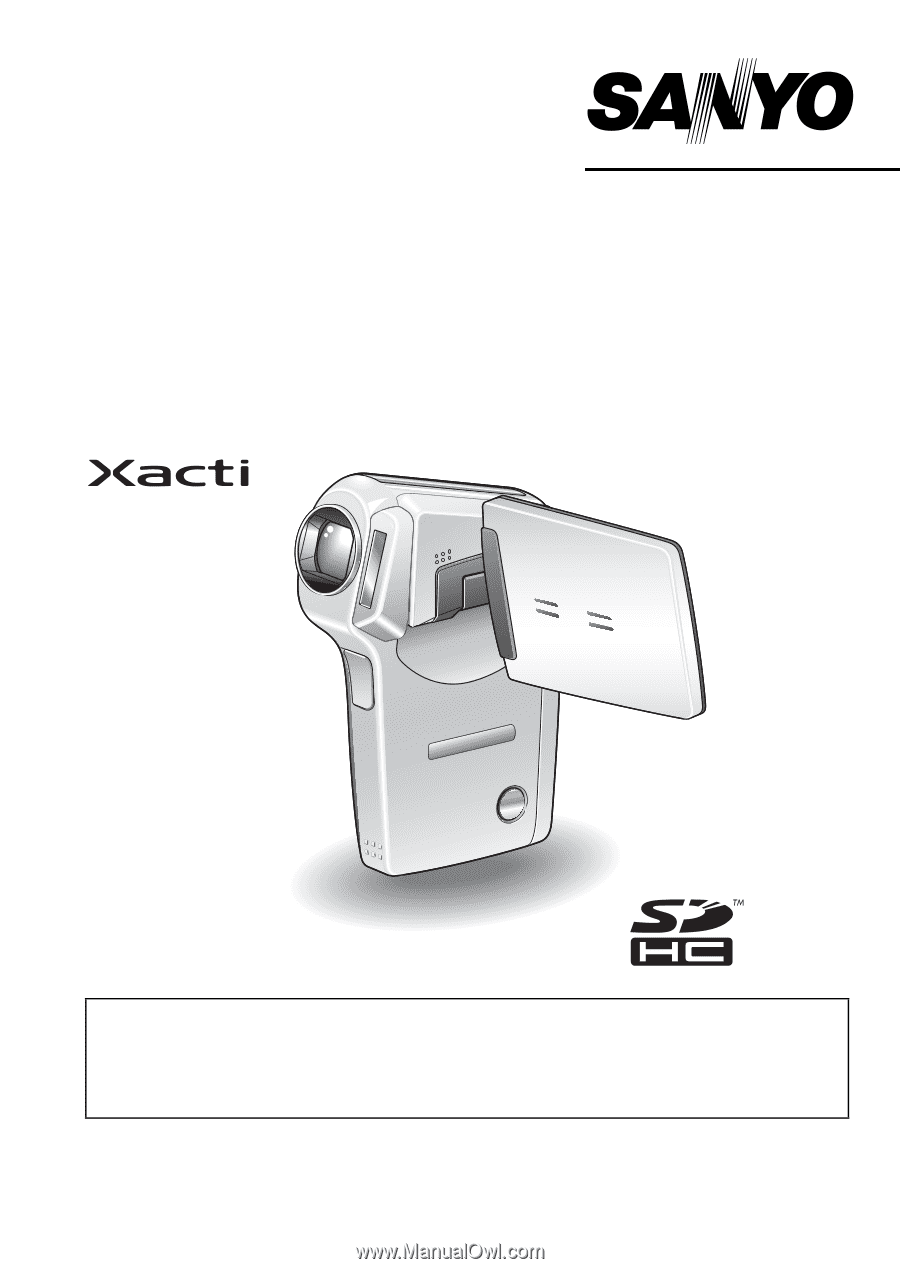
VPC-CG6EX
VPC-CG6
VPC-CG6GX
INSTRUCTION MANUAL
Digital Movie Camera
Please read these instructions carefully before using the camera.
Make sure to read and understand the separate booklet “
SAFETY MANUAL
”.
Keep this manual in a safe place for later reference.
Important note
This manual explains how to safely operate the VPC-CG6EX, VPC-CG6 and
VPC-CG6GX.
Any information regarding only one of these products will be labeled as such.