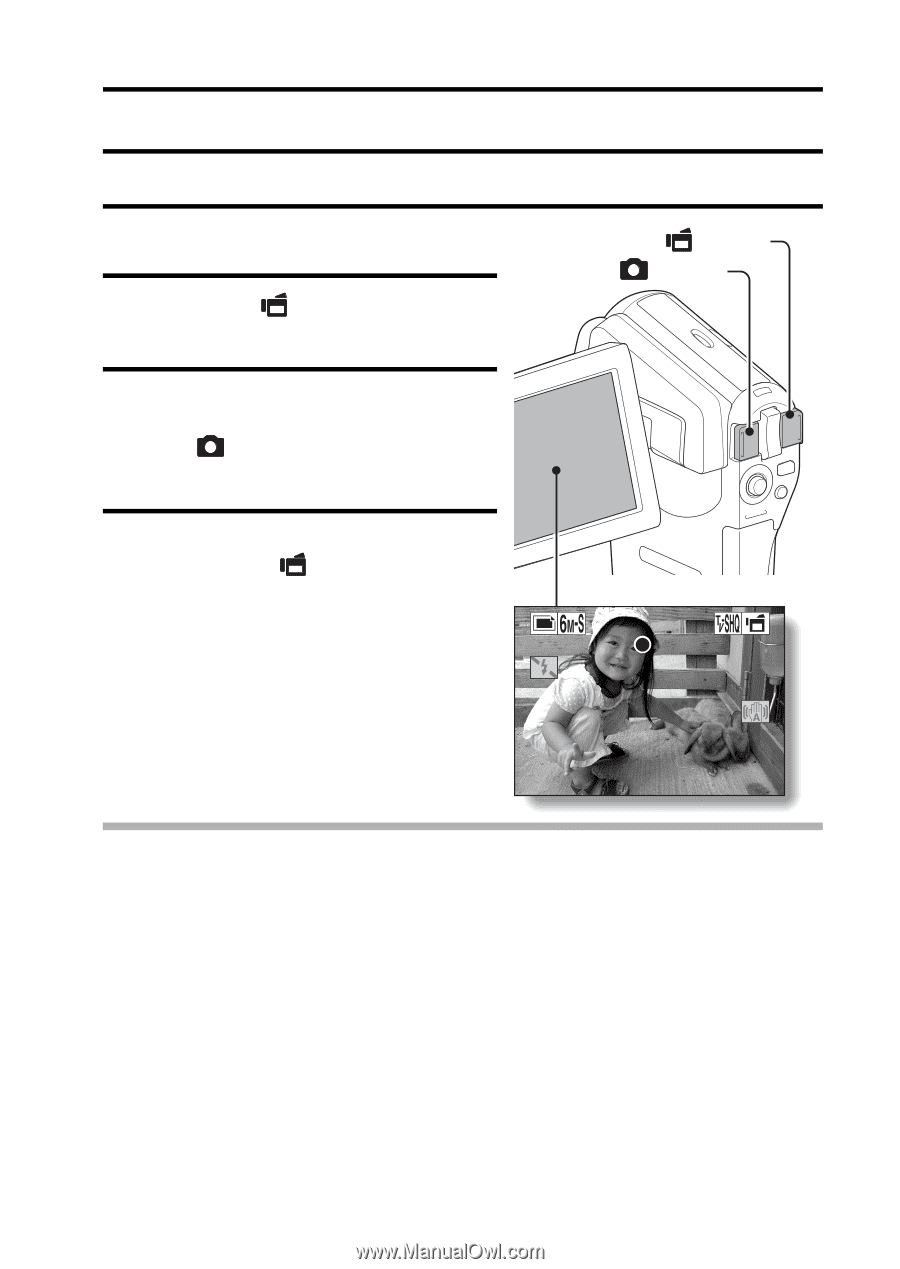Sanyo VPC CG6 Owners Manual - Page 66
Shoot A Still Image While Recording A Video Clip
 |
UPC - 683728123048
View all Sanyo VPC CG6 manuals
Add to My Manuals
Save this manual to your list of manuals |
Page 66 highlights
SHOOT A STILL IMAGE WHILE RECORDING A VIDEO CLIP You can capture a still image while recording a video clip. 1 Turn on the camera (page 26). 2 Press the [ ] button. h Recording begins. [ ] button [ ] button 3 When you see a scene you'd like to capture as a still image, press the [ ] button. h A still image is captured. 4 End the recording. h Press the [ ] button to stop recording. REC 00:00:09 HINT i When shooting a still image while recording a video clip, the flash does not operate. i When shooting a still image while recording a video clip, the display briefly pauses, and then returns to the video clip display after the still image is captured. i If the still image resolution is set to k or Q, it automatically changes to x and the image is captured. i When the remaining video recording time becomes approximately 50 seconds, it will no longer be possible to capture a still image while recording a video clip. The exact remaining recording time at which this occurs will differ depending on the subject and on the video clip mode setting (page 65). If you intend to capture a still image while recording a video clip, it is suggested that you take note of the remaining video recording time. English 52