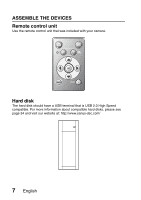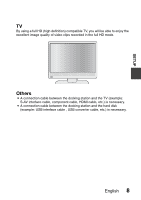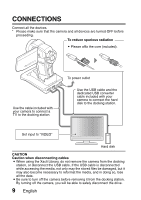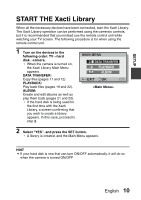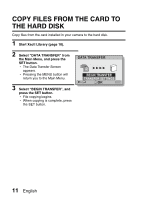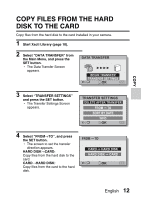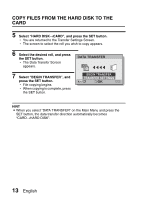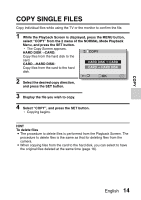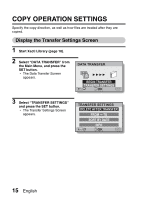Sanyo VPC HD1 Instruction Manual, VPC-HD1010EX Xacti Library - Page 16
Copy Files From The Hard, Disk To The Card
 |
UPC - 086483059766
View all Sanyo VPC HD1 manuals
Add to My Manuals
Save this manual to your list of manuals |
Page 16 highlights
COPY COPY FILES FROM THE HARD DISK TO THE CARD Copy files from the hard disk to the card installed in your camera. 1 Start Xacti Library (page 10). 2 Select "DATA TRANSFER" from the Main Menu, and press the SET button. h The Data Transfer Screen appears. DATA TRANSFER SD BEGIN TRANSFER TRANSFER SETTINGS OK 3 Select "TRANSFER SETTINGS" and press the SET button. h The Transfer Settings Screen appears. TRANSFER SETTINGS DELETE AFTER TRANSFER FROM ➞ TO SORT BY DATE INFO OK 4 Select "FROM→TO", and press the SET button. h The screen to set the transfer direction appears. HARD DISK→CARD: Copy files from the hard disk to the card. CARD→HARD DISK: Copy files from the card to the hard disk. FROM ➞ TO CARD ➞ HARD DISK HARD DISK ➞ CARD OK English 12
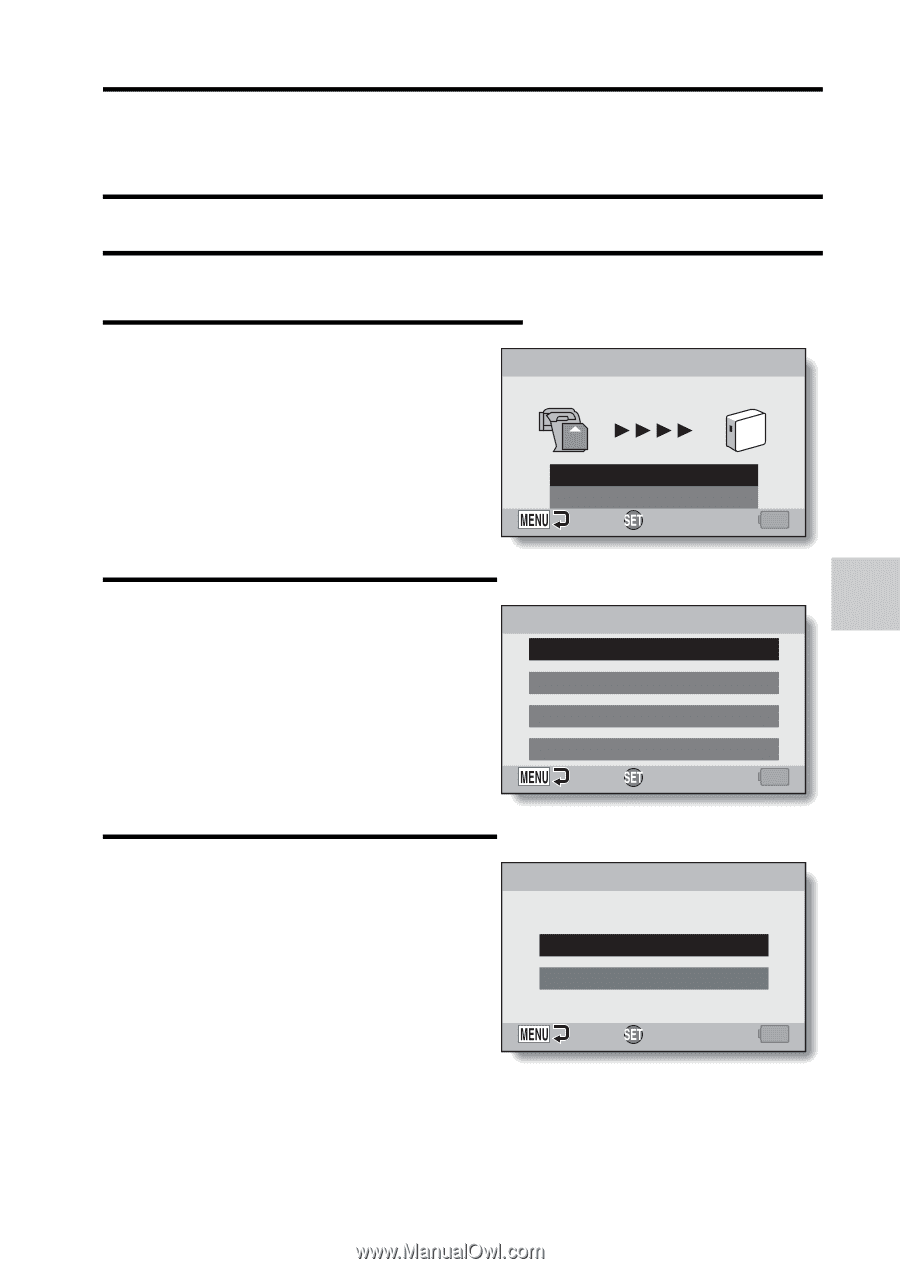
English
12
COPY
COPY FILES FROM THE HARD
DISK TO THE CARD
Copy files from the hard disk to the card installed in your camera.
1
Start Xacti Library (page 10).
2
Select “DATA TRANSFER” from
the Main Menu, and press the
SET button.
h
The Data Transfer Screen
appears.
3
Select “TRANSFER SETTINGS”
and press the SET button.
h
The Transfer Settings Screen
appears.
4
Select “FROM
→
TO”, and press
the SET button.
h
The screen to set the transfer
direction appears.
HARD DISK
→
CARD:
Copy files from the hard disk to the
card.
CARD
→
HARD DISK:
Copy files from the card to the hard
disk.
OK
DATA TRANSFER
BEGIN TRANSFER
TRANSFER SETTINGS
SD
OK
INFO
FROM
➞
TO
SORT BY DATE
DELETE AFTER TRANSFER
TRANSFER SETTINGS
OK
FROM
➞
TO
CARD
➞
HARD DISK
HARD DISK
➞
CARD