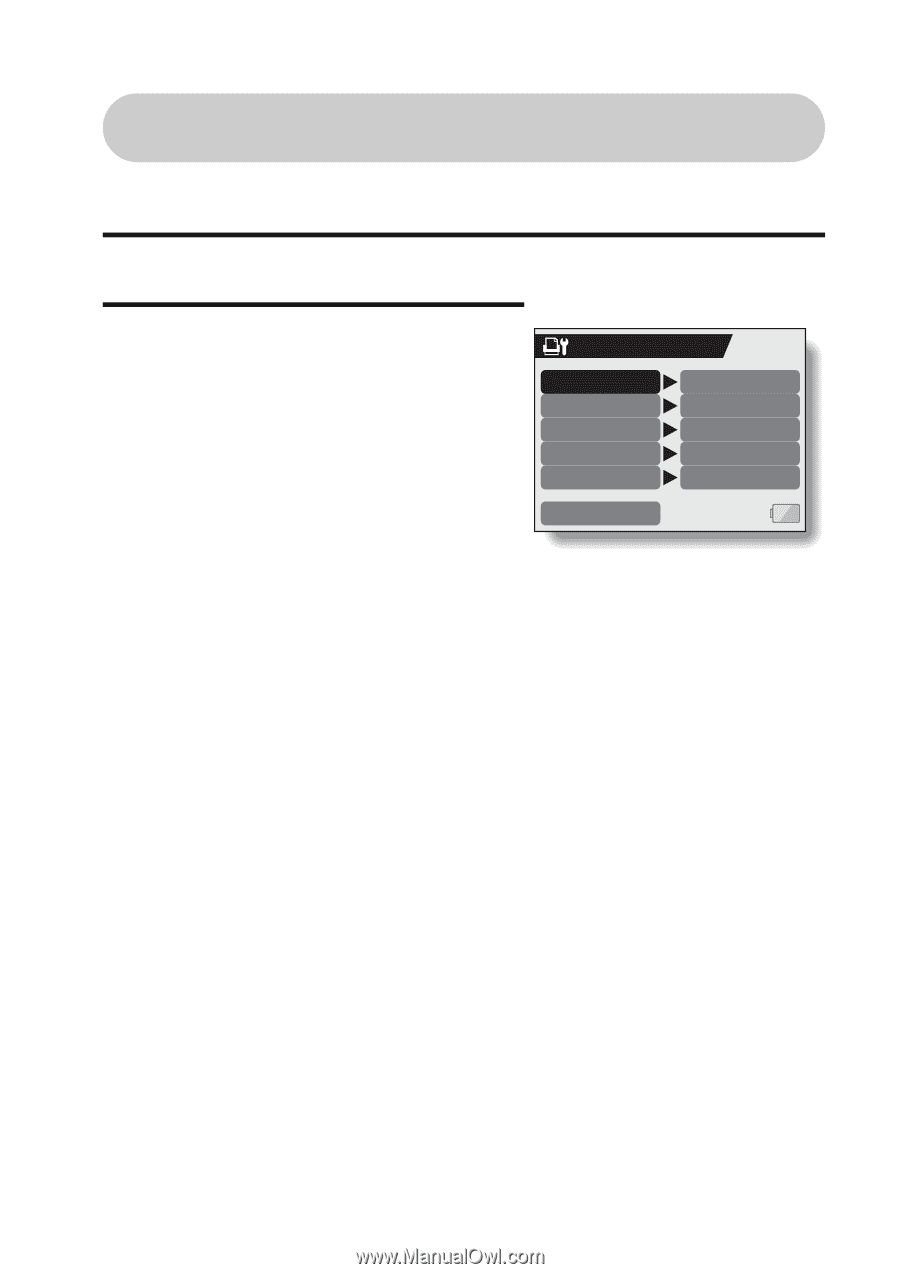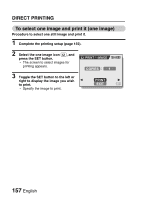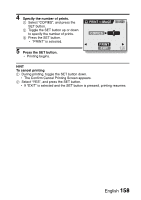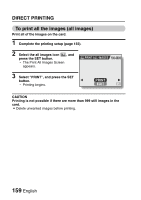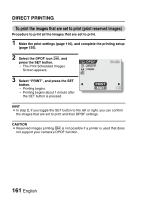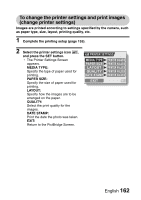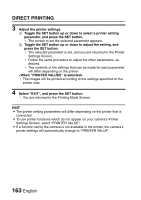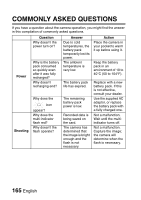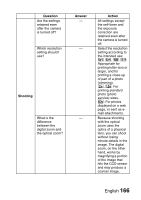Sanyo VPC HD1 Instruction Manual, VPC-HD1A - Page 176
To change the printer settings and print images, change printer settings
 |
UPC - 086483059766
View all Sanyo VPC HD1 manuals
Add to My Manuals
Save this manual to your list of manuals |
Page 176 highlights
To change the printer settings and print images (change printer settings) Images are printed according to settings specified by the camera, such as paper type, size, layout, printing quality, etc. 1 Complete the printing setup (page 155). 2 Select the printer settings icon v, and press the SET button. h The Printer Settings Screen appears. MEDIA TYPE: Specify the type of paper used for printing. PAPER SIZE: Specify the size of paper used for printing. LAYOUT: Specify how the images are to be arranged on the paper. QUALITY: Select the print quality for the images. DATE STAMP: Print the date the photo was taken. EXIT: Return to the PictBridge Screen. PRINTER SETTINGS MEDIA TYPE PAPER SIZE LAYOUT QUALITY DATE STAMP PRINTER VALUES PRINTER VALUES PRINTER VALUES PRINTER VALUES PRINTER VALUES EXIT English 162