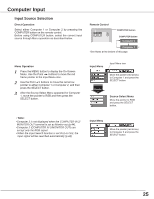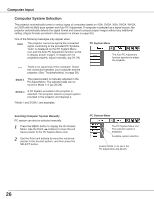Sanyo WXE45 User Manual - Page 26
Computer System Selection, PC System Menu, Mode 1, SVGA 1
 |
UPC - 086483072819
View all Sanyo WXE45 manuals
Add to My Manuals
Save this manual to your list of manuals |
Page 26 highlights
Computer Input Computer System Selection The projector automatically tunes to various types of computers based on VGA, SVGA, XGA, SXGA, WXGA, or UXGA with its Multi-scan system and Auto PC Adjustment. If computer is selected as a signal source, the projector automatically detects the signal format and tunes to project proper images without any additional setting. (Signal formats provided in this projector is shown on page 65.) One of the following messages may appear when: Auto The projector cannot recognize the connected signal conforming to the provided PC Systems. "Auto" is displayed on the PC System Menu icon and the Auto PC Adjustment function works to display proper images. If images are not projected properly, adjust manually. (pp.28-29) PC System Menu The Auto PC Adjustment function operates to adjust the projector. ----- There is no signal input from computer. Check the connection between your computer and the projector. (See "Troubleshooting" on page 59.) Mode 1 The preset system is manually adjusted in the PC Adjust Menu. The adjusted data can be stored in Mode 1-5 (pp.28-29). SVGA 1 A PC System provided in the projector is selected. The projector selects a proper system provided in the projector and displays it. *Mode 1 and SVGA 1 are examples. Selecting Computer System Manually PC system can also be selected manually. 1 Press the MENU button to display the On-Screen Menu. Use the Point ◄► buttons to move the red frame pointer to the PC System Menu icon. 2 Use the Point ▲▼ buttons to move the red arrow pointer to the desired system, and then press the SELECT button. PC System Menu The PC System Menu icon The selected system is displayed. Available system selection. Custom Mode (1-5) set in the PC Adjust Menu (pp.28-29). 26