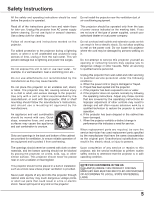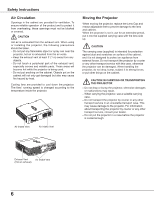Sanyo WXU700 Instruction Manual, PLC-WXU700A - Page 10
Rear Terminal, COMPUTER IN 1 / COMPONENT
 |
UPC - 086483074219
View all Sanyo WXU700 manuals
Add to My Manuals
Save this manual to your list of manuals |
Page 10 highlights
Part Names and Functions Rear Terminal ①② ③ ④ ⑤ ⑥ ⑦ * ⑬⑫ ⑪ ⑩⑨ ⑧ ① R/C JACK When using the wired remote control, connect the wired remote control to this jack with a remote control cable (not supplied). ② USB Connector (Series B) In order to operate the computer with the remote control and use the PAGE ▲▼buttons on the remote control during a presentation, connect the USB port of the computer to the USB terminal with a USB cable (not supplied) (p.17). ③ CONTROL PORT When controlling the projector with RS-232C, connect the control equipment to this connector with the serial control cable. ④ COMPUTER IN 1 / COMPONENT IN Connect output signal from a computer, RGB scart 21-pin video output or component video output to this terminal (pp.17,19). ⑤ COMPUTER IN 2 / MONITOR OUT - Connect computer output to this terminal (p.17). - This terminal can be used to output the incoming analog RGB signal and component signals from COMPUTER IN 1/COMPONENT IN terminal to the other monitor (p.17). ⑥ HDMI Connect the HDMI signal (including sound signal) from video equipment or the DVI signal from computer to this terminal (pp.17, 19). ⑦ LAN Connection Terminal Connect the LAN cable (refer to the owner's manual of "Network Set-up and Operation"). ⑧ USB Connector (Series A) Connect the USB menory (refer to the owner's manual "Network Set-up and Operation"). ⑨ S-VIDEO IN Connect the S-VIDEO output signal from video equipment to this jack (p.18). ⑩ AUDIO OUT (VARIABLE) Connect an external audio amplifier to this jack (pp.17-19). This terminal outputs sound from AUDIO IN terminal (⑪ or ⑫). ⑪ COMPUTER 1 COMPONENT / COMPUTER 2 AUDIO IN Connect the audio output (stereo) from a computer or video equipment connected to ④, ⑤ or ⑥ to this jack. (pp17, 19) ⑫ AUDIO IN Connect the audio output signal from video equipment connected to ⑨ or ⑬ to this jack. For a mono audio signal (a single audio jack), connect it to the L (MONO) jack (p.18). ⑬ VIDEO IN Connect the composite video output signal to this jack (p.18). * is registered trademarks of HDMI Licensing, LLC. 10