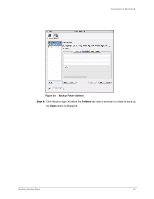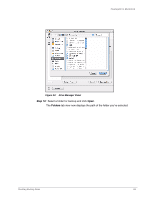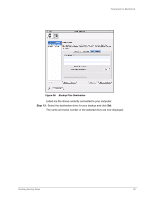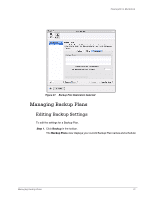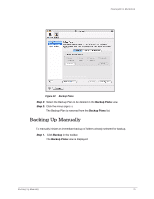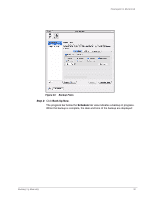Seagate FreeAgent Desk for Mac User Guide (Mac) - Page 30
Backup Plans, Backup, Plans, Options, Folders, Backup Plan Schedule
 |
View all Seagate FreeAgent Desk for Mac manuals
Add to My Manuals
Save this manual to your list of manuals |
Page 30 highlights
FreeAgent for Macintosh Figure 38: Backup Plan Schedule Step 2: In the Backup Plans list, select the Backup Plan to be edited. (a) To edit the name of this Backup Plan, double-click the name in the Backup Plans list so that it becomes editable and enter a new name. (b) To edit the schedule, select or deselect the days for the backup or change the backup time. (c) To edit the power options, click Options, make the desired changes in the power options sheet, and click OK. Step 3: Click Folders in the Backup Plans view. The Folders tab view displays the path of your currently selected folders: Managing Backup Plans 28
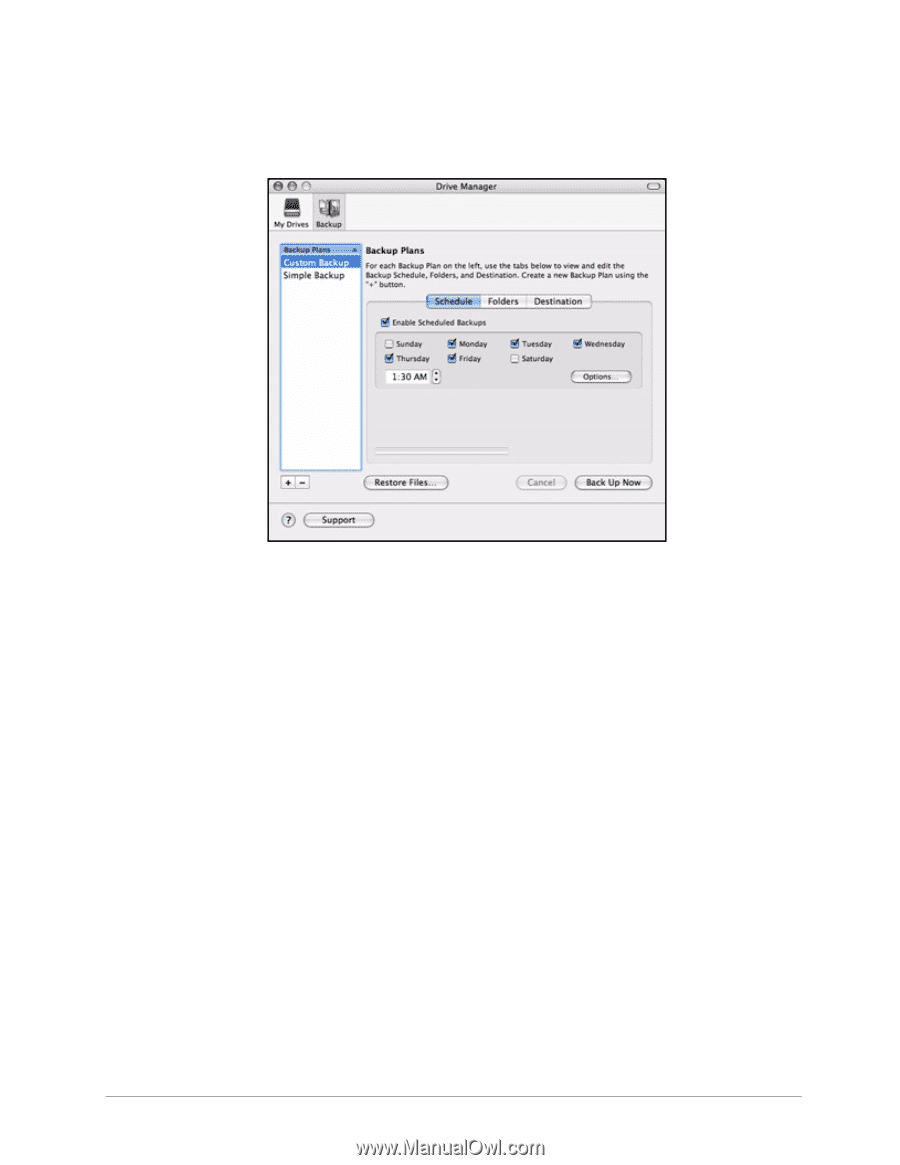
Managing Backup Plans
28
FreeAgent for Macintosh
Step 2:
In the
Backup Plans
list, select the Backup Plan to be edited.
(a)
To edit the name of this Backup Plan, double-click the name in the
Backup
Plans
list
so that it becomes editable and enter a new name.
(b)
To edit the schedule, select or deselect the days for the backup or change the
backup time.
(c)
To edit the power options, click
Options,
make the desired changes in the
power options sheet, and click
OK
.
Step 3:
Click
Folders
in the
Backup
Plans
view.
The
Folders
tab view displays the path of your currently selected folders:
Figure 38:
Backup Plan Schedule