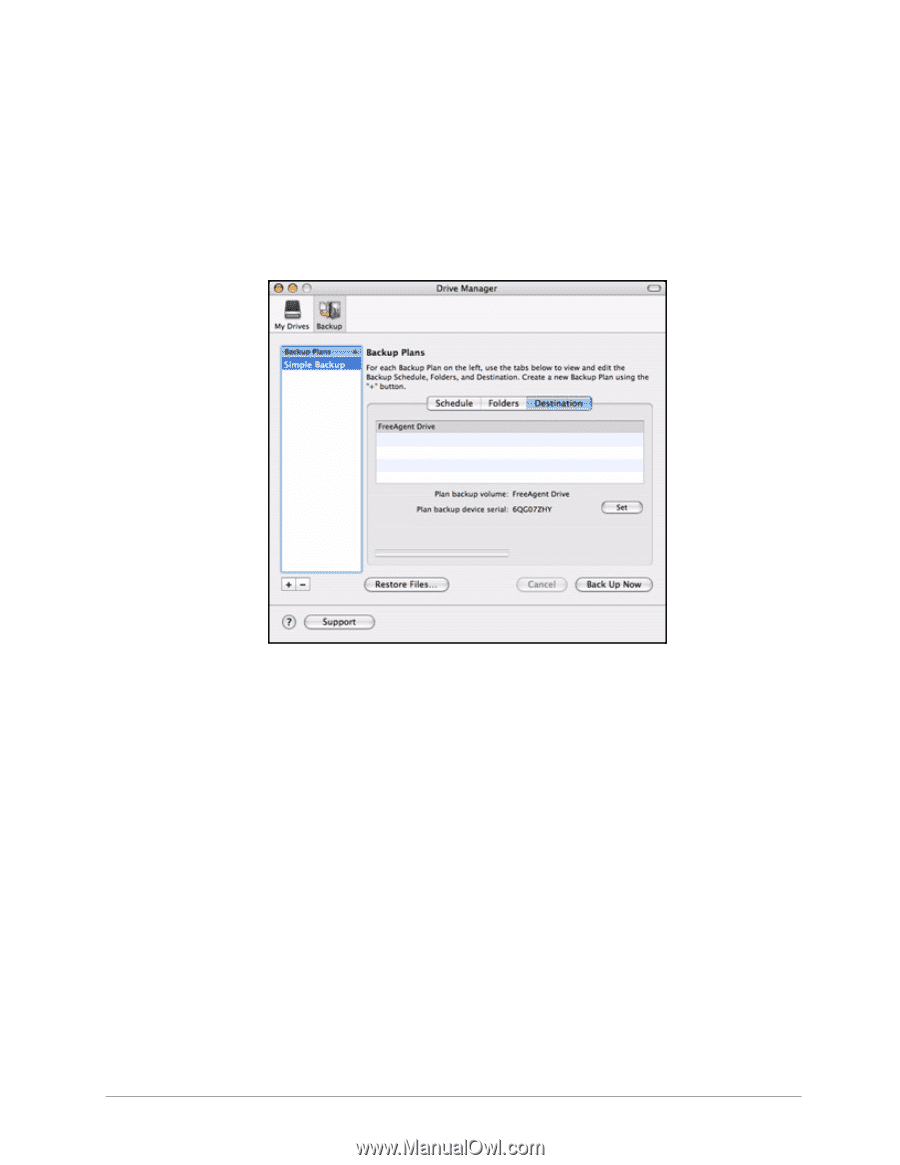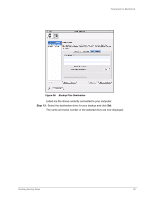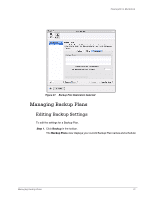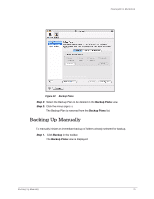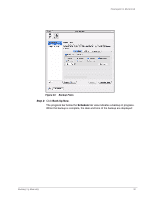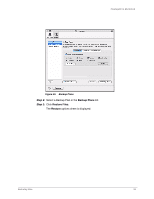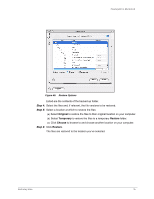Seagate FreeAgent Desk for Mac User Guide (Mac) - Page 32
Deleting Backup Plans, Step 5
 |
View all Seagate FreeAgent Desk for Mac manuals
Add to My Manuals
Save this manual to your list of manuals |
Page 32 highlights
FreeAgent for Macintosh Step 5: Select a different folder for backup and click Open. The Folders tab view now displays the path of the folder you've selected. Step 6: Click Destination in the Backup Plans view. The Backup Plans Destination tab view displays the current backup destination: Figure 41: Backup Plan Destination Listed are the drives currently connected to your computer. Step 7: If you wish, select a different destination drive for your backup and click Set. The name and serial number of the selected drive are now displayed. Deleting Backup Plans You can delete a Backup Plan for any Seagate or Maxtor drive connected to your computer. To delete a backup plan, Step 1. Click Backup in the toolbar. The Backup Plans view displays your current Backup Plans: Managing Backup Plans 30