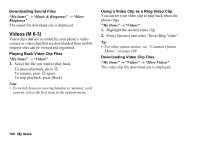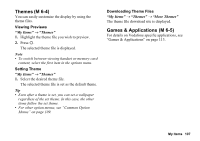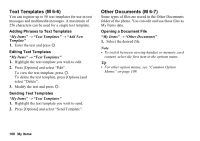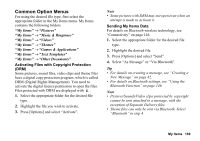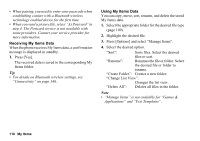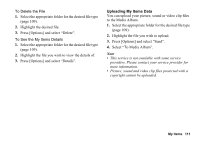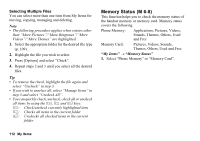Sharp 880SH User Guide - Page 108
Themes, Games & Applications, M 6-4, Viewing Previews, Setting Theme, Downloading Theme Files
 |
View all Sharp 880SH manuals
Add to My Manuals
Save this manual to your list of manuals |
Page 108 highlights
Themes (M 6-4) You can easily customise the display by using the theme files. Viewing Previews "My Items" → "Themes" 1. Highlight the theme file you wish to preview. 2. Press B. The selected theme file is displayed. Note • To switch between viewing handset or memory card content, select the first item in the options menu. Setting Theme "My Items" → "Themes" 1. Select the desired theme file. The selected theme file is set as the default theme. Tip • Even after a theme is set, you can set a wallpaper regardless of the set theme. In this case, the other items follow the set theme. • For other option menus, see "Common Option Menus" on page 109. Downloading Theme Files "My Items" → "Themes" → "More Themes" The theme file download site is displayed. Games & Applications (M 6-5) For details on Vodafone specific applications, see "Games & Applications" on page 113. My Items 107