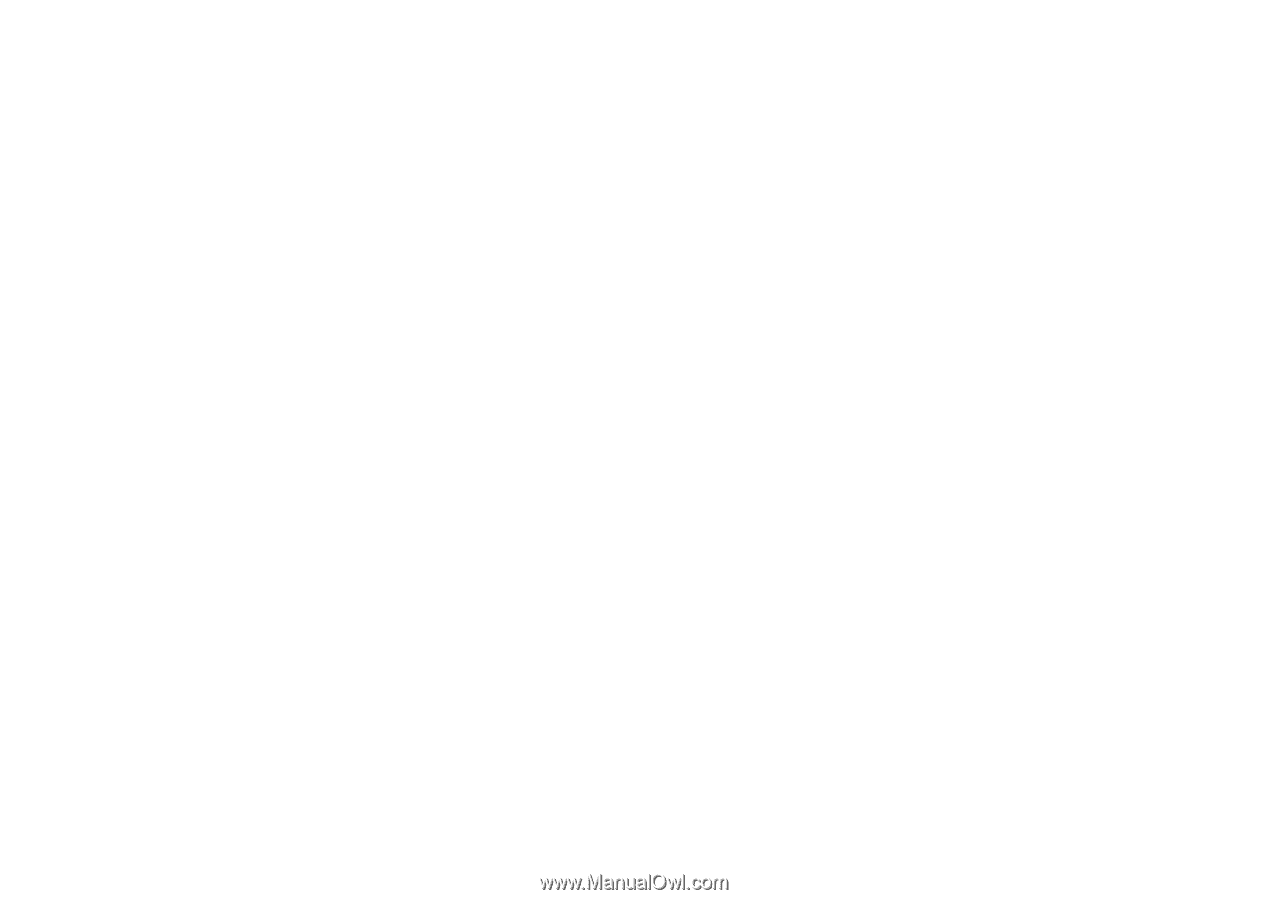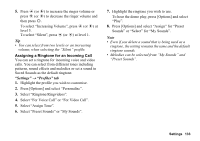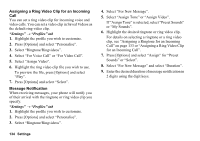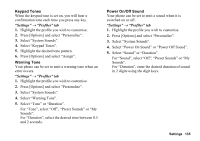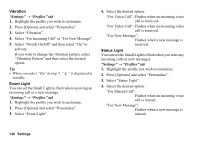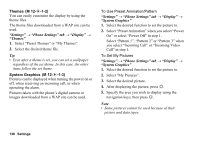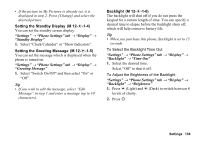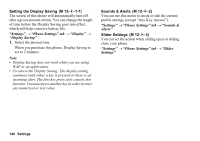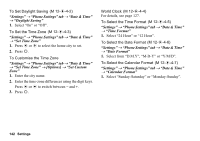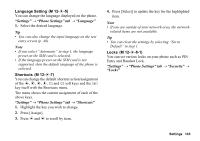Sharp 880SH User Guide - Page 139
Themes, System Graphics, Settings, Phone Settings tab, Display
 |
View all Sharp 880SH manuals
Add to My Manuals
Save this manual to your list of manuals |
Page 139 highlights
Themes (M 12-d-1-2) You can easily customise the display by using the theme files. The theme files downloaded from a WAP site can be used. "Settings" → "Phone Settings" tab → "Display" → "Themes" 1. Select "Preset Themes" or "My Themes". 2. Select the desired theme file. Tip • Even after a theme is set, you can set a wallpaper regardless of the set theme. In this case, the other items follow the set theme. System Graphics (M 12-d-1-3) Pictures can be displayed when turning the power on or off, when receiving an incoming call, or when operating the alarm. Pictures taken with the phone's digital camera or images downloaded from a WAP site can be used. To Use Preset Animation/Pattern "Settings" → "Phone Settings" tab → "Display" → "System Graphics" 1. Select the desired function to set the picture to. 2. Select "Preset Animation" when you select "Power On" or select "Power Off" in step 1. Select "Pattern 1", "Pattern 2" or "Pattern 3" when you select "Incoming Call" or "Incoming Video Call" in step 1. To Set My Pictures "Settings" → "Phone Settings" tab → "Display" → "System Graphics" 1. Select the desired function to set the picture to. 2. Select "My Pictures". 3. Select the desired picture. 4. After displaying the picture, press B. 5. Specify the area you wish to display using the navigation keys, then press B. Note • Some pictures cannot be used because of their picture and data types. 138 Settings