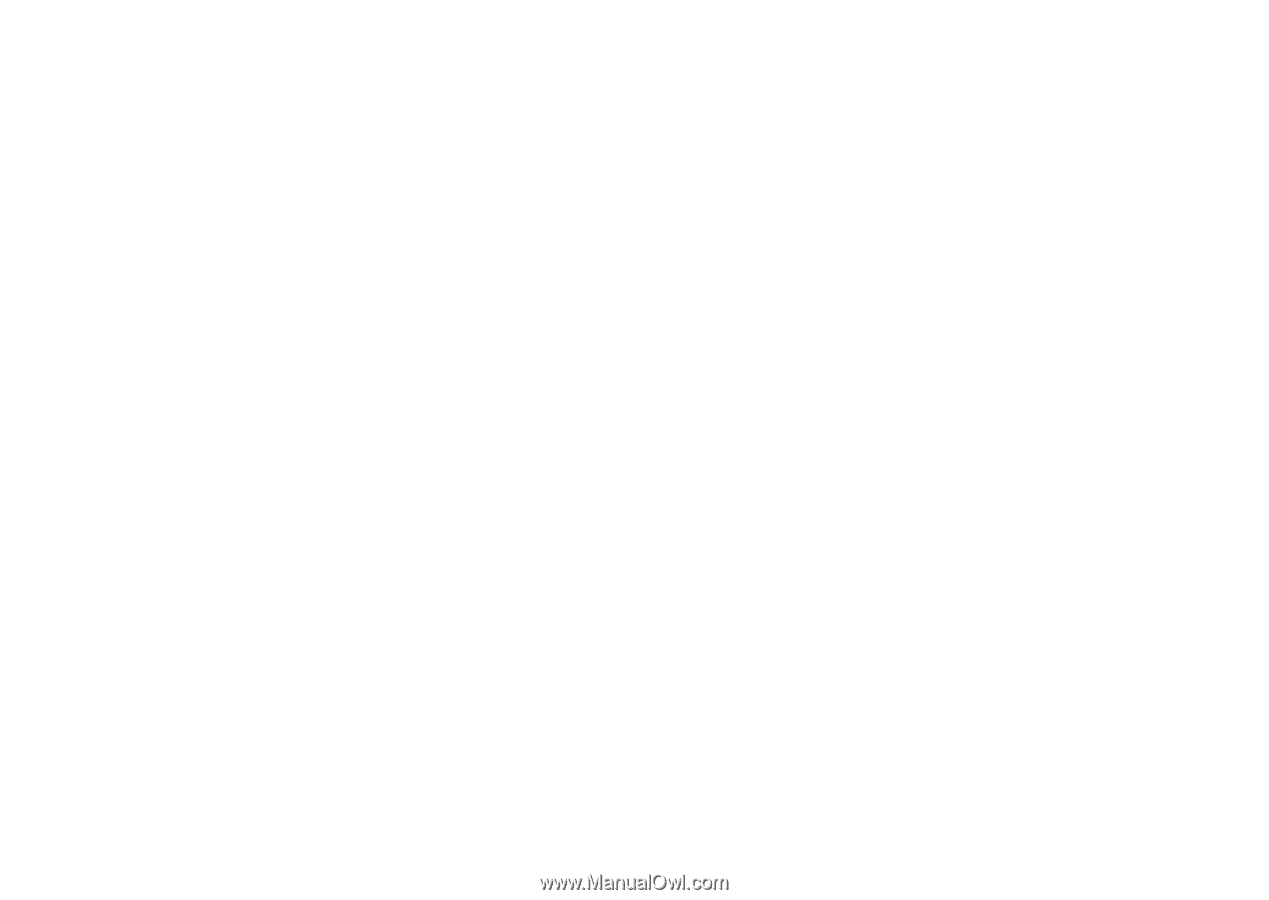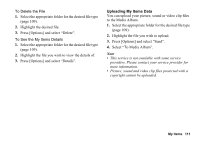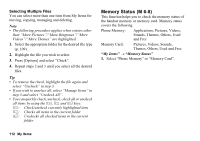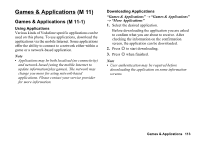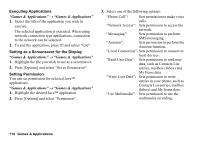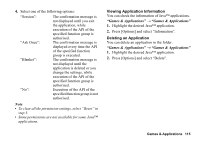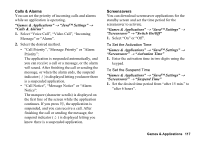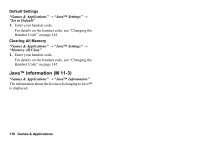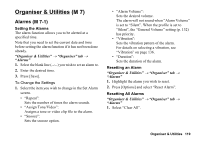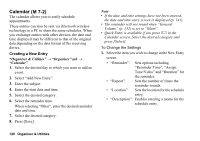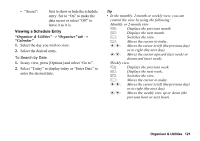Sharp 880SH User Guide - Page 117
Java™ Settings, M 11-2, Games & Applications, Application Volume, Backlight, Switch On/Off
 |
View all Sharp 880SH manuals
Add to My Manuals
Save this manual to your list of manuals |
Page 117 highlights
Java™ Settings (M 11-2) Application Volume You can set the volume of the application such as the sound effect to one of the five levels or silent. When the profile is set to "Silent", the "General Volume" setting (p. 132) has priority. "Games & Applications" → "Java™ Settings" → "Application Volume" 1. Press a (or d) to increase the volume or press b (or c) to decrease the volume and then press B. Backlight "Games & Applications" → "Java™ Settings" → "Backlight" → "Switch On/Off" 1. Select from "Always On", "Always Off" or "Normal Settings". "Always On": Lit while the application is operated. "Always Off": Unlit while the application is operated even if a key is pressed. "Normal Settings": Works with the main backlight setting (p. 139). To Set the Blinking Operation This setting enables the backlight to be controlled by the application. If set to "Off", the backlight cannot be turned on from the application. "Games & Applications" → "Java™ Settings" → "Backlight" → "Blink" 1. Select "On" or "Off". Vibration When the vibrator is set in the application, you can choose whether the operation is enabled or disabled. "Games & Applications" → "Java™ Settings" → "Vibration" 1. Select "On" or "Off". Tip • You can also display Java™ Settings in the following procedure: "Settings" → "Other Settings" tab → "Java™ Settings" 116 Games & Applications