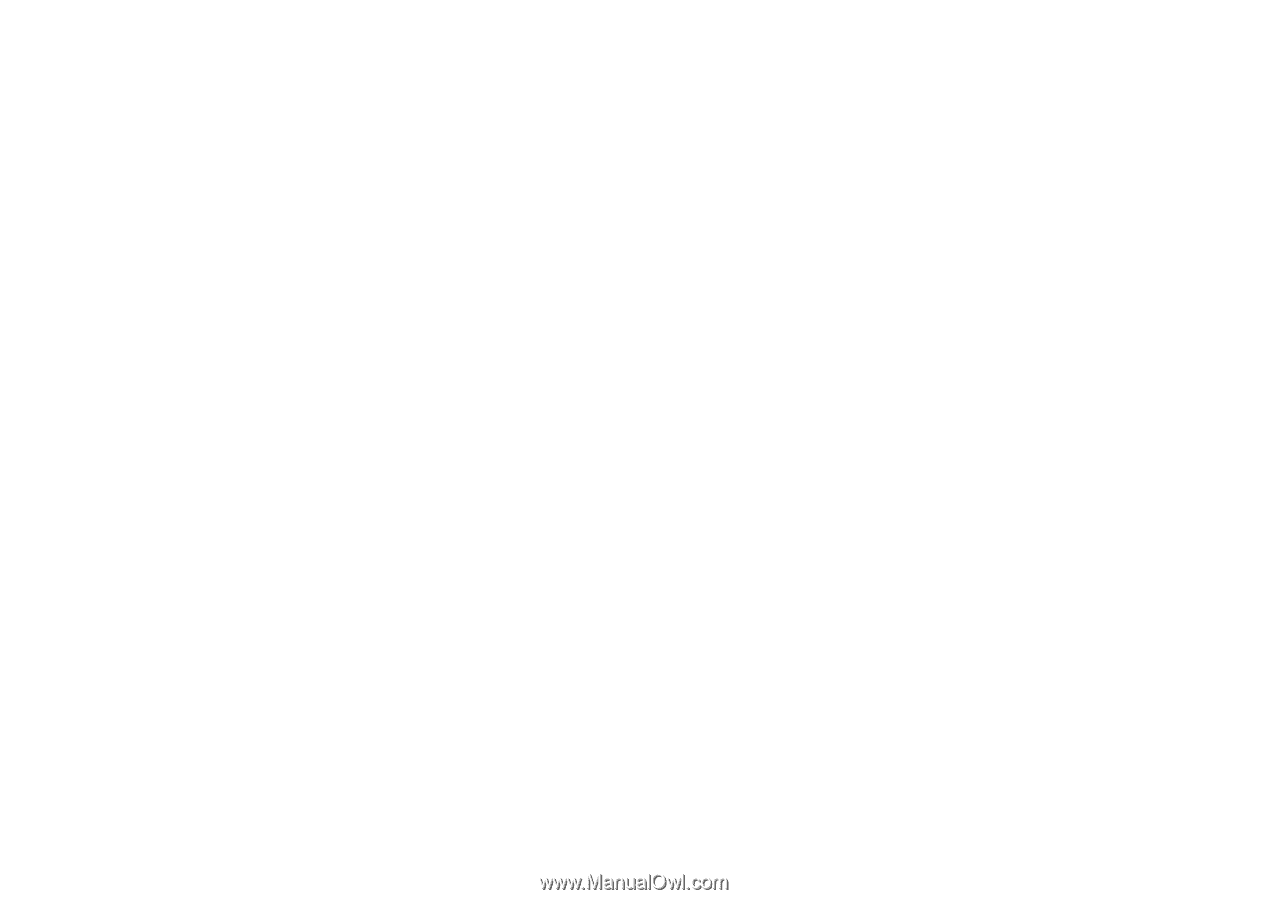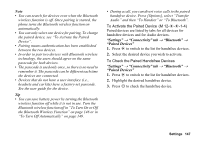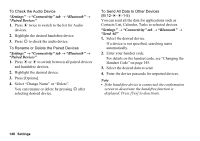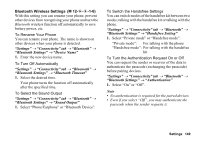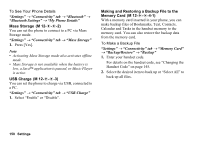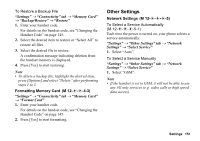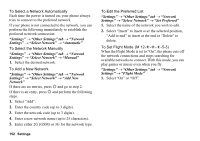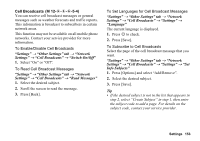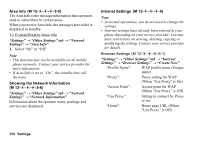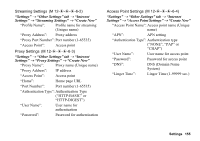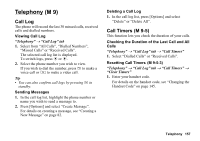Sharp 880SH User Guide - Page 153
Settings, Other Settings tab, Network, Select Network, Automatic, Manual, Add New, Set Preferred
 |
View all Sharp 880SH manuals
Add to My Manuals
Save this manual to your list of manuals |
Page 153 highlights
To Select a Network Automatically Each time the power is turned on, your phone always tries to connect to the preferred network. If your phone is not connected to the network, you can perform the following immediately to establish the preferred network connection. "Settings" → "Other Settings" tab → "Network Settings" → "Select Network" → "Automatic" To Select the Network Manually "Settings" → "Other Settings" tab → "Network Settings" → "Select Network" → "Manual" 1. Select the desired network. To Add a New Network "Settings" → "Other Settings" tab → "Network Settings" → "Select Network" → "Add New Network" If there are no entries, press B and go to step 2. If there is an entry, press B and perform the following steps. 1. Select "Add". 2. Enter the country code (up to 3 digits). 3. Enter the network code (up to 3 digits). 4. Enter a new network name (up to 25 characters). 5. Enter either 2G (GSM) or 3G for the network type. 152 Settings To Edit the Preferred List "Settings" → "Other Settings" tab → "Network Settings" → "Select Network" → "Set Preferred" 1. Select the name of the network you wish to edit. 2. Select "Insert" to insert over the selected position, "Add to end" to insert at the end or "Delete" to delete. To Set Flight Mode (M 12-d-d-d-5-3) When the Flight Mode is set to "On", the phone cuts off the network connections and stops searching for available networks to connect. With this mode, you can play games or music even when you fly. "Settings" → "Other Settings" tab → "Network Settings" → "Flight Mode" 1. Select "On" or "Off".