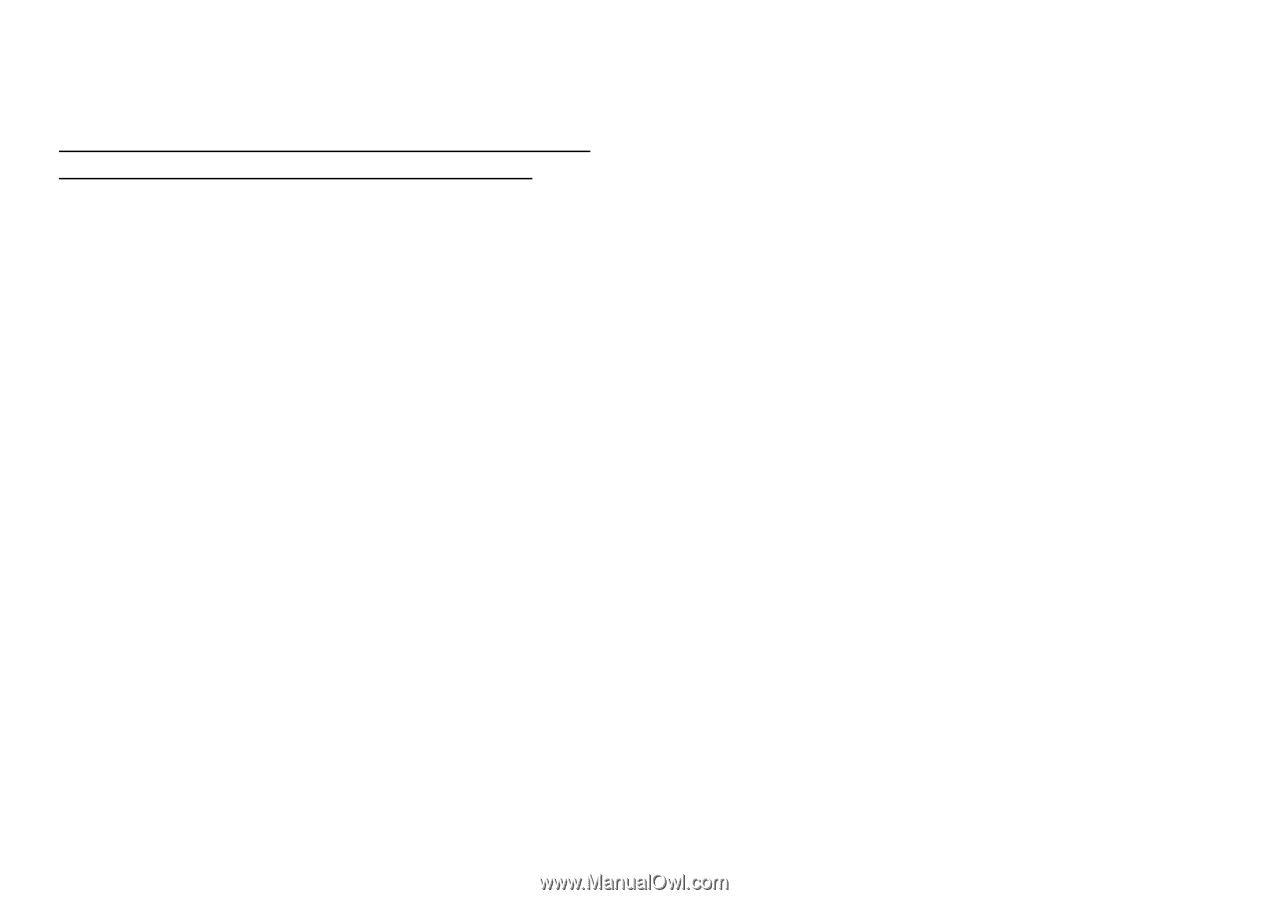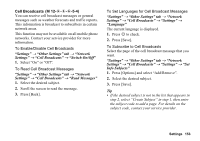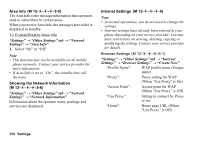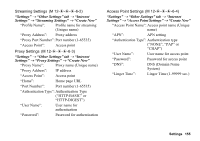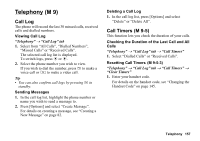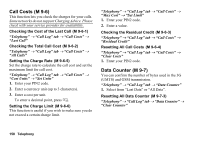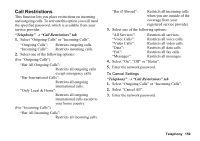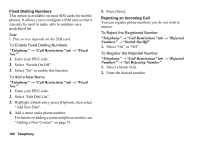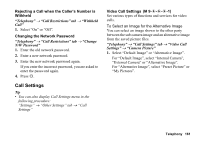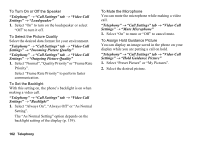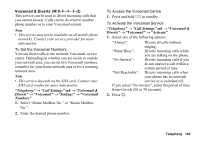Sharp 880SH User Guide - Page 159
Call Costs, Data Counter, M 9-6, Checking the Cost of the Last Call
 |
View all Sharp 880SH manuals
Add to My Manuals
Save this manual to your list of manuals |
Page 159 highlights
Call Costs (M 9-6) This function lets you check the charges for your calls. Some networks do not support Charging Advice. Please check with your service provider for availability. Checking the Cost of the Last Call (M 9-6-1) "Telephony" → "Call Log" tab → "Call Costs" → "Last Call" Checking the Total Call Cost (M 9-6-2) "Telephony" → "Call Log" tab → "Call Costs" → "All Calls" Setting the Charge Rate (M 9-6-5) Set the charge rate to calculate the call cost and set the maximum limit for call cost. "Telephony" → "Call Log" tab → "Call Costs" → "Cost Units" → "Set Units" 1. Enter your PIN2 code. 2. Enter a currency unit (up to 3 characters). 3. Enter a cost per unit. To enter a decimal point, press P. Setting the Charge Limit (M 9-6-6) This function is useful if you wish to make sure you do not exceed a certain charge limit. "Telephony" → "Call Log" tab → "Call Costs" → "Max Cost" → "Set Limit" 1. Enter your PIN2 code. 2. Enter a value. Checking the Residual Credit (M 9-6-3) "Telephony" → "Call Log" tab → "Call Costs" → "Residual Credit" Resetting All Call Costs (M 9-6-4) "Telephony" → "Call Log" tab → "Call Costs" → "Clear Costs" 1. Enter your PIN2 code. Data Counter (M 9-7) You can confirm the number of bytes used in the 3G (UMTS) and GSM transmission. "Telephony" → "Call Log" tab → "Data Counter" 1. Select from "Last Data" or "All Data". Resetting All Data Counter (M 9-7-3) "Telephony" → "Call Log" tab → "Data Counter" → "Clear Counter" 158 Telephony