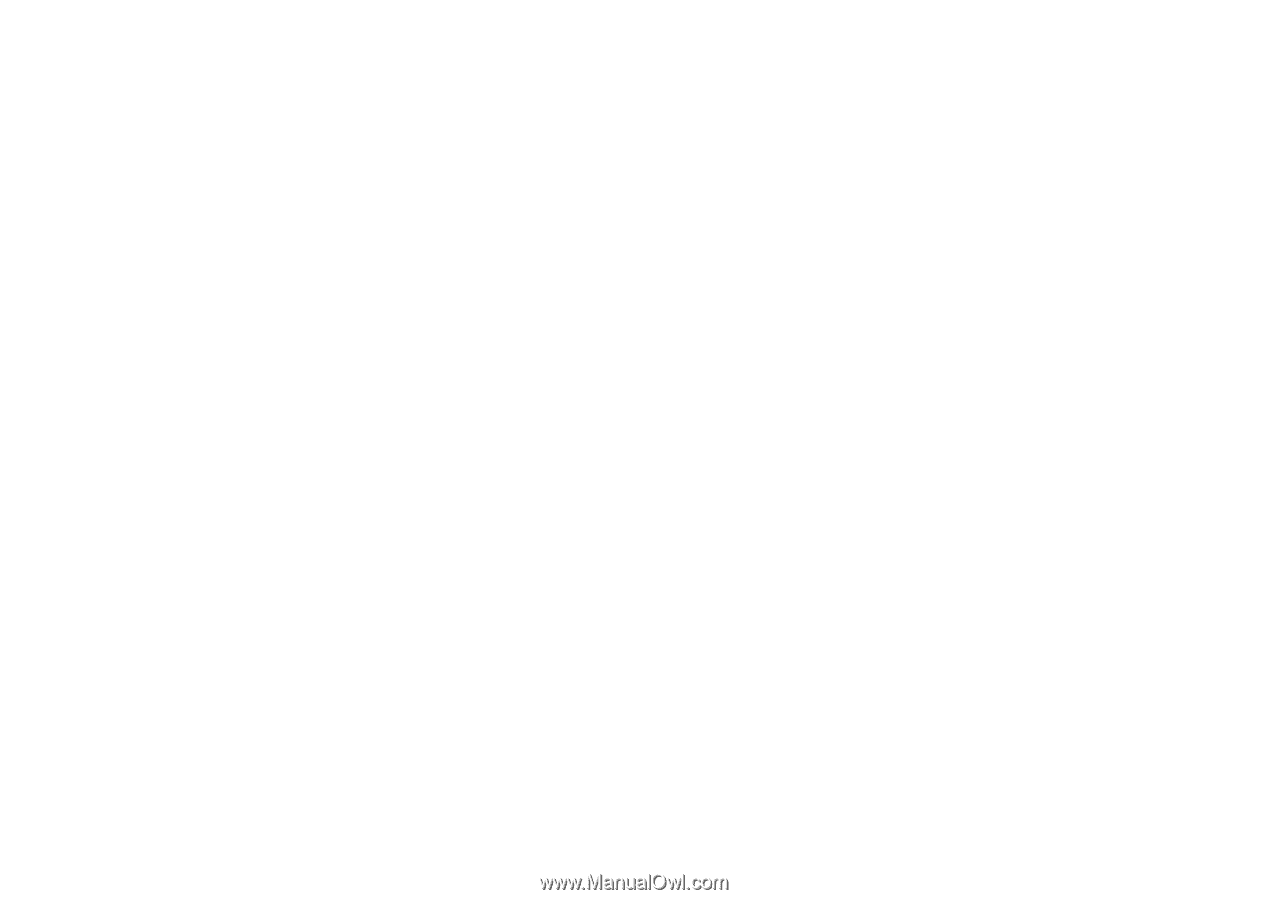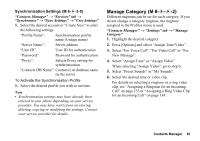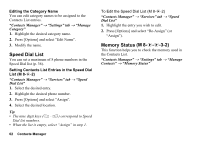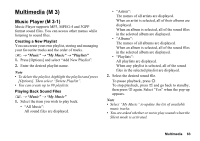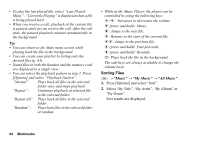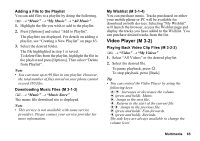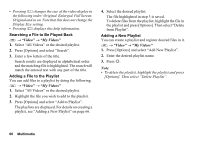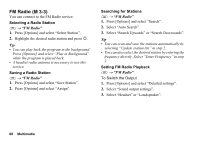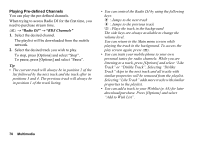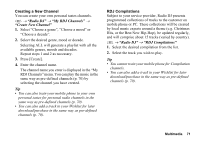Sharp 880SH User Guide - Page 67
Searching a File to Be Played Back, Adding a File to the Playlist, Adding a New Playlist, Video
 |
View all Sharp 880SH manuals
Add to My Manuals
Save this manual to your list of manuals |
Page 67 highlights
• Pressing H changes the size of the video display in the following order: Original, Enlarged, Full Screen, Original and so on. Note that this does not change the Display Size setting. • Pressing Q displays this help information. Searching a File to Be Played Back T → "Video" → "My Videos" 1. Select "All Videos" or the desired playlist. 2. Press [Options] and select "Search". 3. Enter a few letters of the title. Search results are displayed in alphabetical order and the matching file is highlighted. The search will match the entered text with any part of the title. Adding a File to the Playlist You can add files to a playlist by doing the following. T → "Video" → "My Videos" 1. Select "All Videos" or the desired playlist. 2. Highlight the file you wish to add to the playlist. 3. Press [Options] and select "Add to Playlist". The playlists are displayed. For details on creating a playlist, see "Adding a New Playlist" on page 66. 4. Select the desired playlist. The file highlighted in step 3 is saved. To delete files from the playlist, highlight the file in the playlist and press [Options]. Then select "Delete from Playlist". Adding a New Playlist You can create a playlist and register desired files in it. T → "Video" → "My Videos" 1. Press [Options] and select "Add New Playlist". 2. Enter the desired playlist name. 3. Press B. Note • To delete the playlist, highlight the playlist and press [Options]. Then select "Delete Playlist". 66 Multimedia