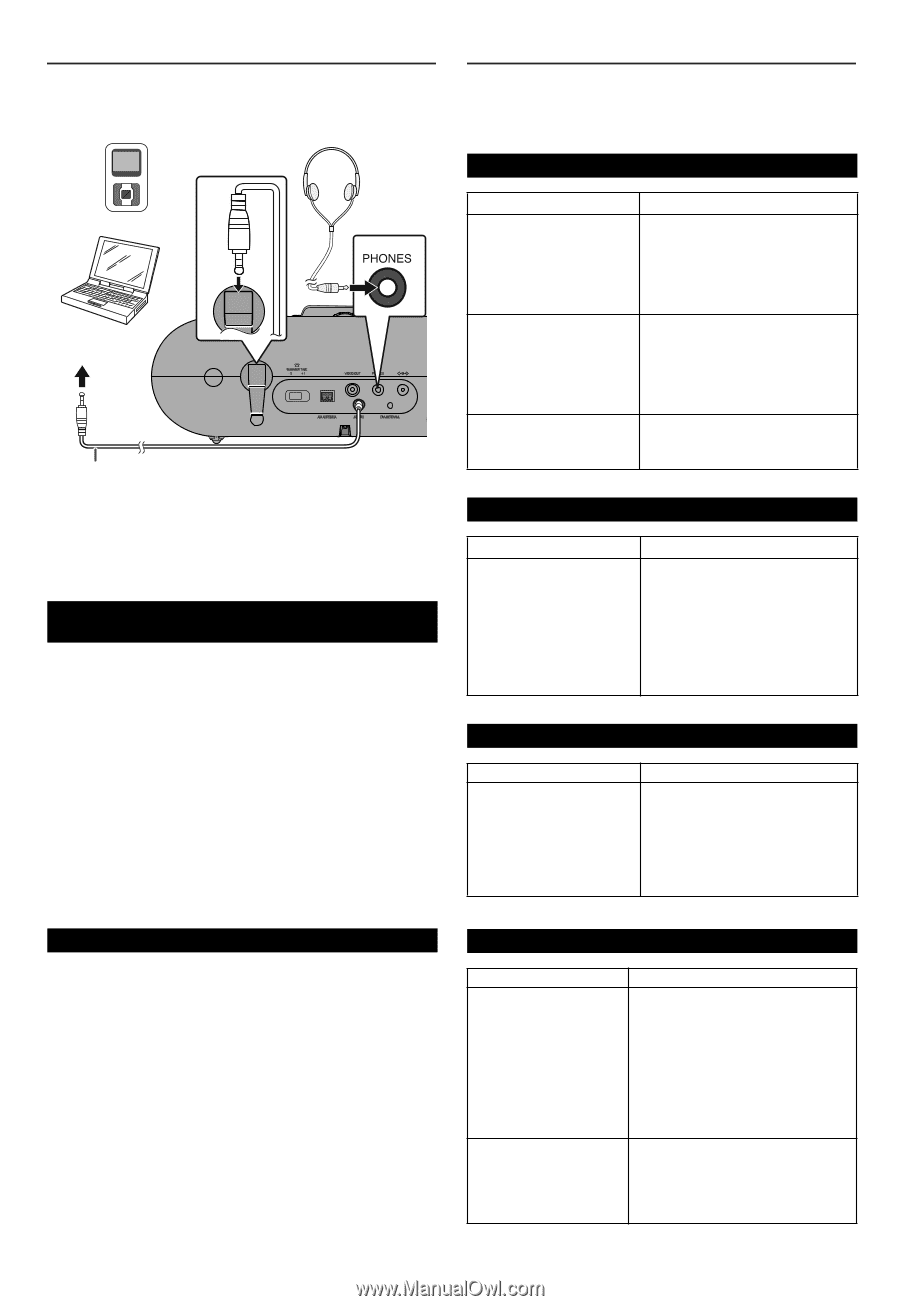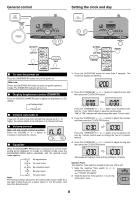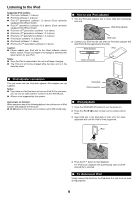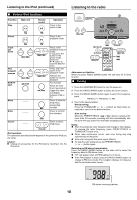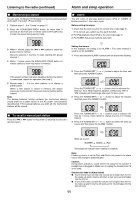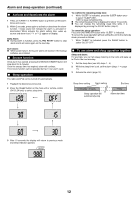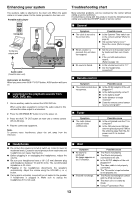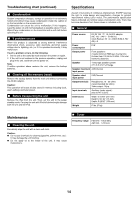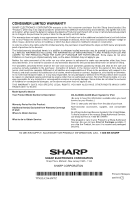Sharp DK-CL6N DK-CL6N Operation Manual - Page 13
Enhancing your system, Troubleshooting chart
 |
UPC - 074000369412
View all Sharp DK-CL6N manuals
Add to My Manuals
Save this manual to your list of manuals |
Page 13 highlights
Enhancing your system The auxiliary cable is attached to the main unit. When the audio cable is not used, place it to the holder provided on the main unit. Portable audio player Computer To the line output jack Audio cable (Fixed to main unit) Auto power on function: When you press once AUX/-TV OUT button, AUX function will turns on. ■ Listening to the playback sounds from VCR, DVD, etc. 1 Use an auxiliary cable to connect the VCR, DVD etc. When using video equipment, connect the audio output to this unit and the video output to a television. 2 Press the ON/STAND-BY button to turn the power on. 3 Press the AUX/-TV OUT button on main unit or remote control (DK-CL6N only). 4 Play the connected equipment. Note: To prevent noise interference, place the unit away from the television. Troubleshooting chart Many potential problems can be resolved by the owner without calling a service technician. If something is wrong with this product, check the following before calling your authorized SHARP dealer or service center. ■ General Symptom ● The clock is not set to the correct time. ● When a button is pressed, the unit does not respond. ● No sound is heard. Possible cause ● Is the Summer Time switch set to the correct setting? (Refer to page 8) ● Did a power failure occur? Reset the clock. (Refer to page 14) ● Set the unit to the power standby mode and then turn it back on. ● If the unit still malfunctions, reset it. (Refer to page 14) ● Is the volume level set to "0"? ● Are the headphones connected? ■ Remote control Symptom ● The remote control does not operate. Possible cause ● Is the AC/DC adaptor of the unit plugged in? ● Is the battery polarity correct? ● Is the battery dead? ● Is the distance or angle incorrect? ● Does the remote control sensor receive strong light? ■ Tuner Symptom ● The radio makes unusual noises continuously. Possible cause ● Is the unit placed near the TV or computer? ● Is the FM antenna or AM loop antenna placed properly? Move the antenna away from the AC power cord if it is located nearby. ■ Headphones ● Do not turn the volume on to full at switch on. Listen to music at moderate levels. Excessive sound pressure from earphones and headphones can cause hearing loss. ● Before plugging in or unplugging the headphones, reduce the volume. ● Be sure your headphones have a 1/8" (3.5 mm) diameter plug and impedance between 16 and 50 ohms. The recommended impedance is 32 ohms. ● Plugging in the headphones disconnects the speakers automatically. Adjust the volume using the VOLUME (+ or -) button. ● During alarm activation, sound will be not output to the speaker if headphones is plugged in. Make sure to unplug the headphones if it is not used. ■ iPod Symptom ● No sound is produced. No image appears on the TV/monitor. ● iPod will not charge. Possible cause ● The iPod is not playing. ● The iPod is not properly connected to the unit. ● Is the AC/DC adaptor of the unit plugged in? ● The video cable is not properly connected. ● The TV/monitor's input selection is not properly set. ● The iPod is not making full contact with the iPod connector. ● The main unit is in stand-by mode. ● Using 3rd generation iPod. 13