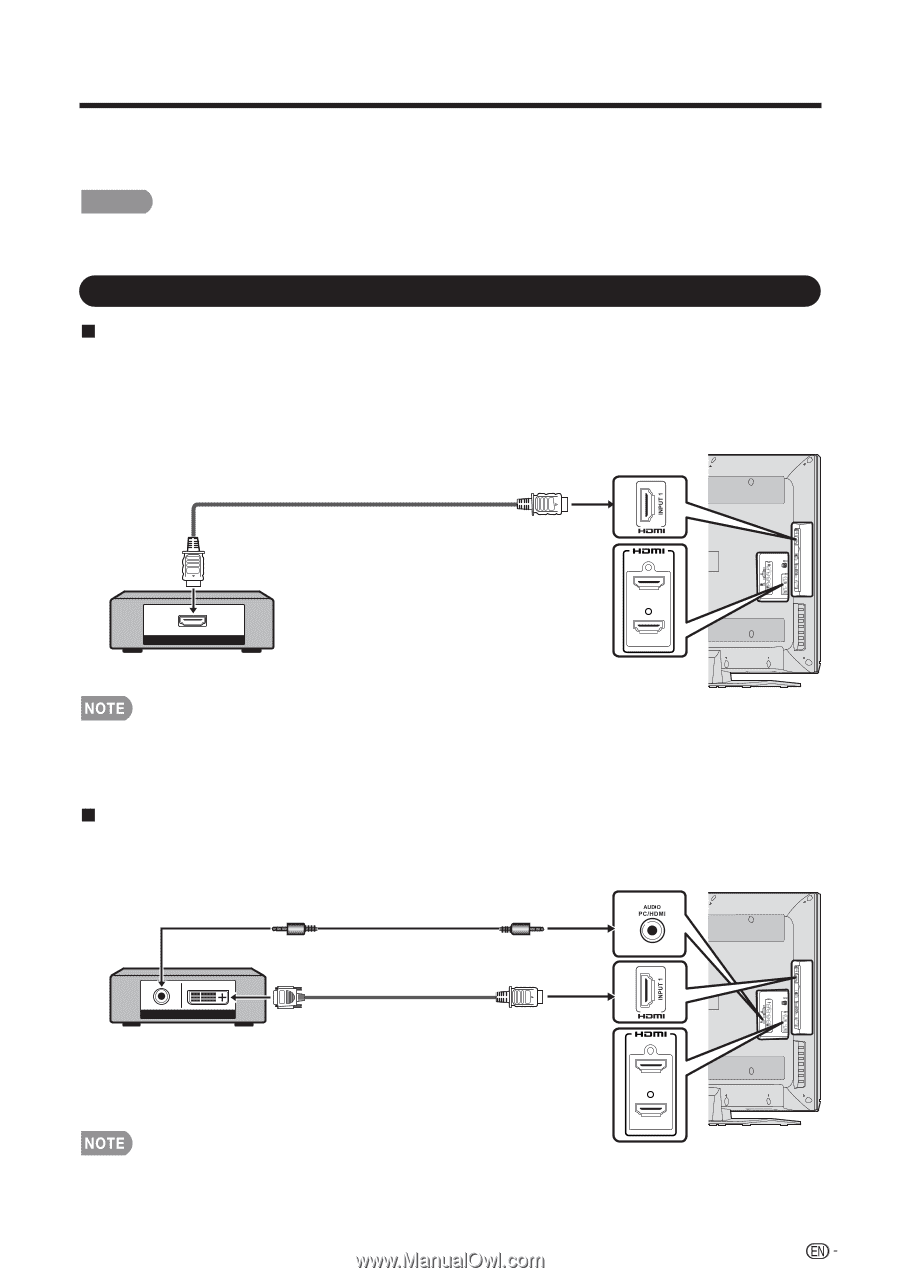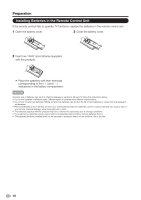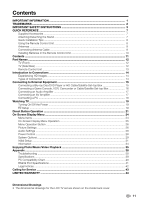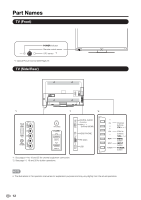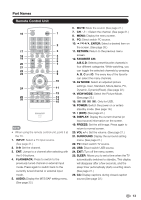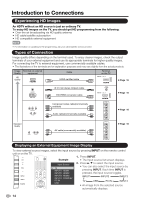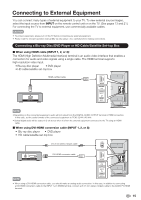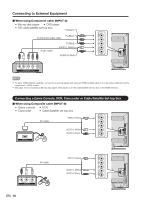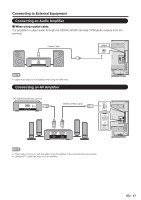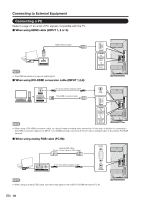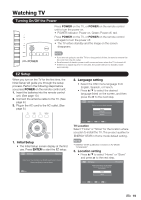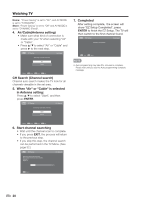Sharp LC-39LE440U Operation Manual - Page 16
Connecting to External Equipment
 |
View all Sharp LC-39LE440U manuals
Add to My Manuals
Save this manual to your list of manuals |
Page 16 highlights
Connecting to External Equipment You can connect many types of external equipment to your TV. To view external source images, select the input source from INPUT on the remote control unit or on the TV. (See pages 13 and 21.) For connecting the TV to external equipment, use commercially available cables. CAUTION • To protect equipment, always turn off the TV before connecting any external equipment. • Please read the relevant operation manual (Blu-ray disc player, etc.) carefully before making connections. Connecting a Blu-ray Disc/DVD Player or HD Cable/Satellite Set-top Box When using HDMI cable (INPUT 1, 2, or 3): The HDMI (High Definition Multimedia Interface) terminal is an audio-video interface that enables a connection for audio and video signals using a single cable. The HDMI terminal supports high-resolution video input. • Blu-ray disc player • DVD player • HD cable/satellite set-top box HDMI-certified cable HDMI OUT INPUT 2 INPUT 3 • Depending on the connected equipment, audio will not output from the DIGITAL AUDIO OUTPUT terminal in HDMI connection. In this case, set the audio formats of the connected equipment to PCM, 32/44.1/48 kHz. • Optical digital audio will be output in 2-ch stereo when it is from the external equipment connected to the TV using an HDMI cable When using DVI-HDMI conversion cable (INPUT 1, 2, or 3): • Blu-ray disc player • DVD player • HD cable/satellite set-top box Ø 3.5 mm stereo minijack cable AUDIO DVI OUT DVI-HDMI conversion cable INPUT 2 INPUT 3 • When using a DVI-HDMI conversion cable, you should make an analog audio connection. In this case, in addition to connecting a DVI-HDMI conversion cable to the INPUT 1,2,3 (HDMI) terminal, connect a Ø 3.5 mm stereo minijack cable to the AUDIO PC/HDMI terminal. 15