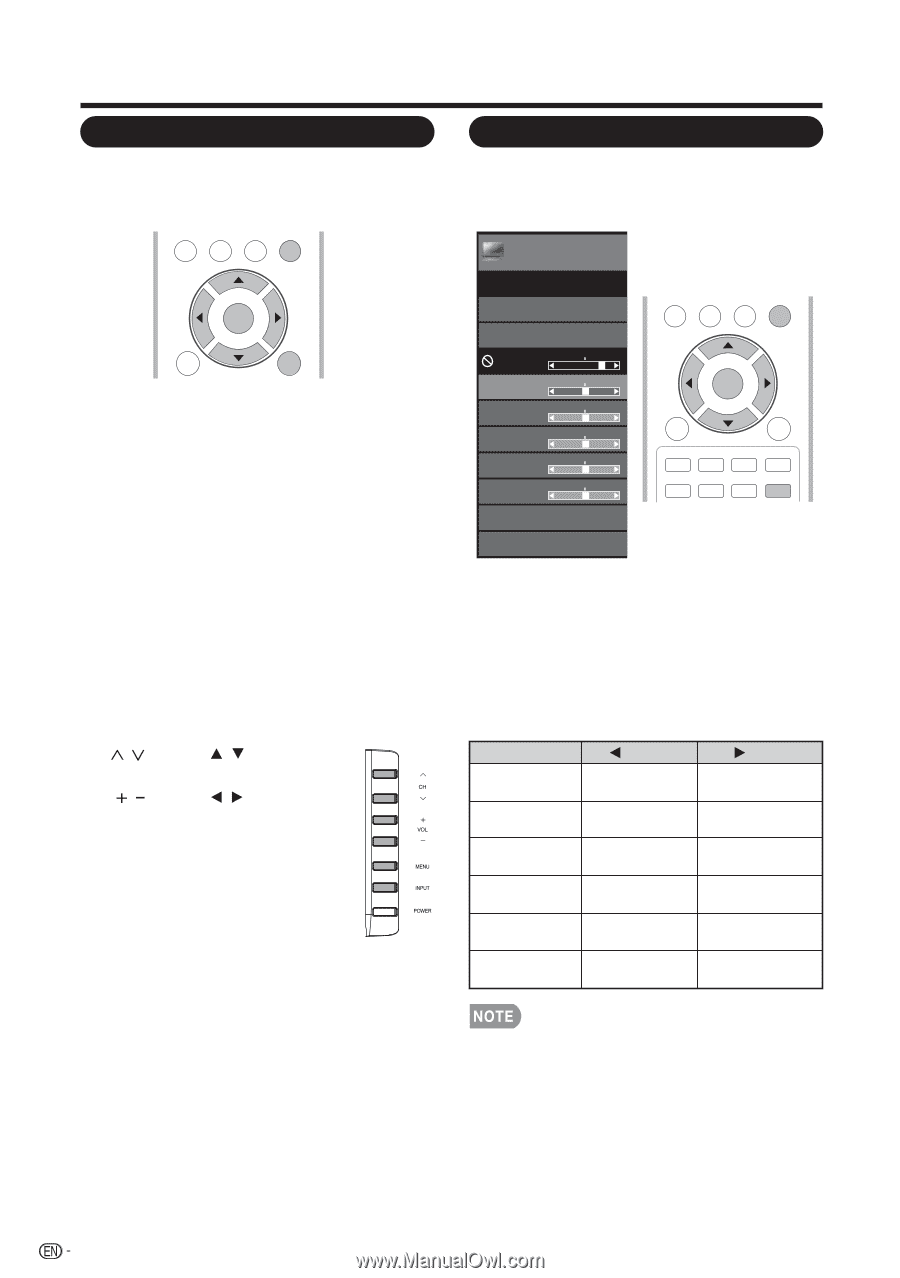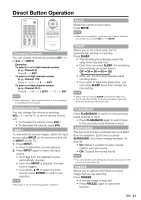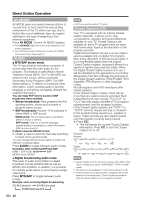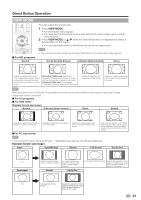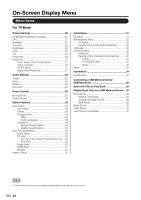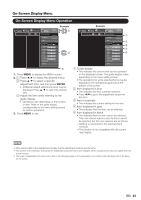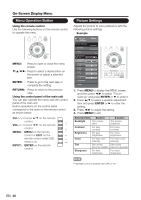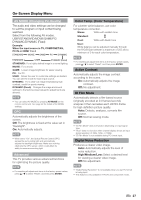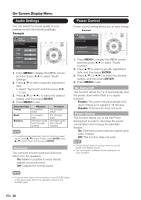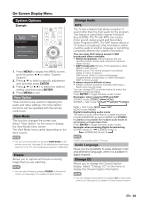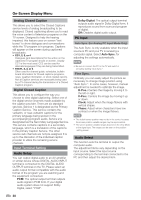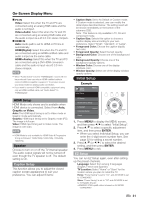Sharp LC-39LE440U Operation Manual - Page 27
Menu Operation Button, Picture Settings - specifications
 |
View all Sharp LC-39LE440U manuals
Add to My Manuals
Save this manual to your list of manuals |
Page 27 highlights
/▼/▲ On-Screen Display Menu Menu Operation Button Using the remote control Use the following buttons on the remote control to operate the menu. TV USB PC MENU EXIT ENTER RETURN MENU : Press to open or close the menu screen. ◄/►: Press to select a desired item on the screen or adjust a selected item. ENTER: Press to go to the next step or complete the setting. RETURN: Press to return to the previous step. Using the control panel of the main unit You can also operate the menu with the control panel of the main unit. Button operations on the control panel correspond to the ones on the remote control as shown below. CH / : Cursor / on the remote control. VOL / : Cursor / on the remote control. MENU: MENU on the remote control or EXIT on the remote control while OSD menu is on. INPUT: ENTER on the remote control. Picture Settings Adjusts the picture to your preference with the following picture settings. Example Picture Settings Picture Settings AV MODE OPC Backlight [ 80] Contrast [ 50] Brightness [ 50] Color [ 50] Tint [ 0] Sharpness [ 10] Advanced Reset Menu STANDARD [STANDARD] [On] TV USB PC MENU EXIT ENTER RETURN A SLEEP FAVORITE CH B C D CC VIEW MODE AV MODE 1. Press MENU to display the MENU screen, and then press ◄/► to select "Picture Settings" and press ENTER or ▼ to enter it. 2. Press ▲/▼ to select a specific adjustment item and press ENTER or ► to enter the setting. 3. Press ◄/► to adjust the setting. 4. Press MENU to exit. Selected item button button Backlight The screen dims The screen brightens Contrast For less contrast For more contrast Brightness For less brightness For more brightness Color For less color For more color intensity intensity Tint Skin tones Skin tones become reddish become greenish Sharpness For less sharpness For more sharpness • Backlight control is disabled when OPC is "On". 26