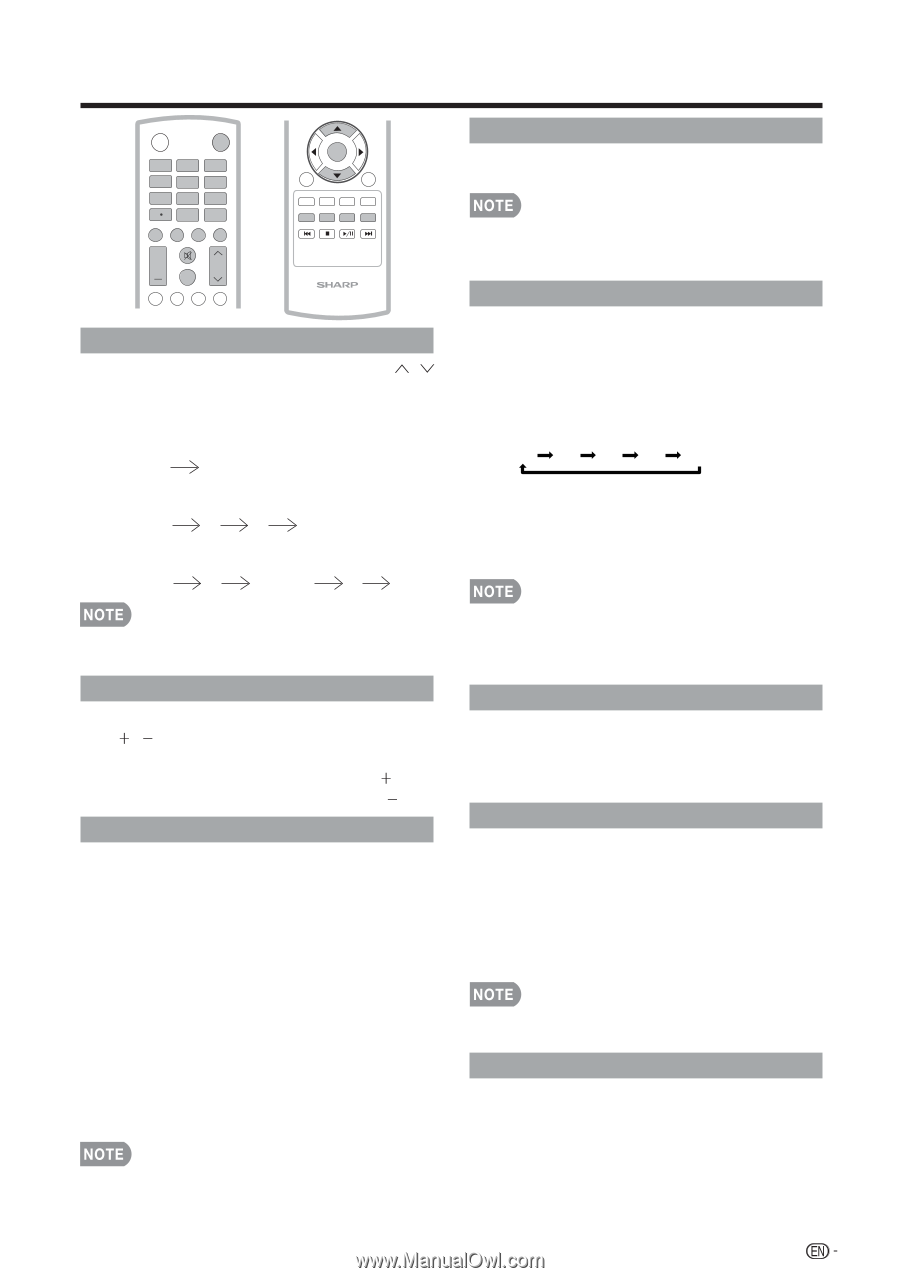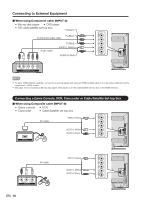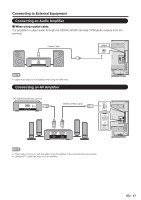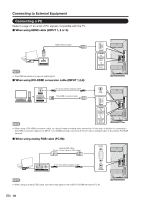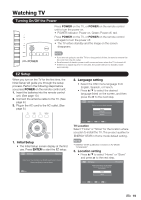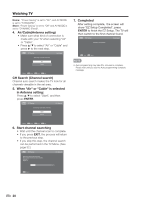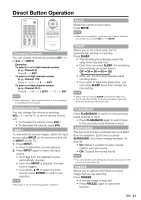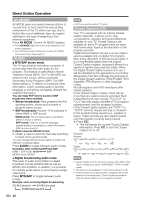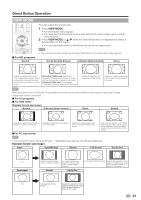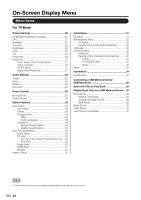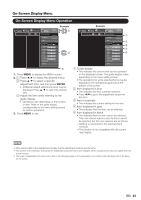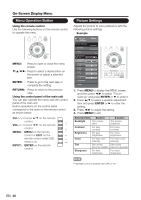Sharp LC-39LE440U Operation Manual - Page 22
Direct Button Operation
 |
View all Sharp LC-39LE440U manuals
Add to My Manuals
Save this manual to your list of manuals |
Page 22 highlights
Direct Button Operation POWER INPUT 1 2 3 4 5 6 7 8 9 0 ENT DIS P LAY F RE E Z E AUDIO FLASHBACK MUTE + VOL SURROUND CH TV USB PC MENU EXIT ENTER RETURN A SLEEP FAVORITE CH B C D CC VIEW MODE AV MODE LCDTV GJ221 Changing Channels You can change channels by pressing CH / or 0-9, or • (DOT). Examples: To select a 1 or 2-digit channel number (e. g., Channel 5): Press 5 ENT. To select a 3-digit channel number (e. g., Channel 115): Press 1 1 5 ENT. To select a 4-digit channel number (e. g., Channel 22.1): Press 2 2 • (DOT) 1 ENT. • When selecting a 1-digit channel number, it is not necessary to press 0 before the number. Changing Volume You can change the volume by pressing VOL / on the TV or on the remote control unit. • To increase the volume, press VOL . • To decrease the volume, press VOL . INPUT To view external source images, select the input source using INPUT on the remote control unit or INPUT on the TV. 1. Press INPUT. • A list of selectable sources appears. 2. Press INPUT again to select the input source. • An image from the selected source automatically displays. • Each time INPUT is pressed, the input source toggles. • If you press ▲/▼ to select the input source, press ENTER to confirm your selection. • See page 14-18 for external equipment connection. MUTE Mutes the current sound output. Press MUTE. • Mute can be canceled by using the method below. Mute will be canceled if you press VOL + / - or MUTE. SLEEP Allows you to set a time when the TV automatically switches to standby. Press SLEEP. • The remaining time displays when the sleep timer has been set. • Each time you press SLEEP, the remaining time switches as shown below. Off 30 60 90 120 • When set, the time automatically starts counting down. • If you want to adjust the sleep timer, you can press SLEEP twice then change the time setting. • Select "Off" by pressing SLEEP to cancel the sleep timer. • The TV will enter standby mode (power indicator lights red) when the remaining time reaches zero. FLASHBACK Press FLASHBACK to switch to the previously tuned channel or input. • Press FLASHBACK again to switch back to the currently tuned channel or input. SURROUND The surround function produces Surround effect from the speakers. Each time you press SURROUND, the mode changes between On and Off. • On: Makes it possible to enjoy natural, realistic surround sound. • Off: Outputs the normal sound. • You can have the same settings by choosing "Surround" on the menu items. (See page 28.) FREEZE Allows you to capture and freeze a moving image that you are watching. Press FREEZE. • A moving image is captured. • Press FREEZE again to cancel the function. 21