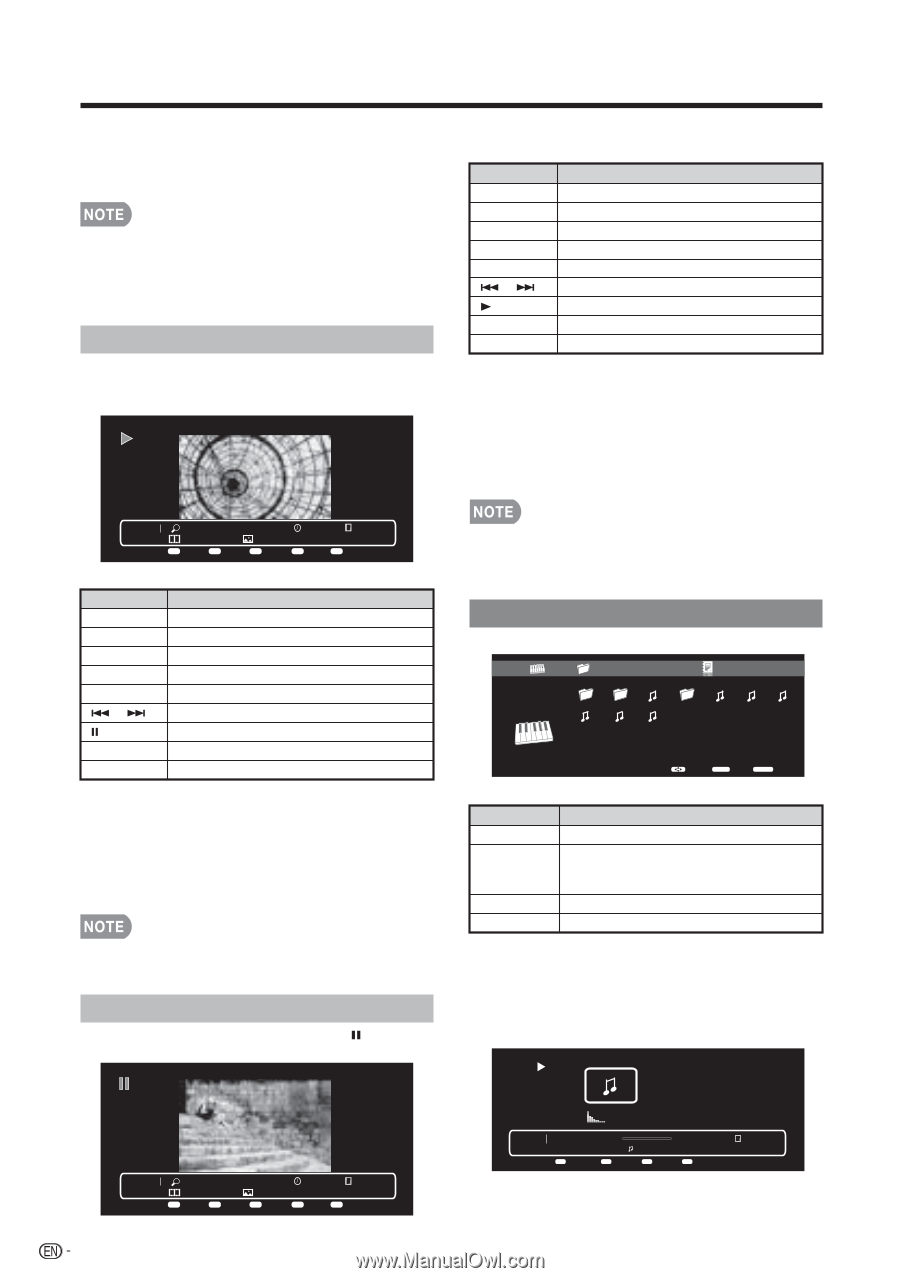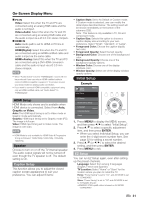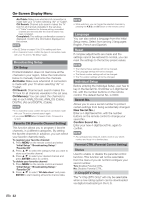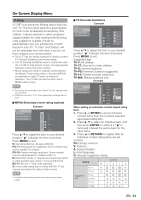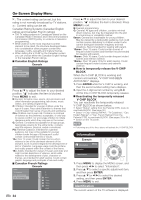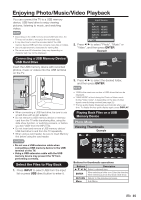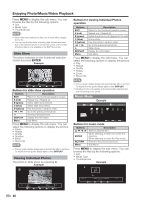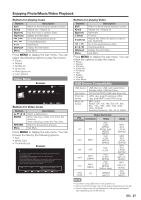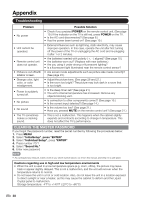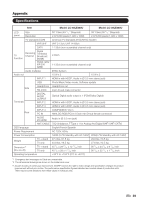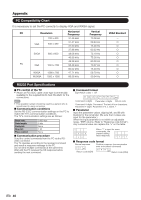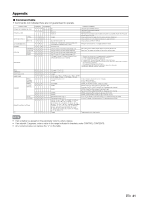Sharp LC-39LE440U Operation Manual - Page 37
Music Mode
 |
View all Sharp LC-39LE440U manuals
Add to My Manuals
Save this manual to your list of manuals |
Page 37 highlights
Enjoying Photo/Music/Video Playback Press MENU to display the sub-menu. You can browse the files by the following options. • Sort • Media Type • Thumbnail size • When there are invalid photo files, the X mark will be display for the file. • You can see the file name, shooting date, file size and pixel size of the selected photo in the top-left corner of the screen (shooting date is only available in the EXIF file format). Slide Show The photo selected on the thumbnail selection screen by press ENTER. Example Buttons for viewing Individual Photos operation Buttons EXIT A (red) B (green) C (blue) D (yellow) / DISPLAY Menu Description Return to the thumbnail selection screen. Repeat one / Repeat all Rotate the photo by 90 degrees to the right. Zoom photo. Play the photo in random order. Go to the previous/next photo. Slider show. Display the information. Sub Menu Press MENU to display the sub-menu. You can select the following options to display the photos. • Play • Repeat • Shuffle • Rotate • Zoom • Show Info Photo 1x None Menu Menu A Repeat Short IMG_9690.jpg B Duration C Effect 1/29 D Shuffle Buttons for slide show operation Buttons EXIT A (red) B (green) C (blue) D (yellow) / DISPLAY Menu Description Return to the thumbnail selection screen. Repeat one / Repeat all. Select slider show interval. Select slide show effect. Play the photo in random order. Go to the previous/next photo. Viewing individual photo. Display the information. Sub Menu. Press MENU to display the sub-menu. You can select the following options to display the photos. • Pause • Repeat • Shuffle • Duration • Effect • Show Info • The key guide display disappears automatically after a set time. To display the key guide display again, press DISPLAY. Viewing Individual Photos The photo in slide show by pressing . Example • The key guide display disappears automatically after a set time. To display the key guide display again, press DISPLAY. • Rotating photos only applies to the temporarily selected item and this setting is not saved. Music Mode Example Music \Music 01/02 USB Media 2011-05-27 001 1.mp3 003 2.mp3 3.mp3 4.mp3 5.mp3 6.mp3 7.mp3 Select ENTER Enter RETURN Back Buttons for music mode Buttons ▲/▼/ / ENTER RETURN Menu ▲ ▲ Description Select a desired item. When selecting a folder icon: Enter this directory. When selecting a music file: Play music. Return to the previous process. Sub Menu Press MENU to display the sub-menu. You can browse the files by the following options. • Sort • Media Type • Thumbnail size Example Photo 1x None Menu Menu A Repeat Short 5/29 G%25C3%2592TIC-DESCANSANT.jpg B Rotate C Zoom D Shuffle 36 Music 00:00:03 00:04:49 3/8 2.mp3 Menu Menu A Repeat B Shuffle D Show Info