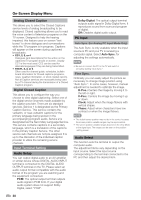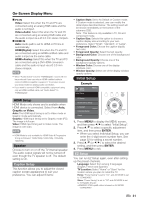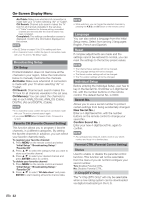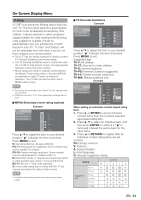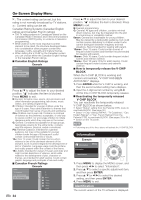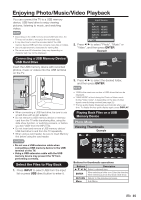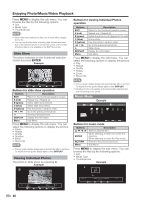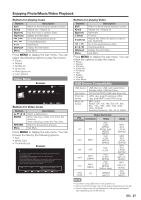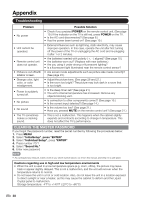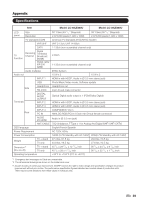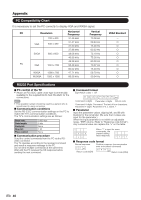Sharp LC-39LE440U Operation Manual - Page 36
Enter, Input
 |
View all Sharp LC-39LE440U manuals
Add to My Manuals
Save this manual to your list of manuals |
Page 36 highlights
Enjoying Photo/Music/Video Playback You can connect the TV to a USB memory device, USB hard drive to enjoy viewing pictures, listening to music, and watching videos. • Depending on the USB memory device/USB hard drive, the TV may not be able to recognize the recorded data. • It may take time to read the recorded data if the USB memory device/USB hard drive contains many files or folders. • Use only alphanumeric characters for naming files. • File names over 80 characters (may vary depending on character set) may not be displayed. Connecting a USB Memory Device/ USB Hard Drive Insert the USB memory device with recorded photos, music or videos into the USB terminal on the TV. Input Source TV INPUT1 HDMI1 INPUT2 HDMI2 INPUT3 HDMI3 INPUT4 COMP/AV PC IN USB 2. Press / to select "Photo", "Music" or "Video", and then press ENTER. Example Music Photo Video 3. Press / to select the desired folder, and then press ENTER. • When connecting a USB hard drive, be sure to use a hard drive with an AC adapter. • Do not remove a USB memory device or memory card from the TV while transferring files, using the slide show function, or switching screens, or before you exit "USB" from the INPUT list. • Do not insert and remove a USB memory device/ USB hard drive to and from the TV repeatedly. • When using a card reader, be sure to insert Memory first before using the card reader. CAUTION • Do not use a USB extension cable when connecting a USB memory device to the USB terminal on the TV. • Using a USB extension cable with the USB memory device may prevent the TV from performing correctly. Select the Files to Play Back 1. Press INPUT to select USB from the input list or press USB direct button to enter it. • 16GB is the maximum number of USB drives that can be displayed. • "VIEW MODE" is fixed during the Photo or Music mode. During "Video mode", is depending on the type of video signal currently being received.(see page 25) • The key guide display disappears automatically after a set time. To display the key guide display again, press DISPLAY. Playing Back Files on a USB Memory Device Photo Mode Viewing Thumbnails Example Photo \Photo 01/02 USB Media Select ENTER Enter RETURN Back Buttons for thumbnails operations Buttons ▲/▼/ / ENTER ▲ ▲ Description Select a desired item. When selecting a folder icon: Enter this directory. When selecting a photo thumbnail: Slide show. RETURN Return to the previous process. Menu Sub Menu 35