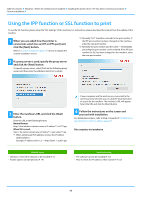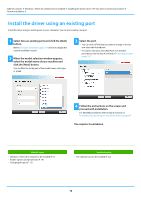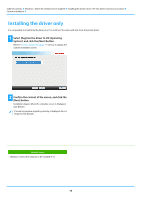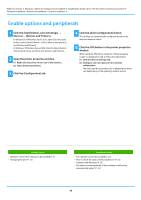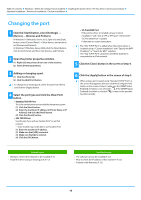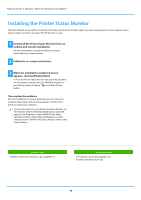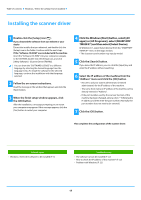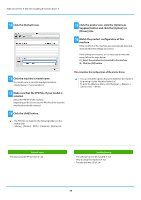Sharp MX-B350P MX-B350P MX-B450P Software Setup Guide - Page 16
Installing the Printer Status Monitor
 |
View all Sharp MX-B350P manuals
Add to My Manuals
Save this manual to your list of manuals |
Page 16 highlights
Table of contents Windows / Select the software to be installed Installing the Printer Status Monitor With this software, it is possible to check the print status, existence of a finisher, paper size, and remained paper on the computer screen. Status monitor cannot be used when the IPP function is used. 1 Download the Printer Status Monitor from our website and execute installation. For more information, consult your dealer or nearest authorized service representative. 2 Follow the on-screen instructions. 3 When the installation completed screen appears, click the [Finish] button. To have the Printer Status Monitor start automatically when your computer is started, select the [Add this program to your Startup folder] checkbox and click the [Finish] button. This completes the installation. After the installation, a message prompting you to restart your computer may appear. If this message appears, click the [Yes] button to restart your computer. • For the procedures for using the Printer Status Monitor, see the Help file. Click the Windows [Start] button, select [All apps] (or [All Programs]), select [SHARP Printer Status Monitor] and then select [Help]. (In Windows 8.1, select [Help] from the "SHARP Printer Status Monitor" menu in the Apps window.) Related topics • Windows / Select the software to be installed (P. 3) Troubleshooting • The software cannot be installed (P. 22) • Problem with Windows (P. 23) 16