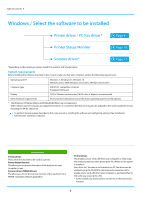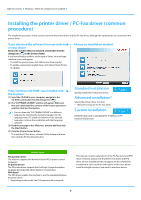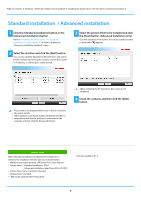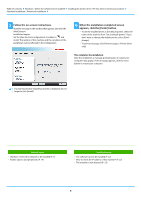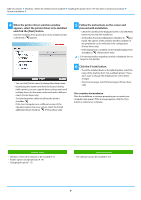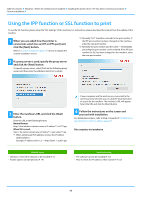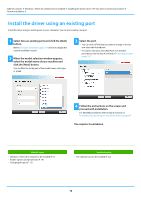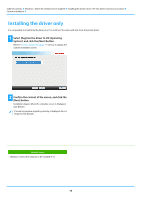Sharp MX-B350P MX-B350P MX-B450P Software Setup Guide - Page 8
Installation by specifying the machine's address
 |
View all Sharp MX-B350P manuals
Add to My Manuals
Save this manual to your list of manuals |
Page 8 highlights
Table of contents Windows / Select the software to be installed Installing the printer driver / PC-Fax driver (common procedure) Custom installation Installation by specifying the machine's address 1 When you are asked how the printer is connected, select [Specify the MFP IP address] and click the [Next] button. Refer to "Custom installation (page 7)" on how to display the custom installation screen. 2 Enter the name (host name) or IP address of the machine and click the [Next] button. 3 When the model selection window appears, select the model name of your machine and click the [Next] button. You can filter the list by part of the model name, color type, or speed. • Configure port settings if needed. (Normally no changes are needed.) • If you will use the tandem print function*, select [Yes]. (Printer driver only) * Some models may not be able to use Tandem Print. Related topics • Windows / Select the software to be installed (P. 3) Troubleshooting • The software cannot be installed (P. 22) • How to check the IP address of this machine* (P. 22) 8