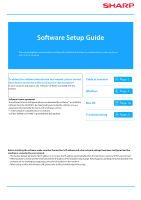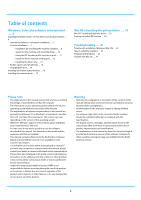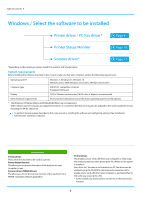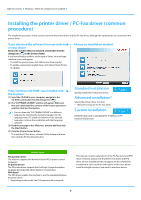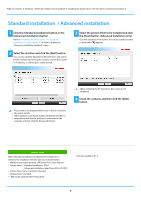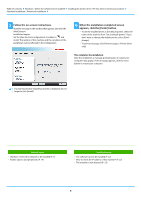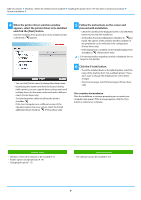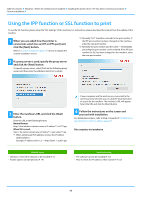Sharp MX-B350P MX-B350P MX-B450P Software Setup Guide - Page 6
Follow the on-screen instructions., When the installation completed screen, appears
 |
View all Sharp MX-B350P manuals
Add to My Manuals
Save this manual to your list of manuals |
Page 6 highlights
Table of contents Windows / Select the software to be installed Installing the printer driver / PC-Fax driver (common procedure) Standard installation / Advanced installation 5 Follow the on-screen instructions. Read the message in the window that appears and click the [Next] button. Installation begins. Set the [Run the Autoconfiguration] checkbox to and install. The options of this machine and the condition of the peripherals can be reflected in the configuration. 6 When the installation completed screen appears, click the [Finish] button. • To set the installed driver as the default printer, select the name of the machine from "Set as default printer". If you don't want to change the default printer, select [Don't change]. • To print a test page, click [Print test page]. (Printer driver only) This completes the installation. After the installation, a message prompting you to restart your computer may appear. If this message appears, click the [Yes] button to restart your computer. • If a warning window regarding security is displayed, do not forget to click [Install]. Related topics • Windows / Select the software to be installed (P. 3) • Enable options and peripherals (P. 14) Troubleshooting • The software cannot be installed (P. 22) • How to check the IP address of this machine* (P. 22) • The machine is not detected (P. 23) 6