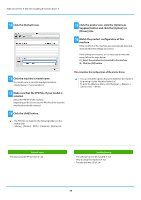Sharp MX-B350P MX-B350P MX-B450P Software Setup Guide - Page 23
Problem with Windows
 |
View all Sharp MX-B350P manuals
Add to My Manuals
Save this manual to your list of manuals |
Page 23 highlights
Table of contents Troubleshooting Problem with Windows ! The machine is not detected CHECK Is your computer connected to the same network as this machine? Solution The computer and this machine must be connected on the same LAN to be detected. When they are connected to a different subnetwork, click the [Specify Condition] button and input the name of this machine (host name) or IP address and search again. CHECK Solution Is your computer connected correctly to the machine? Make sure that the cable is connected securely to the LAN connectors on your computer and the machine. Check the connections at the hub as well. CHECK Solution Is the machine power on? If the machine is powered off, it will not be detected. Switch on the main power switch and search again after powering on the machine. ! The options and peripherals of this machine could not be automatically setup* CHECK If automatic setup of the options and peripherals is not possible, setup manually. To setup the options Enable options and peripherals (page 14) Solution Check the status of the attached peripherals following the steps below and setup the options. 1) Print the "Machine Status List" in this machine's settings, and check the settings for peripheral devices and trays. To print the "Machine Status List", tap the [Settings] key, and then tap the [Status] tab → [List for User] → [Machine Status List]. 2) For [Set Tray Status], [Paper Type Name] and [Set Tandem Print], click the respective button and check the setting details. Set Tray Status: In the machine's system settings, the settings in [Common Settings] → [Paper Settings] → [Paper Tray Settings] are applied. Specify the paper size and type which has been set for each tray. Paper Type Name: In the machine's system settings, the settings in [Common Settings] → [Paper Settings] → [Paper Type Registration] are applied. If the name of a user type has been changed, enter the new name. Set Tandem Print: In the machine's system settings (for Administrator), enter the setting (client IP address) for [Common Settings] → [Device Control] → [Tandem Connection Setting]. [Tandem Connection Setting] can be set by selecting [Specify the MFP IP address] or [Search for MFP] in the [Custom installation] screen (only when installed). * Depending on the model, this function can not be used. 23