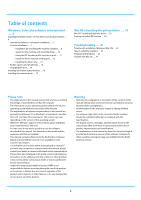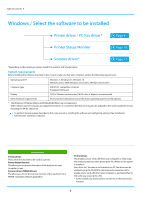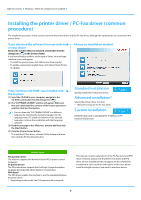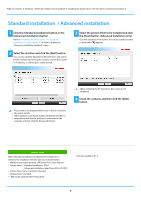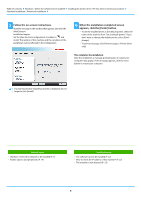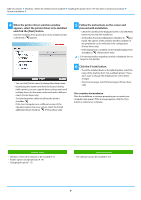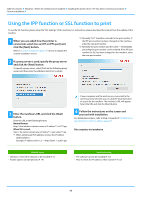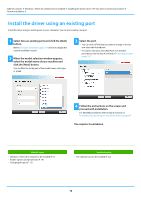Sharp MX-B350P MX-B350P MX-B450P Software Setup Guide - Page 7
Custom installation, Specify the MFP IP address, Search for MFP, Use an IPP or IPPS port
 |
View all Sharp MX-B350P manuals
Add to My Manuals
Save this manual to your list of manuals |
Page 7 highlights
Table of contents Windows / Select the software to be installed Installing the printer driver / PC-Fax driver (common procedure) Custom installation Custom install is used to make detailed configuration. 1 Click the [Custom installation] button. Refer to "Installing the printer driver / PC-Fax driver (common procedure) (page 4)" on how to display the "Choose an installation method" screen. 2 Select how your MFP will be connected. Specify the MFP IP address Page 8 When the machine cannot be found because it is not powered on or otherwise, installation is possible by entering the name (host name) or IP address of the machine. Search for MFP Page 10 Find the machine connected to the network and install the driver. The procedure for finding the machine is the same as in "Standard installation", but you can also configure advanced settings. Use an IPP or IPPS port Page 11 Using the IPP function, even when the printer is placed remotely, it can be used as a fax machine and high quality print is possible. By using the SSL function at the same time, encrypted data can be sent. Use an existing port Install the driver using an existing port on your computer. You can also create a new port. Page 12 Register the driver to OS (Operating System) Even if the printer is not connected to LAN, it is possible to install the printer driver. Page 13 7