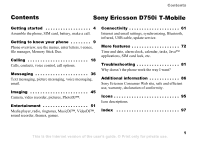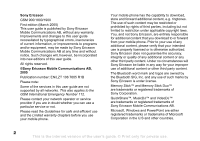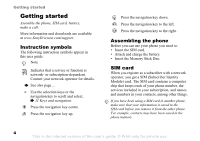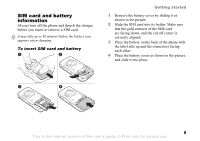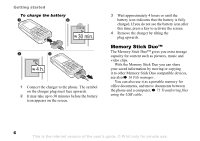Sony Ericsson D750i User Guide
Sony Ericsson D750i Manual
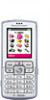 |
View all Sony Ericsson D750i manuals
Add to My Manuals
Save this manual to your list of manuals |
Sony Ericsson D750i manual content summary:
- Sony Ericsson D750i | User Guide - Page 1
, synchronizing, Bluetooth, infrared, USB cable, update service. More features 72 Time and date, alarm clock, calendar, tasks, Java™ applications, SIM card lock, etc. Troubleshooting 81 Why doesn't the phone work the way I want? Additional information 86 Sony Ericsson Consumer Web site, safe and - Sony Ericsson D750i | User Guide - Page 2
changes will, however, be incorporated into new editions of this user guide. All rights reserved. ©Sony Ericsson Mobile Communications AB, 2005 Publication number: EN/LZT 108 7605 R1B Please note: Some of the services in this user guide are not supported by all networks. This also applies to the GSM - Sony Ericsson D750i | User Guide - Page 3
, FI, FR, IT, NL, PT, ES, SE, GB; and additional patents are pending worldwide. Java disassemble, decrypt, extract, or otherwise reverse engineer Software. Software may re-export, or import Software. Software may not be downloaded, or otherwise exported or user's guide. © Print only for private use. - Sony Ericsson D750i | User Guide - Page 4
Getting started Getting started Assemble the phone, SIM card, battery, make a call. More information and downloads are available at www.SonyEricsson.com/support. Instruction symbols The following instruction symbols appear in this user guide: Note Indicates that a service or function is network- or - Sony Ericsson D750i | User Guide - Page 5
off corner is correctly aligned. 3 Place the battery on the back of the phone with the label side up and the connectors facing each other. 4 Place the battery cover as shown in the picture and slide it into place. 5 This is the Internet version of the user's guide. © Print only for private use. - Sony Ericsson D750i | User Guide - Page 6
Getting started To charge the battery 1 Connect the charger to the phone. The symbol on the charger plug must documents, and move documents between the phone and a computer, % 71 Transferring files using the USB cable. 6 This is the Internet version of the user's guide. © Print only for private use. - Sony Ericsson D750i | User Guide - Page 7
calls Make sure that the phone is charged and your SIM card is inserted before you turn it on. When you have turned the phone on, you can use the setup wizard to quickly and easily prepare your phone for use. 7 This is the Internet version of the user's guide. © Print only for private use - Sony Ericsson D750i | User Guide - Page 8
want for your phone menus. 4 } Yes if you want the setup wizard to help you get started, and follow the instructions that appear. You can start the wizard from the menu system at any time, } Settings } the General tab } Setup wizard. 8 This is the Internet version of the user's guide. © Print only - Sony Ericsson D750i | User Guide - Page 9
, use the menus, enter letters, t-zones, file manager, Memory Stick Duo. Phone overview 1 10 12 7 15 11 3 4 5 13 2 8 6 14 8 16 9 17 1 Infrared port 2 Music button 3 Screen 4 11 Keys and navigation. 9 This is the Internet version of the user's guide. © Print only for private use. - Sony Ericsson D750i | User Guide - Page 10
™ Accessories * Please note that some menus are operator-, network- and subscriptiondependent. **The menu depends on which contacts application is selected as default. ***Only visible if SAT is not available. SAT is an SIMcard dependent service. 10 This is the Internet version of the user's guide - Sony Ericsson D750i | User Guide - Page 11
status bar at the top of the screen contains icons, which give information related to the phone and its activities, % 95 Icons. Keys and buttons Press to enter the main menu to call your voicemail service (if set). 11 This is the Internet version of the user's guide. © Print only for private use. - Sony Ericsson D750i | User Guide - Page 12
phone - Press and hold any of these keys to reach a contact beginning with a specific increase the volume. Press and hold to go back one track. When using the features, menus or functions available in your phone. Scroll to a menu item } Info. 12 This is the Internet version of the user's guide - Sony Ericsson D750i | User Guide - Page 13
shortcuts In standby, press to go to a shortcuts menu, or , or to go directly to a function. To edit a navigation key shortcut } Settings } the General tab } Shortcuts and select which shortcut you want to edit } Edit. 13 This is the Internet version of the user's guide. © Print only for private - Sony Ericsson D750i | User Guide - Page 14
Getting to know your phone Entering letters There are two ways you want is not the first letter on the key. Writing languages Before you start entering letters, you need to select the languages that you want to use when is the Internet version of the user's guide. © Print only for private use. - Sony Ericsson D750i | User Guide - Page 15
To delete a character, press . To delete the entire word, press and hold . Getting to know your phone 3 When you have edited the word } Insert. The word is added to the T9 Text Input dictionary. Next on or off. 15 This is the Internet version of the user's guide. © Print only for private use. - Sony Ericsson D750i | User Guide - Page 16
phone memory and on the Memory Stick Duo. Items such as Pictures, Videos, Sounds, Themes, Games and Applications are saved as files in folders. All files that the phone phone. Icons indicate where the files are saved. 16 This is the Internet version of the user's guide. © Print only for private use - Sony Ericsson D750i | User Guide - Page 17
and name the folder } OK. Getting to know your phone To create a subfolder 1 } File manager and open phone or Copy to ext. mem. Now you have two files with the same name, but different icons in front of them, telling you where the file is saved. 17 This is the Internet version of the user's guide - Sony Ericsson D750i | User Guide - Page 18
USB . File information Items that are downloaded, or received using one of the Mobile networks. You can call numbers from the call list and contacts, % 25 Call list, and % 21 Contacts. You can also use your voice to make calls, % 26 Voice control. 18 This is the Internet version of the user's guide - Sony Ericsson D750i | User Guide - Page 19
a call 1 Enter the phone number (with international country code and area code if applicable). 2 } Call a call, the phone rings and the caller's number is displayed (if your subscription includes the Calling Line Identification service and the caller of the user's guide. © Print only for private use. - Sony Ericsson D750i | User Guide - Page 20
appears on the screen. 2 Enter the country code, area code (without the leading zero) and phone number } Call. Emergency calls Your phone supports the international emergency numbers, for example, 112 and card. 20 This is the Internet version of the user's guide. © Print only for private use. - Sony Ericsson D750i | User Guide - Page 21
For useful information and settings } Contacts } Options. Default contact If you select to use Phone contacts as default, your contacts will show all information saved in Contacts. If you select for more information. 21 This is the Internet version of the user's guide. © Print only for private use. - Sony Ericsson D750i | User Guide - Page 22
numbers on the SIM card. To call a phone contact 1 } Contacts. Scroll to, or enter the first letter or letters of the contact you want to call. 2 When the contact is highlighted, press or to select a number } Call. 22 This is the Internet version of the user's guide. © Print only for private use. - Sony Ericsson D750i | User Guide - Page 23
all contacts 1 } Contacts } Options } Advanced } Delete all contacts. 2 } Yes and enter the phone lock code } OK. The default phone lock code is 0000. Names and numbers that are saved on the SIM card are not deleted. 23 This is the Internet version of the user's guide. © Print only for private use. - Sony Ericsson D750i | User Guide - Page 24
mobile phone number is the default item. To set the default item for a contact 1 } Contacts and scroll to a contact } More } Default number. 2 Select the phone your service phone, % 65 To enter the remote synchronization settings. 24 This is the Internet version of the user's guide. © Print - Sony Ericsson D750i | User Guide - Page 25
Options } Advanced } Copy to SIM. 2 Select Copy all or Copy a number. To copy names and numbers to phone contacts 1 } Contacts } Options } Advanced } Copy from SIM. 2 Select Copy all or Copy a number. To add to. 25 This is the Internet version of the user's guide. © Print only for private use. - Sony Ericsson D750i | User Guide - Page 26
answering service, callers can leave a voicemail message when you cannot answer a call. Calling your voicemail service You can easily call your voicemail service by next to a phone number that has a voice command. 26 This is the Internet version of the user's guide. © Print only for private - Sony Ericsson D750i | User Guide - Page 27
more than one number, use and to view the numbers. Select the phone number to which you want to add the voice command. Now you are going to record a voice command such as "John mobile" for the phone number you selected. 3 Instructions appear. Wait for the tone and say the command that you want to - Sony Ericsson D750i | User Guide - Page 28
not } No and repeat step 2. 3 Say "Busy", or another word } Yes. 4 Instructions appear. } Continue and select the environments in which you want voice answering to be activated. You can select several alternatives. 28 This is the Internet version of the user's guide. © Print only for private use. - Sony Ericsson D750i | User Guide - Page 29
Wait for the tone and say the command. Calling Tips when recording and using voice commands If your phone cannot detect your voice command, one of the following might have happened: • You spoke too softly - command. 29 This is the Internet version of the user's guide. © Print only for private use. - Sony Ericsson D750i | User Guide - Page 30
} Activate. 3 Enter the phone number to which you want service } Settings } the Calls tab } Manage calls } Call waiting. To make a second call 1 } More } Hold call to put the ongoing call on hold. 2 Enter the number you want to call } More } Call. 30 This is the Internet version of the user's guide - Sony Ericsson D750i | User Guide - Page 31
a participant Press } Release part and select the participant that you want to release from the conference call. 31 This is the Internet version of the user's guide. © Print only for private use. - Sony Ericsson D750i | User Guide - Page 32
call. Two voice lines If you have a subscription that supports an alternate line service, your phone may have two voice lines with different phone numbers. To select a line for outgoing calls } Settings All callers. 32 This is the Internet version of the user's guide. © Print only for private use. - Sony Ericsson D750i | User Guide - Page 33
need a password which you get from your service provider. If you divert incoming calls, you be made to all numbers starting with 0123456. When fixed dialling is activated, you cannot view or manage any phone numbers that are saved Internet version of the user's guide. © Print only for private use. - Sony Ericsson D750i | User Guide - Page 34
Restriction (CLIR) service, you can hide your phone number when making a call. To always show or hide your phone number 1 } Settings } the Calls tab } Show or hide no. 2 Select Show number, Hide number or Network default. 34 This is the Internet version of the user's guide. © Print only - Sony Ericsson D750i | User Guide - Page 35
. To send your business card } Contacts } Options } My business card } Send my card and select a transfer method. 35 This is the Internet version of the user's guide. © Print only for private use. - Sony Ericsson D750i | User Guide - Page 36
phone supports various messaging services. Please contact your service provider about the services you can use or for more information, visit www.SonyEricsson.com/support code } Save. Sending text messages For information about entering letters, % 14 Entering letters. Some language-specific - Sony Ericsson D750i | User Guide - Page 37
message } Email gateway. The number is supplied by your service provider. To insert an item in a text message 1 phone number } Use } Save number. If you have selected a Web address } Save bookmark, a picture } Save picture, a melody } Save sound. 37 This is the Internet version of the user's guide - Sony Ericsson D750i | User Guide - Page 38
. You may not receive all parts of a long message at the same time. Check with your service provider for the maximum number of messages that can be linked. To turn long messages on } Messages } select an option. 38 This is the Internet version of the user's guide. © Print only for private use. - Sony Ericsson D750i | User Guide - Page 39
for a specific message 1 support for picture messaging. You can send picture messages to a mobile phone or an email address. Messaging Before you start your network operator or from www.SonyEricsson.com/support. Creating and sending picture messages When user's guide. © Print only for private use. - Sony Ericsson D750i | User Guide - Page 40
} More. 2 } Make a call and enter or retrieve a phone number } Call. You return to the message. 3 To end report and set a priority for a specific message. You can also add more When you receive an automatically downloaded picture message, a message alert user's guide. © Print only for private use. - Sony Ericsson D750i | User Guide - Page 41
voice message can only contain one sound recording. To send voice messages must have a subscription that supports picture messaging, and the receiver of the voice message must also have support for picture messaging. 41 This is the Internet version of the user's guide. © Print only for private use. - Sony Ericsson D750i | User Guide - Page 42
service provider. Before you start First make sure that: • Settings are in your phone, if not, % 61 Settings. • You have set up and selected an email account. To download the email account settings visit www.SonyEricsson.com/support Internet version of the user's guide. © Print only for private use. - Sony Ericsson D750i | User Guide - Page 43
receive to send or download new messages. 2 phone number in an email message 1 Select the email address or phone number that you want to save } More. 2 To save an email address } Use } Save address. To save a phone number } Use } Save number. 43 This is the Internet version of the user's guide - Sony Ericsson D750i | User Guide - Page 44
of email messages that can be saved depends on how much memory there is left in the phone. All email messages are also saved on your email server, and you can view both older and or No send & rec. to delete messages. 44 This is the Internet version of the user's guide. © Print only for private use. - Sony Ericsson D750i | User Guide - Page 45
service provider start The receiving phone needs to support phone, % 61 Settings. • Before you send a picture or video clip using email make sure that you have entered settings for a data account and for an email account in your phone, % 42 Email. 45 This is the Internet version of the user's guide - Sony Ericsson D750i | User Guide - Page 46
to take a picture or start recording. If the green dot phone to zoom in and zoom out. To adjust brightness Use the navigation key to increase or decrease brightness. To turn on the photo light To take pictures in a dimly lit environment, press . 46 This is the Internet version of the user's guide - Sony Ericsson D750i | User Guide - Page 47
save the picture or video. Take a self-portrait Hold the phone as shown in the illustration, so that you can see your reflection in the mirror next to the lens. Press the camera button to take the picture. 47 This is the Internet version of the user's guide. © Print only for private use. - Sony Ericsson D750i | User Guide - Page 48
the phone saves it in the phone memory or on the Memory Stick Duo, see also % 71 Transferring files using the USB cable . Pictures Your phone comes with a number of pictures and animations. You can delete these pictures if you want to free memory. All the user's guide. © Print only for private use. - Sony Ericsson D750i | User Guide - Page 49
, add it to a contact, use it in the start-up screen, or use it as a screen saver. The screen saver is activated automatically when the phone has been in idle mode for a few seconds. After select a transfer method. 49 This is the Internet version of the user's guide. © Print only for private use. - Sony Ericsson D750i | User Guide - Page 50
the instructions that appear on the screen. All phones that support pictures can receive the picture size 160x120. Some phones that support pictures compatible Bluetooth adapter. The adapter is an accessory and not included in the box. You can then use the phone to control the screen. Use the slide - Sony Ericsson D750i | User Guide - Page 51
themes, games. Media player The media player works as a music player and video player all in one. You can play music and video clips that you receive in a picture message, or that you download to your phone. The following file types are supported of the user's guide. © Print only for private use. - Sony Ericsson D750i | User Guide - Page 52
To use the music button, you must connect the handsfree to your phone. To change the music button setting } Settings } the General tab player control • } Pause to pause the playback. • Press or to go forward or back to the next music track or video clip. • user's guide. © Print only for private use. - Sony Ericsson D750i | User Guide - Page 53
on a Web site by streaming them to your phone. When browsing and when you have found a SonyEricsson.com/support % 61 Settings. To select a data account 1 } Settings } Connectivity tab } Streaming settings. 2 Select the data account you want to use. 53 This is the Internet version of the user's guide - Sony Ericsson D750i | User Guide - Page 54
instructions to stream. To stream saved music and videos 1 } Internet services } More } Bookmarks. 2 Select a link to stream. The media player will open and play the streamed music or video. Radio Your phone features 54 This is the Internet version of the user's guide. © Print only for private use. - Sony Ericsson D750i | User Guide - Page 55
t-zones and t-music. The service may not always be available in all countries or when you are using a network other than your network operator´s - a message will appear to inform you about this when selecting the t-music icon. 55 This is the Internet version of the user's guide. © Print only for - Sony Ericsson D750i | User Guide - Page 56
. Caller-specific ringtones If your subscription includes the Calling Line Identification (CLI) service, you can assign a personal ringtone to callers, % 22 To add a picture or a ringtone to a phone contact. them. 56 This is the Internet version of the user's guide. © Print only for private use. - Sony Ericsson D750i | User Guide - Page 57
turn on Bluetooth or the infrared port if these transfer methods are being used to send the melody. 2 When you receive the melody, follow the instructions that appear on the screen. 57 This is the Internet version of the user's guide. © Print only for private use. - Sony Ericsson D750i | User Guide - Page 58
With the VideoDJ™, you can create movies by combining video clips and pictures that you have saved in your phone or on the Memory Stick Duo. You can also use VideoDJ™ to trim video clips and edit video file manager. 58 This is the Internet version of the user's guide. © Print only for private use. - Sony Ericsson D750i | User Guide - Page 59
phone (or on the Memory Stick Duo), they can be accessed even if you change your SIM card. In some countries or states it is required by law that you inform the other person before recording the call. Entertainment To start is the Internet version of the user's guide. © Print only for private use. - Sony Ericsson D750i | User Guide - Page 60
instructions that appear on the screen. To download a theme } File manager } Themes } Sony Ericsson. Games Your phone has several entertaining games. You can also download games and applications directly to the folders in your phone. Help texts are available for most games. To start and end a game - Sony Ericsson D750i | User Guide - Page 61
the settings are not already entered in your phone, you can: • Receive settings from your network operator or service provider. Settings are also available at www.SonyEricsson.com/support. • Enter or edit settings manually. Using Internet Your phone has a browser that uses WAP (Wireless Application - Sony Ericsson D750i | User Guide - Page 62
bookmarks in your mobile phone just as you do with a computer Internet browser. You can create and edit bookmarks. To work with bookmarks 1 } Internet services } More } Bookmarks and select a bookmark } More. 2 Select an option. 62 This is the Internet version of the user's guide. © Print only for - Sony Ericsson D750i | User Guide - Page 63
for example, pictures, themes, games and ringtones from Web sites directly to your phone. Contact your network operator or service provider for more information if menu options are not available. To download from t-zones 1 } Internet services } More } Bookmarks. 2 Select the service you want to use - Sony Ericsson D750i | User Guide - Page 64
(remote synchronization with Internet services). Please visit www.SonyEricsson.com/support to download Getting started guides on synchronization. When using USB, make sure you only use the USB cable that comes with the phone. 64 This is the Internet version of the user's guide. © Print only for - Sony Ericsson D750i | User Guide - Page 65
in which first and last name appear in the phone when you synchronize contacts. Synchronization with nearby devices Install the computer synchronization software from the CD that comes with your phone or download it from www.SonyEricsson.com/support. For detailed information, please refer to the - Sony Ericsson D750i | User Guide - Page 66
phone and the other Bluetooth device. Before you start To games without adding the device to the list. To synchronize with your computer and browse the Internet, you also need to install software on your computer from the CD that comes with your phone or download it from www.SonyEricsson.com/support - Sony Ericsson D750i | User Guide - Page 67
choose to turn this feature on or off if you do not Phone name. Visibility In order for your phone to be found when searched for by other Bluetooth devices, you must make sure that Bluetooth is turned on and your phone is visible to other devices. 67 This is the Internet version of the user's guide - Sony Ericsson D750i | User Guide - Page 68
using a Bluetooth handsfree with your phone, you can choose where the sound should be transferred during a call. You can also select where the sound should be handled when answering an incoming call with the keypad. 68 This is the Internet version of the user's guide. © Print only for private use - Sony Ericsson D750i | User Guide - Page 69
to view and transfer content in the file manager. You can use the drag-and-drop function of your computer to: • Transfer files between your phone and the computer. • Delete files from the phone. 69 This is the Internet version of the user's guide. © Print only for private use. - Sony Ericsson D750i | User Guide - Page 70
phone now establishes contact with the other device. To send an item using the infrared port (example: a contact) 1 Make sure that the infrared ports of both devices are on. } Contacts and select a contact. 2 } More } Send contact } Via infrared. 70 This is the Internet version of the user's guide - Sony Ericsson D750i | User Guide - Page 71
the phone software 1 Connect the USB cable to the computer and the phone. 2 Visit www.SonyEricsson.com/support. 3 Select a region and country. 4 Enter the product name. 5 Select Sony Ericsson Update Service and follow the instructions that appear. 71 This is the Internet version of the user's guide - Sony Ericsson D750i | User Guide - Page 72
specific time within 24 hours, or recurrently at a specific phone. Calendar You can use the calendar to keep track of important meetings. The calendar can be synchronized with a computer calendar or with a calendar on the Web, % 64 Synchronizing. 72 This is the Internet version of the user's guide - Sony Ericsson D750i | User Guide - Page 73
. } More } View week to view a certain week. More features To set when reminders should sound 1 } Organizer } Calendar } 2 } Always if you want the reminder to sound even though the phone is turned off. When the reminder sounds } Yes to read the user's guide. © Print only for private use. - Sony Ericsson D750i | User Guide - Page 74
features , delete all, set reminders or select a start day for the week. Exchanging appointments You can phone number in a phone task. } No to turn off the reminder. A reminders option set in tasks affects a reminders option set in the calendar. 74 This is the Internet version of the user's guide - Sony Ericsson D750i | User Guide - Page 75
More features Exchanging notes phone. To select a profile } Settings } the General tab } Profiles } Select profile. To change a profile setting } Settings } the General tab } Profiles } Edit profile and select the setting that you want to change. 75 This is the Internet version of the user's guide - Sony Ericsson D750i | User Guide - Page 76
for the start-up screen. Calculator The calculator can add, subtract, divide and multiply. To use the calculator } Organizer }Calculator. • Press or to select ÷ x - + . % = • Press to delete the figure. • Press to enter a decimal point. 76 This is the Internet version of the user's guide - Sony Ericsson D750i | User Guide - Page 77
the permission level you want for the application. More features Java application screen size Some Java applications are designed for a specific screen size. In some cases, applications may not be able to start because the phone cannot adapt the application to the screen. Contact the application - Sony Ericsson D750i | User Guide - Page 78
features SIM card lock The SIM card lock protects your subscription, but not your phone itself, from unauthorized use. If you change SIM cards, your phone a new four- to eight-digit PIN. If the message Codes do not match appears when you edit your PIN, you user's guide. © Print only for private use. - Sony Ericsson D750i | User Guide - Page 79
it, you have to hand in your phone to your local Sony Ericsson retailer. To set the phone lock 1 } Settings } the General tab } Locks } Phone lock } Protection and select an alternative. 2 Enter the phone lock code } OK. To unlock the phone If the phone lock is on, enter your code } OK. To edit your - Sony Ericsson D750i | User Guide - Page 80
memo. To reset code memo 1 } More } Reset. 2 Reset code memo? is displayed } Yes. The code memo is reset and all entries are cleared. The next time you enter the code memo, you must start by opening the code memo for the first time. 80 This is the Internet version of the user's guide. © Print only - Sony Ericsson D750i | User Guide - Page 81
in for repair. For more support go to www.SonyEricsson.com/support. I have problems with memory capacity or the phone working slowly Possible cause: The phone memory is full or the memory contents are not properly organized. Solution: Restart your phone every day to free memory and increase the - Sony Ericsson D750i | User Guide - Page 82
. I cannot use SMS/text messages on my phone Possible cause: Settings are missing or incorrect. Solution: Contact your network operator to find out the correct SMS service centre setting, % 36 Text messaging (SMS). 82 This is the Internet version of the user's guide. © Print only for private use. - Sony Ericsson D750i | User Guide - Page 83
. Solution: Go to www.SonyEricsson.com/support, choose your phone model, then choose "Product information" - "Getting started". The guide "Synchronizing the phone with a computer" contains installation instructions and a troubleshooting guide, that may assist you in solving the problem. 83 This - Sony Ericsson D750i | User Guide - Page 84
your network operator for a new SIM card. Insert correct SIM card Possible cause: The phone is set to work only with certain SIM cards. Solution: Check if you are using the correct operator SIM card for your phone. 84 This is the Internet version of the user's guide. © Print only for private use. - Sony Ericsson D750i | User Guide - Page 85
in another phone. If this works, it is probably the phone that is causing the problem. Please contact the nearest Sony Ericsson service location. . Phone locked Possible cause: The phone is locked. Solution: To unlock the phone, % 79 Phone lock. 85 This is the Internet version of the user's guide. - Sony Ericsson D750i | User Guide - Page 86
Web site, safe and efficient use, warranty, declaration of conformity. Sony Ericsson Consumer Web site On www.SonyEricsson.com there is a support section where help and tips are only a few clicks away. Here you find the latest computer software updates and tips on how to use your product more - Sony Ericsson D750i | User Guide - Page 87
attempt to disassemble your product. Only Sony Ericsson authorised personnel should perform service. Antenna Only use an antenna that has been specifically designed by Sony Ericsson for your mobile phone. Use . 87 This is the Internet version of the user's guide. © Print only for private use. - Sony Ericsson D750i | User Guide - Page 88
on radio frequency exposure and SAR, on www.SonyEricsson.com. Driving Please check if local laws and regulations restrict the use of mobile phones while driving or require drivers to use handsfree solutions. We recommend that you use only Sony Ericsson handsfree solutions intended for use with your - Sony Ericsson D750i | User Guide - Page 89
(e.g. medical emergencies). Emergency calls may not be possible on all cellular networks or when certain network services and/or mobile phone features are in use. Check with your local service provider. 89 This is the Internet version of the user's guide. © Print only for private use. - Sony Ericsson D750i | User Guide - Page 90
could short-circuit and damage the battery. • Do not disassemble or modify the battery. • Do not expose the Sony Ericsson Mobile Communications AB, S-221 88 Lund, Sweden, (Sony Ericsson), provides this Limited Warranty for your mobile phone and 90 This is the Internet version of the user's guide - Sony Ericsson D750i | User Guide - Page 91
original accessory delivered with your mobile phone (hereinafter referred to as "Product"). Should your Product need warranty service, please return it to the dealer from whom it was purchased, or contact your local Sony Ericsson Call Center (national rates may apply) or visit www.SonyEricsson.com - Sony Ericsson D750i | User Guide - Page 92
system on which the Product is to operate is provided by a carrier independent from Sony Ericsson, Sony Ericsson will not be responsible for the operation, availability, coverage, services or range of that system. 92 This is the Internet version of the user's guide. © Print only for private use. - Sony Ericsson D750i | User Guide - Page 93
by use of accessories or other peripheral devices which are not Sony Ericsson branded original accessories intended for you are in, please call the local Sony Ericsson Call Center. Please observe that certain services may not be possible elsewhere than in user's guide. © Print only for private use. - Sony Ericsson D750i | User Guide - Page 94
Sony Ericsson Mobile Communications AB of Nya Vattentornet S-221 88 Lund, Sweden declare under our sole responsibility that our product Sony Ericsson type AAB-1022011-BV and in combination with our accessories /5/EC). 94 This is the Internet version of the user's guide. © Print only for private use. - Sony Ericsson D750i | User Guide - Page 95
Icons Icon descriptions. Icon Description Press to go to the main menu Tells you the strength Your phone is receiving a picture message Your phone is sending a picture message You have received a picture message You have received a voice message 95 This is the Internet version of the user's guide. - Sony Ericsson D750i | User Guide - Page 96
Infrared communication is in progress Bluetooth is turned on Bluetooth headset is connected to your phone Data is being downloaded to the phone Line 1 is in use for outgoing calls Line 2 is in use for outgoing MMS 96 This is the Internet version of the user's guide. © Print only for private use. - Sony Ericsson D750i | User Guide - Page 97
19 using voice control 28 answering service 26 appointments 73 area information 45 ask to save 23 assembling, phone 5 automatic redialling 20 B battery camera 45-48 cell information 45 certificates, Internet security 64 97 This is the Internet version of the user's guide. © Print only for private - Sony Ericsson D750i | User Guide - Page 98
™, settings 63 codes PIN 7 PUK 7 conference calls 31 connectors 9 contacts 21 adding phone contacts 22 checking memory 24 default contacts 21 groups of 35 synchronizing 64 cookies 63 copying to/from SIM card 25 D date, setting 72 using 42-44 F file manager 16 fixed dialling 33 G games 60 groups 35 - Sony Ericsson D750i | User Guide - Page 99
45 cell information Bluetooth 67 code memo 80 passwords, Internet 63 phone language 13 phone lock 79 phone overview phone 84 restricted dialling 33 ringtones 56 roaming 18 S safety guidelines 86 saving from picture messages 41 from text messages 37 99 This is the Internet version of the user's guide - Sony Ericsson D750i | User Guide - Page 100
on/off Bluetooth 67 infrared port 70 key sound 56 phone 8 phone lock 79 ringtones, melodies 56 SIM lock protection 78 two voice lines 32 t-zones 9, 63 U unblocking PIN 7 SIM card 78 update service 71 USB cable 71 100 This is the Internet version of the user's guide. © Print only for private use. - Sony Ericsson D750i | User Guide - Page 101
wizard setup 8 writing using multitap input 14 using T9™ Text Input 15 writing languages 14 Z zoom 46 Index This is the Internet version of the user's guide. © Print only for private use. 101

This is the Internet version of the user's guide. © Print only for private use.
1
Contents
Contents
Getting started
. . . . . . . . . . . . . . . . . .
4
Assemble the phone, SIM card, battery, make a call.
Getting to know your phone . . . . . . . .
9
Phone overview, use the menus, enter letters, t-zones,
file manager, Memory Stick Duo.
Calling
. . . . . . . . . . . . . . . . . . . . . . . .
18
Calls, contacts, voice control, call options.
Messaging . . . . . . . . . . . . . . . . . . . . .
36
Text messaging, picture messaging, voice messaging,
email.
Imaging
. . . . . . . . . . . . . . . . . . . . . . .
45
Camera, video recorder, pictures, PhotoDJ™.
Entertainment . . . . . . . . . . . . . . . . . .
51
Media player, radio, ringtones, MusicDJ™, VideoDJ™,
sound recorder, themes, games.
Connectivity . . . . . . . . . . . . . . . . . . . . 61
Internet and email settings, synchronizing, Bluetooth,
infrared, USB cable, update service.
More features . . . . . . . . . . . . . . . . . . . 72
Time and date, alarm clock, calendar, tasks, Java™
applications, SIM card lock, etc.
Troubleshooting . . . . . . . . . . . . . . . . . 81
Why doesn°t the phone work the way I want?
Additional information . . . . . . . . . . . . 86
Sony Ericsson Consumer Web site, safe and efficient
use, warranty, declaration of conformity.
Icons . . . . . . . . . . . . . . . . . . . . . . . . . . 95
Icon descriptions.
Index
. . . . . . . . . . . . . . . . . . . . . . . . . 97
Sony Ericsson D750i
T-Mobile