Sony Ericsson D750i User Guide - Page 16
Activity menu, File manager, Word suggestions, My words, National chars., New events, My shortcuts - specifications
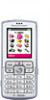 |
View all Sony Ericsson D750i manuals
Add to My Manuals
Save this manual to your list of manuals |
Page 16 highlights
Getting to know your phone • Word suggestions - select to view, or not, word suggestions when writing a word. • My words - manage the words that you have added to the dictionary. • National chars. - turn off language-specific characters to save space. This option appears only for some writing languages. Activity menu In the activity menu you can view and handle new events, bookmarks and shortcuts. Activity menu tabs • New events - this shows new events such as missed calls and messages. When a new event occurs, the tab appears on the screen. Press to dismiss or delete an event from the event tab. • My shortcuts - this shows your shortcuts and applications that are running in the background. You can add, delete and change the order of shortcuts. When you select a shortcut and the application opens, other programs are closed or minimized. • Bookmarks - this shows your own Internet bookmarks. When you select a bookmark and the browser opens, other programs are closed or minimized. To open and close the activity menu You can open the activity menu from the standby screen by pressing the navigation key upwards. File manager Use the file manager to handle files (for example, pictures, video clips and sounds) saved in the phone memory and on the Memory Stick Duo. Items such as Pictures, Videos, Sounds, Themes, Games and Applications are saved as files in folders. All files that the phone cannot recognize are saved in the Other folder. You can create your own subfolders in some predefined folders, to which you can move your saved files. When handling files, you can select several or all files in a folder at the same time. You can move and copy files between the Memory Stick Duo and the phone. Icons indicate where the files are saved. 16 This is the Internet version of the user's guide. © Print only for private use.















