Sony Ericsson D750i User Guide - Page 40
Make a call, Contacts look-up - download
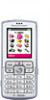 |
View all Sony Ericsson D750i manuals
Add to My Manuals
Save this manual to your list of manuals |
Page 40 highlights
Messaging To create and send a picture message 1 } Messages } Write new } Picture msg } Add to view a list of items to add to your message. Select an item. 2 } Add to add more items to the message. You can view and select options to enhance the message by highlighting items in the message and pressing the left selection key. 3 When you have finished composing your message } More } Send. 4 } Enter phone no. and enter the recipient's phone number, or } Contacts look-up to retrieve a number or a group from Contacts. To enter an email address } Enter email addr. A list below shows the last 10 recipients. You can also select a recipient from this list. } Send. To make a call while creating a picture message 1 While writing your message } More. 2 } Make a call and enter or retrieve a phone number } Call. You return to the message. 3 To end the call } More } End call. To set a default message option } Messages } Settings } Picture message and select one of the options. Additional send options You can request a read report, a delivery report and set a priority for a specific message. You can also add more recipients to the message. To select additional send options 1 When you have entered the recipient's phone number } More. 2 Select Add recipient or Edit recipients to add more recipients, Add attachment, or Advanced to select additional send options. Receiving picture messages When you receive an automatically downloaded picture message, a message alert sounds. } Yes to read or play the message. } Stop to stop the message. When you have read the message, select Reply to reply immediately or select More to view a list of options. Press to close the message. You can select a message from the list of messages and press to delete the entire message. 40 This is the Internet version of the user's guide. © Print only for private use.















