Sony Ericsson D750i User Guide - Page 17
Pictures, Sounds, Use as, File manager, Manage files, Move to folder, New folder, Mark several, Unmark
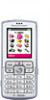 |
View all Sony Ericsson D750i manuals
Add to My Manuals
Save this manual to your list of manuals |
Page 17 highlights
All files, except some copyright-protected files, are automatically saved on the Memory Stick Duo. If the memory stick is full, you cannot save anything on the Memory Stick Duo until you have deleted some of the content from it or moved the content to the phone memory. If the Memory Stick Duo is not inserted in the phone, files will be saved to the phone if there is enough memory left. To use a file from the file manager 1 Highlight a file in the Pictures or Sounds folder. 2 } More } Use as. Select what you want to use the file for. To move a file to a folder 1 } File manager and open a folder. 2 Scroll to a file, for example, a picture that you want to move } More } Manage files } Move to folder. 3 Select the folder you want to move the file to, or select New folder and name the folder } OK. Getting to know your phone To create a subfolder 1 } File manager and open a folder. 2 } More } New folder and enter a name for the folder. 3 } OK to save the folder. To select several files 1 } File manager and select a file } More } Mark } Mark several. 2 Scroll and select more files by pressing Mark or Unmark. To select all files in a folder } File manager and select a file } More } Mark press Mark all or Unm. all to remove the selection. To copy a file to the phone or the Memory Stick Duo 1 Scroll to the file, for example, a sound, that you want to copy } More } Manage files. 2 Select Copy to phone or Copy to ext. mem. Now you have two files with the same name, but different icons in front of them, telling you where the file is saved. 17 This is the Internet version of the user's guide. © Print only for private use.















