Sony Ericsson D750i User Guide - Page 59
Sound recorder, Start, Entertainment, Record sound, Recording, Rename, Delete, File manager, Sounds
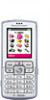 |
View all Sony Ericsson D750i manuals
Add to My Manuals
Save this manual to your list of manuals |
Page 59 highlights
To trim a video clip 1 Select a video from the storyboard } Edit } Trim. 2 } Set to set the start point and } Start. 3 } Set to set the end point and } End. 4 You can repeat steps 2 and 3 until you are satisfied. } Done to finish the trim. Sound recorder With the sound recorder, you can record either your own memos or calls. Recorded sounds can also be set as ringtones. Recording of a conversation is stopped if a participant ends the call. Recording of all sounds stops automatically if you receive a call. Recordings are automatically saved on the Memory Stick Duo if it is inserted in the phone. If the recordings are saved in the phone (or on the Memory Stick Duo), they can be accessed even if you change your SIM card. In some countries or states it is required by law that you inform the other person before recording the call. Entertainment To start a sound recording 1 } Entertainment } Record sound. 2 Wait until you hear a tone. When the recording starts, Recording is displayed together with the time of the current recording (increasing). 3 } Save to end the recording, and } Play to listen to the recording. } More to view the following options: Record new, Send, Rename, Delete, Recorded sounds. To listen to your recordings 1 } File manager } Sounds and select the recording you want to hear. 2 } Play to listen to the recording and } Stop to stop playback. 59 This is the Internet version of the user's guide. © Print only for private use.















