Sony Ericsson D750i User Guide - Page 25
Copying contacts, Call list, Contacts, Options, Advanced, Copy to SIM, Copy all, Copy a number
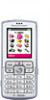 |
View all Sony Ericsson D750i manuals
Add to My Manuals
Save this manual to your list of manuals |
Page 25 highlights
Calling Copying contacts You can copy names and numbers to and from your phone contacts and the SIM card. Choose if you want to copy all numbers, or a single number. When you select to copy all contacts from the phone to the SIM card, all existing information on the SIM card will be replaced. You can also set the phone to save entries automatically to the SIM card. With this setting, names and phone numbers that you add to or edit in your phone contacts in the phone memory are also saved on the SIM card. The number of phone numbers that can be saved depends on the type of SIM card. To automatically save names and phone numbers to the SIM card 1 } Contacts } Options } Advanced } Auto save on SIM. 2 Select On. Call list The numbers of the most recent calls are saved in the call list. Dialled, answered and missed calls are listed under separate tabs. To call a number from the call list 1 } Calls from standby and select a tab. 2 Use , , and to scroll to the name or number you want to call } Call. To copy names and numbers to the SIM card 1 } Contacts } Options } Advanced } Copy to SIM. 2 Select Copy all or Copy a number. To copy names and numbers to phone contacts 1 } Contacts } Options } Advanced } Copy from SIM. 2 Select Copy all or Copy a number. To add a number from the call list to contacts 1 } Calls from standby and select a tab. 2 Scroll to the number you want to add } More } Save number. 3 } New contact to create a new contact, or select an existing contact to add the number to. 25 This is the Internet version of the user's guide. © Print only for private use.















